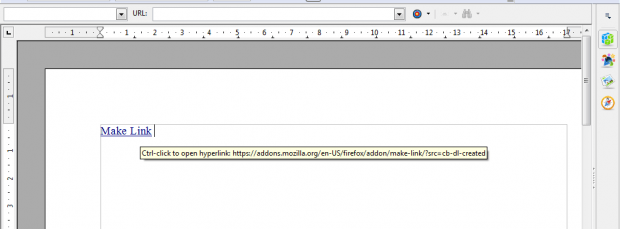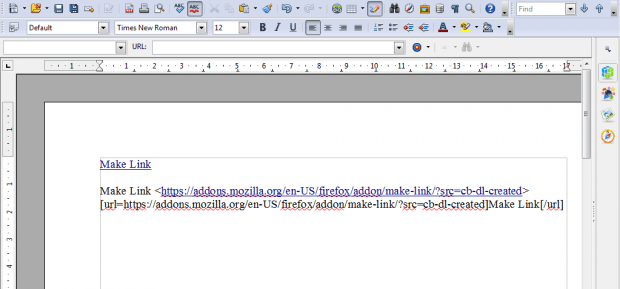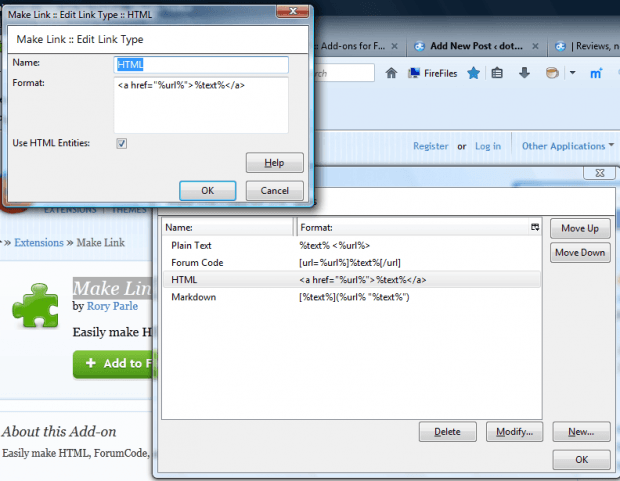Web developers usually need to add external website hyperlinks to their pages. To do that, you copy and paste the page URL and then add it to site with HTML tags or insert hyperlink option. Make a Link is a Firefox add-on that enables you to quickly make a hyperlink from selected page text.
This is the Make Link page that you can install it from. Restart the browser to activate the add-on. Right-click a page to open the context menu that now includes a Make Link option as below.
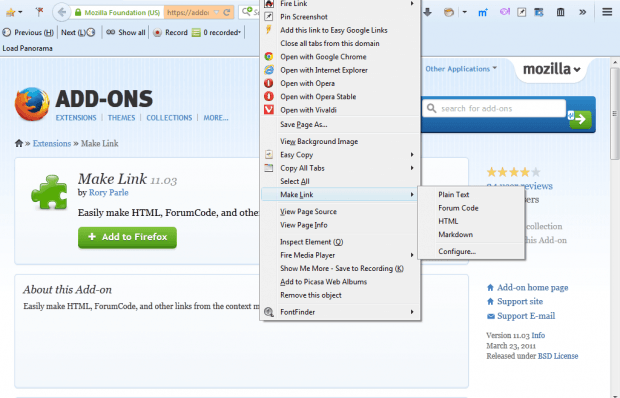 Select some text on the page to convert to a hyperlink. For example, I selected the Make Link text on the extension’s page to add the Make Link hyperlink to this post. Then right-click, select Make Link and HTML.
Select some text on the page to convert to a hyperlink. For example, I selected the Make Link text on the extension’s page to add the Make Link hyperlink to this post. Then right-click, select Make Link and HTML.
Next, open a word processor, or other software package, and press Ctrl + V to paste the hyperlink. It will paste as a hyperlink with the anchor text you selected from the page. You could also paste the hyperlink into an email text editor or forum post. Clicking that hyperlink will open the page you copied it from.
You an also select a few alternative options from the context menu. Select Plain Text to copy the selected text and page URL separately as shown below. If you need to add a hyperlink to forum post, select Forum Code to copy it.
You can also configure the copied hyperlinks. Select Configure from the Make Link submenu to open window below. Select one of the options there and press the Modify button to make adjustments to the copied format.
So Make Link provides a handy shortcut for setting up hyperlinks directly from website pages. Then you can add the hyperlinks to your forum posts, emails, websites, blogs and more besides.

 Email article
Email article