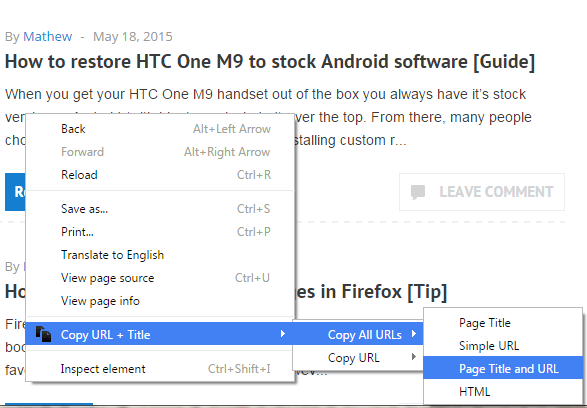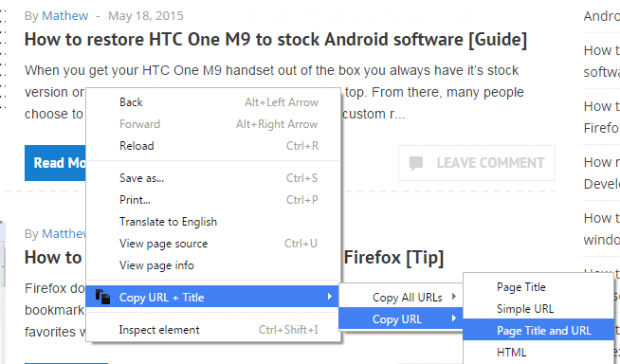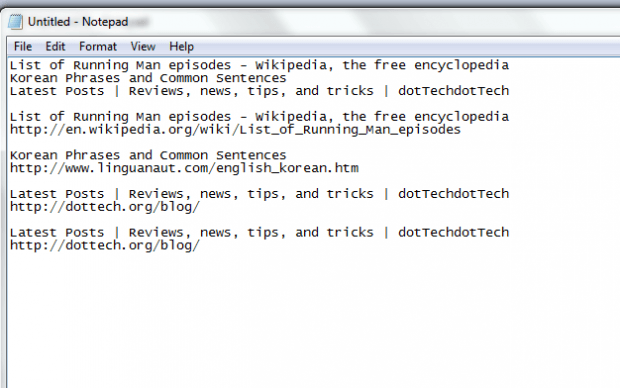If your job requires a lot of data entry work in which you’ll need to copy and transfer all page titles and URLs in a spreadsheet or document, then you definitely can’t do it on your own. Not only will it take a lot of your time, it will also make you feel confused especially when you’re dealing with pages with similar titles and URLs.
So what’s your best option? Well, why go through all the trouble when you can make things easier with the help of a third-party Chrome extension? If you still don’t have any idea as to what I’m talking about, then simply read on.
How to copy title and URL of current or all tabs in Chrome
- First and foremost, you need to go to the Web Store and add the “Copy URL + Title” extension to Chrome.
- After adding the Copy URL + Title extension, simply open multiple pages in separate tabs. For example, you can open dotTech on the first tab then YouTube on the second, Facebook on the third tab, Twitter on the fourth and so on.
- Now, if you want to copy ALL URLs and page titles from every tab, simply right-click on any page and then select “Copy URL + Title” > “Copy All URLs” > “Page Title and URL” from the context menu.
- If you only want to copy the URL and page title of the current tab, you just need to open the context menu again and then select “Copy URL + Title” > “Copy URL” > “Page Title and URL”.
- After which, the content will be automatically copied to your clipboard. You may paste it on any notepad or text editor using the “Paste (Ctrl + V)” function.
It’s that simple.

 Email article
Email article