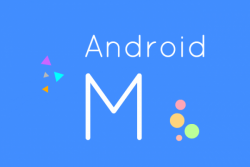 The official Android M Developer Preview is now out for developers to check out the next major software update coming after Lollipop. In many ways, Lollipop has been a bit disappointing, with few new features coming after the original release of 5.0 Lollipop. You might remember the KitKat software update of yesteryear came with a bunch of new features with Android 4.4.2 KitKat — that hasn’t happened this time around. Furthermore, if reports are to be believed, so far the new Android M doesn’t show a great deal of features that we don’t already know either. What we do know about the new developer preview is it comes with new app permissions, a different web experience, a new mobile payments feature, fingerprint security support, different power and charging options and a revamped app drawer.
The official Android M Developer Preview is now out for developers to check out the next major software update coming after Lollipop. In many ways, Lollipop has been a bit disappointing, with few new features coming after the original release of 5.0 Lollipop. You might remember the KitKat software update of yesteryear came with a bunch of new features with Android 4.4.2 KitKat — that hasn’t happened this time around. Furthermore, if reports are to be believed, so far the new Android M doesn’t show a great deal of features that we don’t already know either. What we do know about the new developer preview is it comes with new app permissions, a different web experience, a new mobile payments feature, fingerprint security support, different power and charging options and a revamped app drawer.
Tip: Those wanting the Android emulator can select “SDK Platform” and “ARM EABI v7a System Image” and forget the rest during the guide when you get to choose which files to install.
HOW TO INSTALL ANDROID M DEVELOPER PREVIEW ON A WINDOWS OR MAC COMPUTER
- Download the Android SDK installer here.
- Choose the location you wish to install the files on your computer of choice. I usually choose the desktop for an easy deletion later.
- Those with the zip file will need to extract that file to use the contents inside. Furthermore, the location may be altered if you have the zipped file.
- Locate the spot you saved the files and click the mouse to run the SDK manager.
- You’ll see a bunch of separate packages inside the SDK packs. Pick out which files you would like to try — you have to do this manually. if you want all of them then just select them all.
- Click the “Install packages” button and agree to the terms and conditions.
- Click the “Install” button and they will now install on the OS of your choice.

 Email article
Email article



