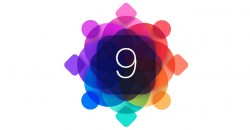 Apple’s WWDC 2015 event is now said and done and we’ve learnt everything Apple has to offer for the next 12 months. With WWDC 2015 concluded, we now know that the new version of Mac OS X is OS X El Captain, Apple Music is set to take over the music streaming business, WatchOS 2 is officially the name given to new software for the Apple Watch and we also saw the release of iOS 9 beta 1.
Apple’s WWDC 2015 event is now said and done and we’ve learnt everything Apple has to offer for the next 12 months. With WWDC 2015 concluded, we now know that the new version of Mac OS X is OS X El Captain, Apple Music is set to take over the music streaming business, WatchOS 2 is officially the name given to new software for the Apple Watch and we also saw the release of iOS 9 beta 1.
For those of you who don’t already know, a beta version is usually for developers or software enthusiasts who want to check out what Apple are offering with the latest release. It’s not polished enough to be released to the public. However, you don’t need to be a developer to install it, you just need a developer account.
An Apple developers account isn’t cheap — around $99 for a membership — but it does give you access to every beta release before they are available to the public as official software updates. Correspondingly, you get access to each version of OS, including iOS, OS X and now the WatchOS. Making matters slightly better than before, the inclusion of the Watch OS hasn’t upped the asking price.
REQUIREMENTS
- iPhone 6 Plus
- iPhone 6
- iPhone 5s
- iPhone 5c
- iPhone 5
- iPhone 4s
- iPad Air 1
- iPad Air 2
- iPad mini 3
- iPad mini 2
- iPad mini 1
- iPad 2
- iPad 3
- iPad 4
- iPod touch 5
HOW TO DOWNLOAD AND INSTALL IOS 9 BETA 1 ON IPHONE 6, 6pLUS, 5s, 5c, 4s, 4, IPAD AND THE IPOD TOUCH
- Point your browser to https://developer.apple.com/programs/ and sign up to be a developer.
- The Cupertino company charges you $99 and that’s for a one year membership. The renewal price is the same and it hasn’t changed for as long as I can remember.
- Once you’ve filled out the membership forms you can log in from the members center using the Apple ID and password: https://developer.apple.com/membercenter/
- Finally, register the UDID of your choice with Apple and choose which version of OS you would like to install (out of the different beta options).
- Connect your Apple device to iTunes and click on the serial number to bring up the UDID. You now must copy that number using the copy and paste feature into the dedicated location.
- To find that location, navigate to the Certificates, Identifiers & Profiles from the main members page. Click the “Devices” tab under the “iOS Apps” and enter the UDID code.
- Head back to the main member’s page now. Once there, navigate to SDK > iOS > iOS 9 beta and click on ‘Download’. Now it’s downloading the beta 1 version you want. Enjoy!

 Email article
Email article



