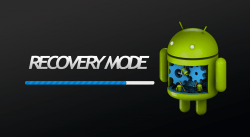 The original HTC One is coming of age now, but that doesn’t mean people still don’t want to tweak the tomfoolery out of it and open up the OS to greater things. In fact, mean people prefer holding off from modding until their devices get older because they are more expendable to them. If you are someone who has been holding off, or if you are just looking for a new custom recovery image away from the one currently flashed, you might be interested in installing TWRP recovery on the HTC One. Here’s how:
The original HTC One is coming of age now, but that doesn’t mean people still don’t want to tweak the tomfoolery out of it and open up the OS to greater things. In fact, mean people prefer holding off from modding until their devices get older because they are more expendable to them. If you are someone who has been holding off, or if you are just looking for a new custom recovery image away from the one currently flashed, you might be interested in installing TWRP recovery on the HTC One. Here’s how:
REQUIREMENTS
- You’ll know a few different handsets starting with the words “HTC One”, however you must have the device with solely the words HTC One aka the original One and not any other to follow this guide. That excludes the One M8 and the One M9.
- Your HTC One needs to have an unlocked bootloader as any type of customizing isn’t possible without it unlocked.
- You need the HTC sync manager installed on the PC.
BEFORE WE BEGIN
You are voiding the warranty by flashing Team Win’s custom recovery image just like you are with rooting Android. You’ll need to install the stock recovery, and wipe the custom recovery (TWRP) to get that same warranty working once again.
HOW TO INSTALL THE TWRP RECOVERY ON THE HTC ONE
- Equip your Windows computer with WinRAR so you can zip and unzip files.
- Download the Fastboot file here.
- The file will download directly above the taskbar at the bottom of your display.
- Click the small arrow on the right side of that file and choose to view the contents inside.
- Now you’ll see the file inside you want. Drag it over to the desktop.
- Once on the desktop, you’ll notice it is still zipped. Hover the mouse over and right click to find a new menu. Now select “extract here” from the new menu.
- Now create a single folder and shift the content into that new folder you made.
- Download the TWRP image here. Follow the same steps and eventually extract and shift the contents into the same single folder as the Fastboot file.
- Completely power down the HTC One by holding in the power key for 7 or 8 seconds and then letting go.
- Boot it up now in HBOOT by pressing the Power and Volume Down buttons at the same time.
- Select Fastboot from the menu and wait until your device shifts from bootloader mode over to the fastboot mode.
- Now connect the HTC One to the same computer as the files you downloaded above with the USB cable.
- Open the folder that contains the files, right-click the mouse while holding the Shift key down and you’ll get a menu. Select to open the command window here from that new menu.
- Type your first command: “fastboot devices”
- Now type: “fastboot flash recovery recovery.img”
- The last command installs the TWRP on your handset. You’ll get a message on the screen when it’s finished installing.
- Unplug the HTC handset from the computer and navigate using the Volume button to the Recovery mode option in the menu.
- After confirming the command, your smartphone will boot into the TWRP recovery mode. Now you can take a NANDroid back up in preparation for flashing your first custom ROM.
- Those wanting to reboot back to the normal OS mode can select “reboot” from inside the TWRP and it will do that. Cheers!

 Email article
Email article



