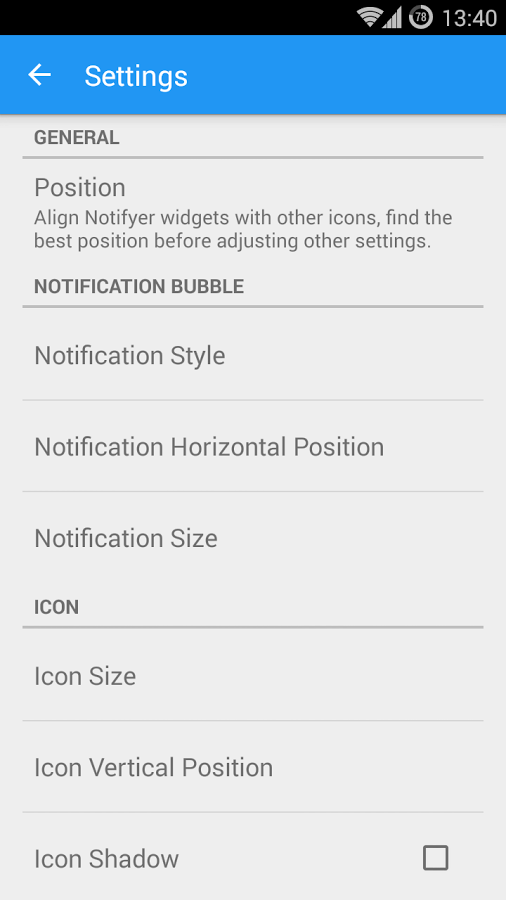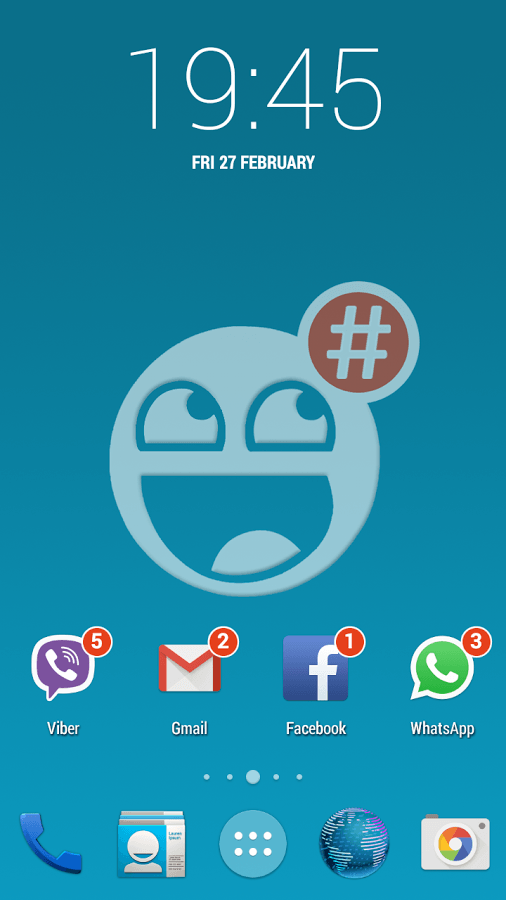In Android, you usually need to install a custom launcher in order to be able to display the notification count directly on the app icons. One good example of this is the Go Notifier which works alongside with Go Launcher EX.
Now, what if you want to keep your default home and app launcher and still be able to display the notification count on your Android app icons? Well, that is also possible. You just need to follow the steps listed below.
How to display notification count on Android app icons
- First, download and install an app called “Notifyer Unread Count” on your Android device.
- Once installed, open the app and then go to settings by pressing the gear icon on its main screen.
- Update the app settings according to your preferences. You can change the notification style, position, size, icon size, label size, label font, etc.
- Next, close the Notifyer Unread Count app and then go to your device home screen.
- Long-press on any empty area on the home screen and on the home screen menu, select “Widgets”.
- Look for the Notifyer widget in the “Downloaded” section and then drag it to your home screen.
- On the widget configuration screen, select the app that you wish to get notifications from.
- Remember, one widget is only good for displaying notifications for one particular app so you need to add another Notifyer widget again to display notifications for another app.
- After doing so, the widget will automatically add a modified app icon on your home screen. The modified app icon will look very similar to the original icon of the app that you want to get notifications from. The only difference is that it will also display the notification count or unread count.
So that’s it. You’re done.

 Email article
Email article