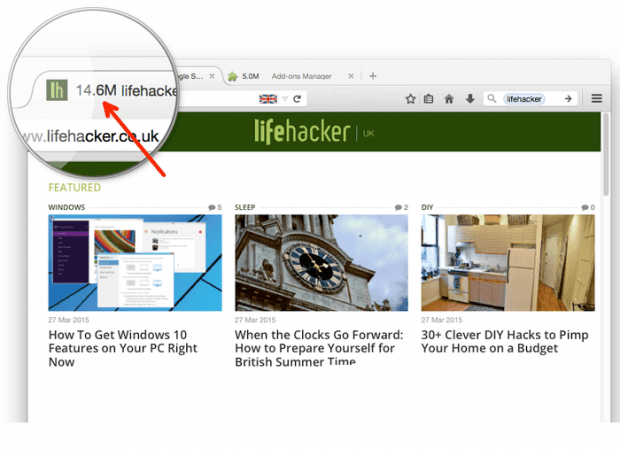Little did we know but our browsers could become the main culprit as to why we have very little memory left on our computers. This usually happens when you load a lot of tabs where each of which points to websites that takes up a lot of RAM. Upon knowing this, you might want to find out the amount memory used by each tab. If that is the case, then you might want follow these steps listed below. Do note that this method will only work on Firefox.
How to display the amount of memory used by each tab in Firefox
- Open your Firefox browser.
- Click here to go to the “Tab Memory Usage” add-on page and then install it on your browser.
- Once the Tab Memory Usage add-on has been successfully added to Firefox, all that’s left for you to do is to open a tab.
- The add-on will automatically display the amount of memory used by each tab and you can see it alongside the tab title.
It’s as simple as that.
If you do wish to temporarily hide the memory usage indicator on the tab title, just disable the Tab Memory Usage add-on from the Firefox add-ons manager.
Anyways, the good thing about Tab Memory Usage is that doesn’t require any additional setup. Since the extension works out of the box, it can be used by anyone. It also makes it easier for you to identify which tab taking is up a lot of memory so you’ll most likely know what to do next.

 Email article
Email article