The iPod touch 5G is a device that’s always involved in jailbreaking discussions, but seldom given the dedicated tutorial for owners to easily follow. If you are running the latest iOS 8.4 software update, thanks to Apple, you can easily jailbreak it today using the TaiG tool. There’s no other tools available to the public apart from the PP jailbreak tool for iOS 8.4 which TaiG claim they stole. Both jailbreaking tools are likely spawning from the same exploit, or something similar.
REQUIREMENTS
You must be running iOS 8.4. Correspondingly, you should install iOS 8.4 via iTunes only. If you updated to iOS 8.4 using the automatic over the air feature from Apple whereby the software updates comes in to your notifications, you should download and install the latest iTunes and restore the iOS 8.4 firmware from there. Doing so greatly reduces any jailbreak problems.
BEFORE WE BEGIN
- You should disable the passcode lock feature from the Settings app.
- Furthermore, disable the ‘Find My iPhone’ feature also found from the Settings app.
- We advise turning off any antivirus you have installed on the computer for the time being until the guide is complete. Remember to switch it on once again after leaving.
HOW TO JAILBREAK IPOD TOUCH 5G ON IOS 8.4 USING TAIG
1. Connect the iPod touch 5G to the computer.
2. Launch the iTunes app. Backup the data using iTunes. Those of you not wanting to backup using iTunes can alternatively backup using the iCloud.
3. Download the taiG jailbreaking tool to the computer.
4. Launch the TaiG tool and uncheck the box for the 3K assistant. We recommend leaving the Cydia box ticked if you would like to install Cydia.
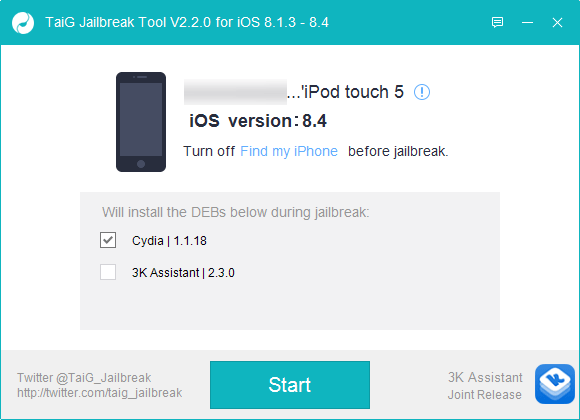
5. Click the Start button and the tool will automatically take over and start unchaining your iPod touch. Remember not to touch anything until it completes. It takes just a few minutes. You can watch the progress bar to see how long there is remaining.
6. Once the jailbreak is complete, you’ll see a screenshot similar to the one posted below with the words “Jailbreak Succeeded!”.
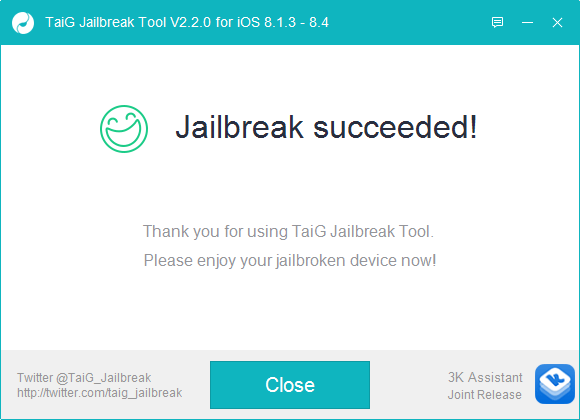
7. Now you may disconnect the iPod from the computer and start using Cydia to find your favorite tweaks. If you are having any problems with yours, please see some of the ideas below to solve the most common problems with TaiG.
Solutions:
- How to fix deleted Cydia Tweaks after Cydia 1.1.19 update
- How to fix ‘Apple Driver Hasn’t Been Found’ error after TaiG iOS 8.4 Jailbreak
- How to fix TaiG iOS 8.3 jailbreak error 1101/1102/1103/1104/1105

 Email article
Email article



