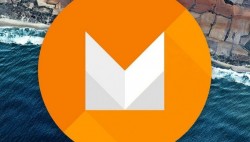 Google confirmed three days ago that the official name of the latest Android OS will be Android 6.0 Marshmallow. Aside from revealing the new name, the Mountain View tech giant also released the Android 6.0 Developer Preview 3. Users who have updated the Nexus 9 with the aforementioned factory image can now gain root access by following the guide after the drop.
Google confirmed three days ago that the official name of the latest Android OS will be Android 6.0 Marshmallow. Aside from revealing the new name, the Mountain View tech giant also released the Android 6.0 Developer Preview 3. Users who have updated the Nexus 9 with the aforementioned factory image can now gain root access by following the guide after the drop.
REQUIREMENTS
- The guide is only made for the Google Nexus 9. Don’t use this guide for any of the other Nexus devices.
- Verify your device runs the build number MPA44G Marshmallow from the About Device menu. The guide isn’t for the official Android 6.0 that’s coming out soon.
BEFORE WE BEGIN
- Download the Google USB Drivers You can download them from the same link during the guide that points to the ADB drivers. If you don’t have success with the guide, try rebooting the Windows PC and the new drivers should be working.
- Note that by following the guide below you are revoking the warranty. You’ll need to unroot the device by flashing a stock version of Android again to get the warranty working.
- Point to the Settings > About Device > tap over the build number until the display counts you down with the remaining amount of taps required to unlock the Developer Options menu. Once you unlock the menu, read the next step.
- Go back to the home screen and out of the About Device menu. Now enter the Settings and tap to enter the new Developer Options. Enable the USB Debugging Mode inside.
- You should be an advanced Android user to follow the guide.
HOW TO ROOT THE GOOGLE NEXUS 5 RUNNING ANDROID 6.0 MARSHMALLOW MPA44G DEVELOPER PREVIEW 3
- Download the Android SDK tool from here.
- Install ADB and fastboot on a Windows PC. Those of you who have installed it already can use the old version that’s already installed.
- Download the ADB and fastboot drivers from this page.
- Download ElementalX Kernel from here.
- Download the TWRP recovery you want from here. The version we are giving works well for the Nexus 9. Transfer Team Win’s TWRP recovery over to the same folder where you copied the ADB and Fastboot.
- Download the SuperSU package here.
- Transfer the SuperSU package and the ElementalX kernel over to the internal storage SD card on the Nexus 9. Do not unzip either of the files.
- Now completely switch off the Nexus 9 and reboot it pressing the Power and Volume Down keys to enter the bootloader mode.
- Open the same folder where you have ADB, fastboot and the custom recovery files. Right-click the mouse and hold the Shift key on the keyboard and a new menu should pop up on the computer’s display.
- Choose to open the command prompt window here.
- Once you have the command prompt window open, type the first command as follows: “fastboot flash recovery twrp-2.8.7.0-flounder.img”.
- Now look at the Nexus device’s display and choose to enter the “recovery” option.
- You should find yourself in the recovery mode now. navigate to “install’ and browse the SD card for the ElementalX kernel and install the file.
- Go back to the “install’ option and this time upload the SuperSU file.
Go back to the main recovery menu and choose to reboot the system now. The device should reboot and you are ready to flash a custom ROM. Remember to take a NANDroid backup before you begin.

 Email article
Email article



