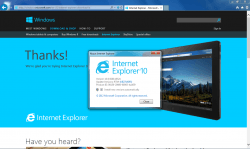 It’s not every day you walk past someone saying anything along the lines of “I need to know how to disable password caching in Internet Explorer browsers on Windows operating systems,” but it is an important feature to master nonetheless and I’ll tell you why.
It’s not every day you walk past someone saying anything along the lines of “I need to know how to disable password caching in Internet Explorer browsers on Windows operating systems,” but it is an important feature to master nonetheless and I’ll tell you why.
Password caching is the wonderful feature that lets webpages remember your passwords for you so you don’t have to do it manually. The end goal is to help your web browsing be far more efficient. That’s easy enough to understand as all you have to do is remember what using the internet was like before having such features — if you were alive back then.
Anyway, the way password caching works isn’t difficult to understand. You might have noticed browsing a website and you enter your credentials, then choose if you would like a website to save that password or not. Without password caching, that would not be possible.
While checking the box for “Save this password in your password list” during your web browsing is usually convenient, there will be times when you are browsing a website and the data is data you want kept confidential. If you are someone who visits these sites frequently and you cannot trust your eyes and fingers to correctly issue password caching at the right times, you might want to opt out of password caching completely. Thankfully the Windows operating system and Internet Explorer allow for that to happen.
Here’s what you need to do to disable password caching in Internet Explorer browsers from any version of Windows operating systems:
HOW TO DISABLE PASSWORD CACHING IN INTERNET EXPLORER BROWSERS
1. Open the Run dialog box.
2. Type “regedit” and hit Enter.
3. Open this following path from the left side panel: HKEY_CURRENT_USER\Software\Microsoft\Windows\CurrentVersion\Internet Settings
– to get that done, you need to click the mouse over “HKEY_CURRENT_USER and so forth.
4. Highlight the Internet Settings from the left pane and focus your attention over now on the right side pane.
5. Right-click the mouse on an empty area and select New > DWORD Value.
6. Name that new DWORD as “DisablePasswordCaching”.
7. Double-click over the newly created DisablePasswordCaching value to modify the value data.
8. You should see something along the lines of “Edit DWORD (32-bit Value) in the title of the box with three options to choose from within the box.
9. Change the ‘Value Data’ to “1”.
10. Choose the “Hexadecimal” as the Base.
11. Click the OK button on the bottom of the box to save the changes you have just made.
Reboot the computer and your operating system and Internet Explorer browser will remember to disable password caching in Internet Explorer.
Note that this only protects you for the Internet Explorer browser and will not work if you browse the web using other browsers such as Google Chrome or Firefox.

 Email article
Email article



