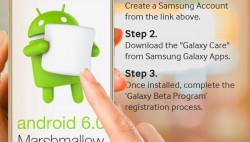 Did you update to the latest Marshmallow test build because you wanted to test it out but forgot all about root access to your internal system? The original news on that front was bleak since the older method to root the S6 running Lollipop was patched, but now we have a way we can install a custom recovery and SuperSU just like the old days thanks to the olds.boot.tar file. Check out what I mean after the jump.
Did you update to the latest Marshmallow test build because you wanted to test it out but forgot all about root access to your internal system? The original news on that front was bleak since the older method to root the S6 running Lollipop was patched, but now we have a way we can install a custom recovery and SuperSU just like the old days thanks to the olds.boot.tar file. Check out what I mean after the jump.
These are the guidelines to root Samsung Galaxy S6 SM-G920F on the beta testing Android 6.0 Marshmallow.
REQUIREMENTS
- The following guide roots the Samsung Galaxy S6 smartphone running the latest Android 6.0 Marshmallow beta testing firmware. Those of you running the official Android 6.0 that is soon to be released might need to follow a new guide if Google patch this exploit.
BEFORE WE BEGIN
- Download and install the Samsung USB Drivers on your computer.
- You’ll need to have the Developer Options unlocked before you can think about starting this guide. Those of you without that already can get it done by pointing to the Menu > Settings > About Device > tapping the build number seven times. You’ll now find it available from your original settings menu.
- Enter the Developer Options menu you just unlocked (Menu > Settings > Developer Options) and enable the USB Debugging Mode option from the menu.
HOW TO ROOT SAMSUNG GALAXY S6 SM-G920F RUNNING ANDROID 6.0 MARSHMALLOW (CURRENT BETA TESTING FIRMWARE)
- Start by updating the S6 to the latest Android 6.0 beta firmware if you don’t have it already — you can find a guide courtesy of Sam Mobile on that here.
- According to the original poster at XDA Developers, you must use the latest Odin 3.10 — get it from this link.
- Download the Philz touch recovery from this link.
- Download the oldsboot.tar file from here.
- Extract the Odin and the custom recovery files on the desktop by right-clicking and choosing the “extract here” from the menu.
- Turn off your S6 and reboot it up in download mode by pressing the Volume Down + Home + Power buttons ta the same time. Wait and press the Volume Up key from the side of the handset when it says to do it on the display.
- Connect the Galaxy S6 to the computer using the USB cable.
- Download the SuperSU 2.64 and copy it over to the root of your Galaxy S6 SD card.
- Install the oldsboot.tar file by using the Odin flashing tool. Make sure the Auto Reboot box is left unchecked.
- Reboot the S6 back in the download mode by pressing the same button combination as above.
- Install the Philz recovery and have the Auto reboot box checked this time.
- Install the Quick Boot app from the Google Play Store and boot your Galaxy S6 into the custom recovery you just installed.
- Choose the ‘Install’ option from the main Philz menu and upload the SuperSU file you transferred to the root of the SD card earlier.
- Once you have confirmed and installed the SuperSU, choose the Reboot System from the main recovery menu.
Now that Samsung Galaxy S6 running the Marshmallow beta testing build should be rooted and ready to install your favorite apps just like it could when you have it rooted on the older Lollipop firmware.

 Email article
Email article



