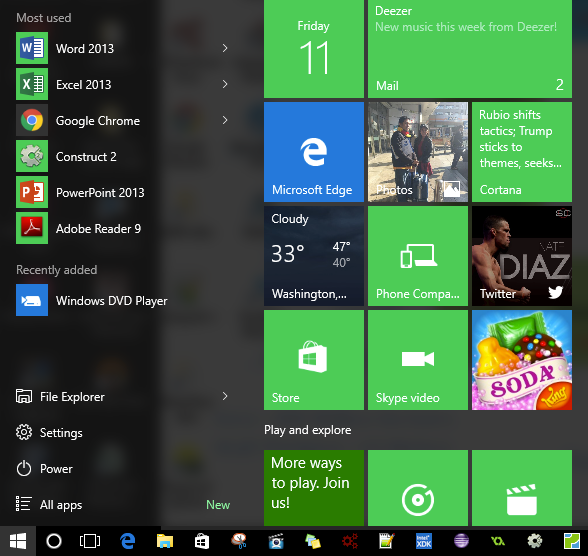You must have changed your old window with the new Windows 10. In any case, you are confused about the new and interesting tricks that have been introduced in the new Windows 10 and how you can learn to operate all these new features. The best part is that a window 10 is engineered with a few new tricks that make it a perfect window to work. One of the most interesting features installed in the Windows 10 is the start menu. There are many new things to learn about the start menu of Windows 10 and here is a guide that will help you with it.
Resize your start menu:
The start menu of the Windows 10 can be resized according to your liking. If you want your start menu to be broad or narrow, you can simply drag the mouse cursor to the edge of the start menu and resize it according to the way you want it.
Live tiles:
The start menu can now be filled with the live tile. Windows 10 is manufactured with the latest feature of introducing the live tile in the start menu that makes it easy for you to operate any application from the live tile it the start menu.
Removal of live tiles:
If you do not like the feature of the live tile in the start menu, Windows 10 offers you the feature to simply remove them from the start menu and make your start menu look like the one you add to the old windows 7. Thus, we can say that in the start menu of Windows 10 it is your opinion how you want to keep your start menu.
Resize and move the tile:
Now in the start menu, you can simple move and place the particular tile where you want it to be and it the same way you can select the size of the tile as well. If you want to move a tile, all you have to do is click the particular tile, hold and drag it to the new receptive place. In case you want to resize the tile, right-click on the tile and select the size of the tile from the option of resize.
Access your applications in start menu:
The best feature of the start menu in Windows 10 is that you can simply access all your applications from the start menu. All you have to do is select the “all apps” option and your applications will be displayed to you in an alphabetical order.
Search option:
The start menu of Windows 10 also has the search option from where you can simply find your required application, file or document by simply typing the name of the required item. It will save a good amount of your time and provide you with quick results.
Hope now you can administer all the features regarding the start menu and enhance your experience of using the latest Windows 10.

 Email article
Email article