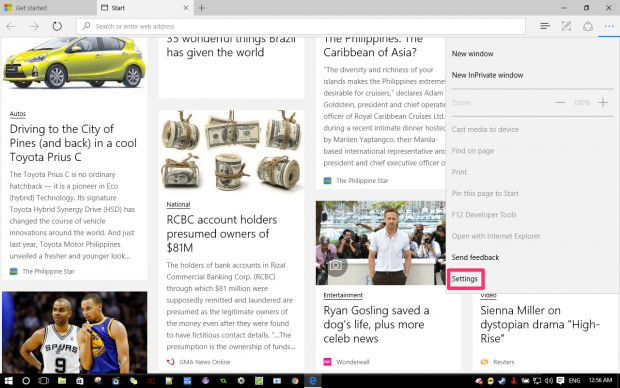The Windows 10 are engineered with many interesting and unique features, which make it an extraordinary Microsoft Windows to use. One of the most exciting features of the Windows 10 is the Edge browser that has replaced the old internet explorer.
Edge is more capable than the old internet explorer and thus has gained popularity. There are many hidden and unique features in the Edge browser that every Microsoft Windows 10 users should know about.
Here is a are a few of those tricks that will let you know how to operate the Edge browser in a unique way.
- Use Cortana in Edge:
You can use the voice assistance in the Edge browser if the Cortana is set on your desktop. Make sure that Cortana is enabled and then you have to go to the advanced setting where you can find the Cortana option.
Once you have changed the setting now you can simply use the Edge browser with the Cortana and have a new experience while using the Edge browser.
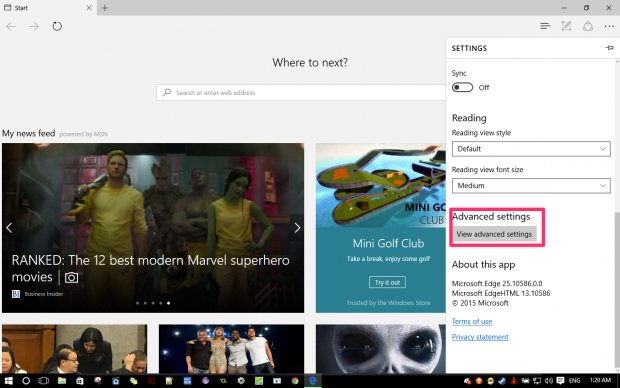
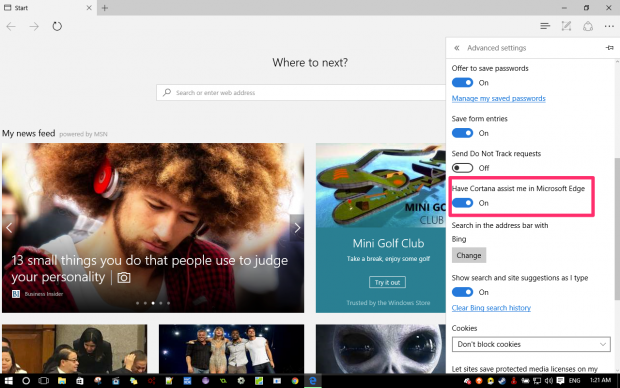
- Default search engine:
With the Edge browser, you can also use the Bing as its default browser and you can change it to any other provider. However, for that purpose, you have to add the search engine to the Edge browser. You can accomplish this task by going to the search engine you want as your default browser, and use it, the Edge browser will detect it and add it to the list of its default browser.
Once your required engine is added, now you can change it to the default browser by selecting the three-dot menu of the Edge browser then go to the advanced settings in the address bar search with and select add new. Now all your search engines will appear in a new Windows and you can simply select the one you want to use.
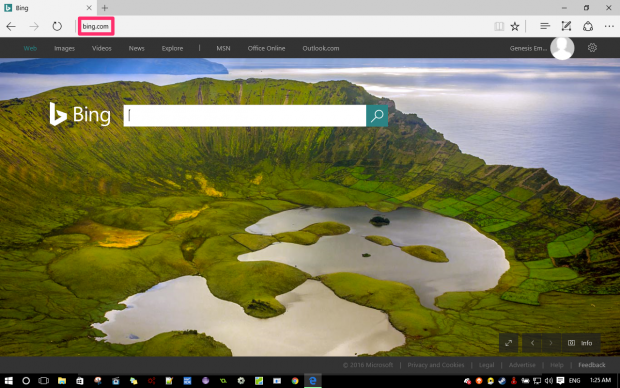
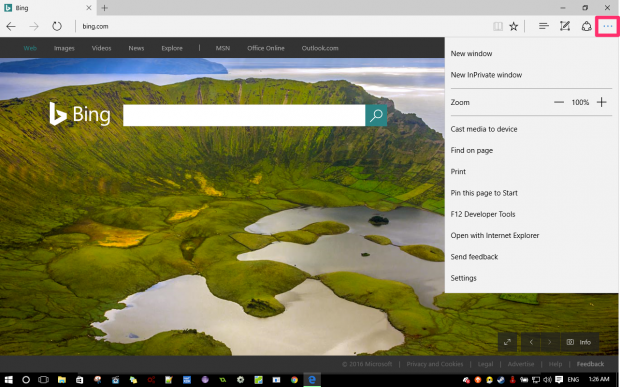
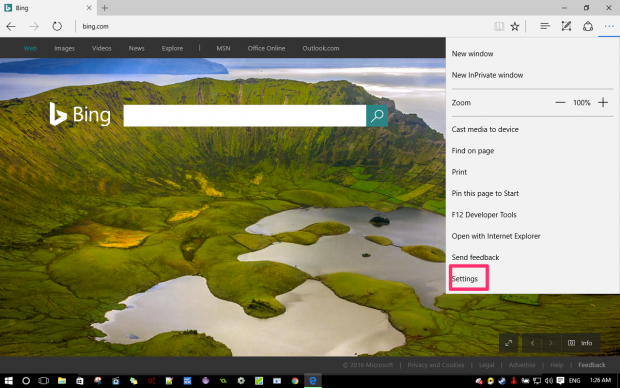
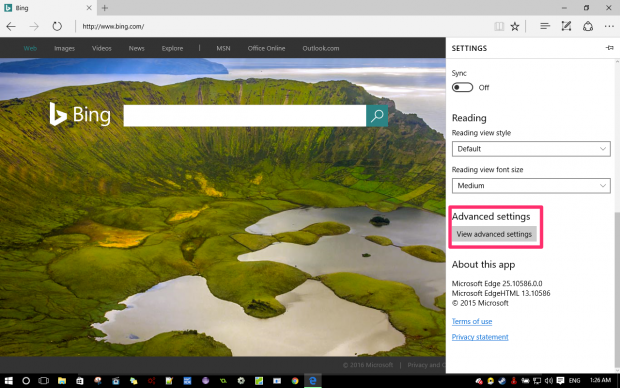
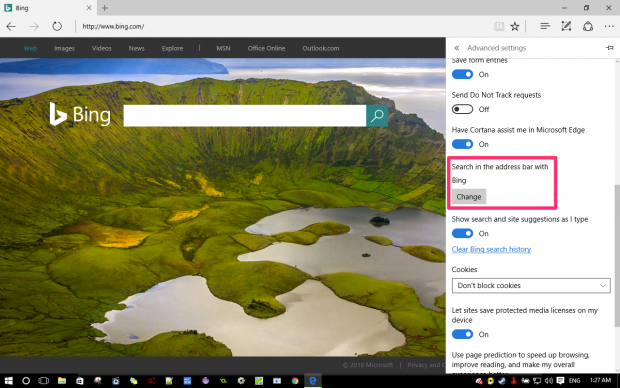
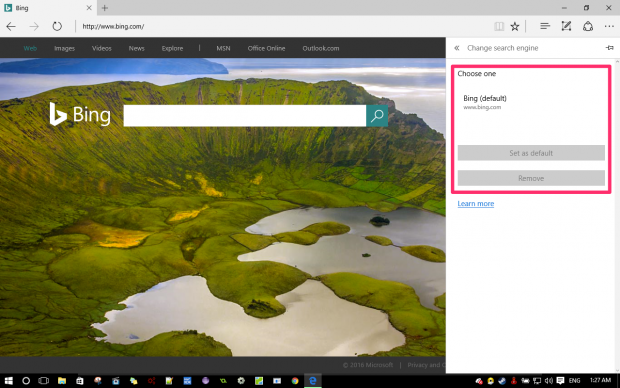
- Annotation on website:
The Edge browser also has the unique facility through which you can take the screen shots of your required website; you can also make notes on it. It allows you to take notes and write on the website while you are working on it. You can simply accomplish this task by selecting the edit icon in the top right corner. As you select it, a purple bar will appear with the tools to make your edits. Now you can simply highlight the important point or make notes and takes screenshots for the future use.
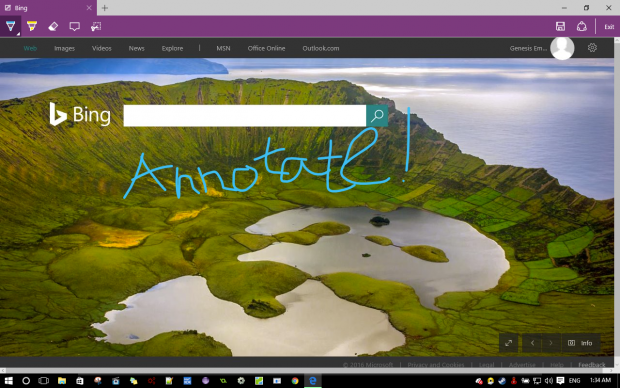
Edge browser is providing with a completely new experience of browsing. It will change your way of using the search engines and you will have a new experience of using the browser. The features introduced in the latest Edge browser are not yet found in any other browser and thus, people are admiring the new features of the Windows 10.
Thus, if you want to experience the latest features of the Windows 10 and especially the Edge browser then gets your Microsoft Windows upgraded and enjoy the new Windows 10.

 Email article
Email article