We are always curious about our things and want to know more about them. It makes us feels safe and makes us feel we are in control and everything is in check and disciplined. Hence, it is a good thing to be aware of basics about operating system running on the computer that we use.
Here, we will show you how you can know which system you’re running whether a 64-bit or 32-bit. It makes you aware of things like which file 64-bit or 32-bit to download for software you would like to install.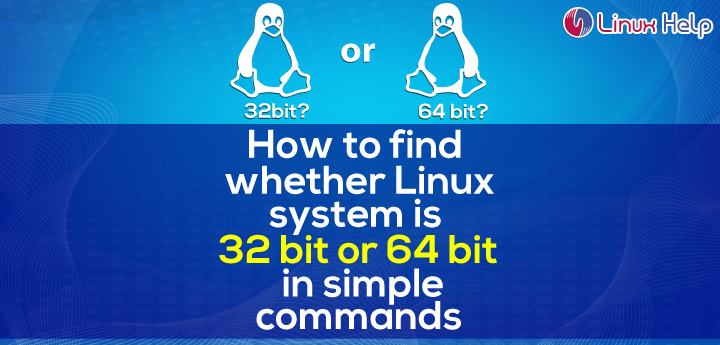
Usually in Ubuntu, we download software’s from the Ubuntu Software Center. However, we can also download and install software’s elsewhere where they offer separate 32-bit and 64-bit versions of desired software.
The following guide will walk you through several different methods of inspecting whether your system is 32-bit or 64-bit. Some methods may provide additional info rather than just telling 32-bit or 64-bit.
Using terminal
This method makes use of command uname. Which simply shows system information on the screen. If you are interested in having a bit more information than this then just type the following command and click Enter.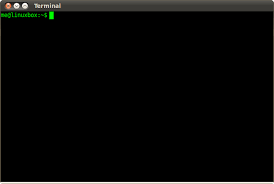
uname –a
Next, you will see the following information on the screen ordered as
- kernel name
- network node
- hostname
- operating system
Under the Machine hardware name if you see is i686 or i386 thin it is a 32-bit system and if you see x86_64 then it is a 64-bit one.
Want to get just the exact answer to your question then use uname command following way.
uname –m
This will only display the machine’s hardware name and shows, as before whether the system you are using or working on is 32-bit (i686,i386) or 64-bit (x86_64).
Using arc command
The command named arch is very much similar to uname -m command and almost does the exact thing with identical results i.e. whether the system is 32-bit or 64-bit version. You just have to type this and click Enter.
arch
File command
Another command used for the same purpose at our disposal is named as the file command which involves an argument /sbin/init to show whether a system is 32-bit or 64-bit. Type this command and click Enter.
file /sbin/init
The output of this command is a lot of rubbish like syntax on the terminal window. But if you see carefully there will be 32-bit or 64-bit phrase written in it.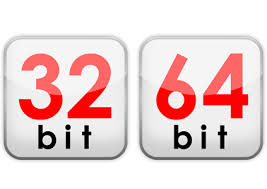
Graphical Method
If you like to use a more graphical approach to know whether your system is 32-bit or 64-bit then you can simply go to your System Settings. In System Settings click on an Icon labeled as Details in System section. This will display the Details screen. Click the Overview, the three you will find a heading OS type it will be mentioned as either 64-bit or 32-bit the dialogue also includes other information about Ubuntu system you are using.

 Email article
Email article



