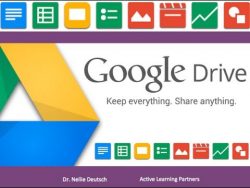 Have you ever faced any issues while saving files to Google drive? There are some tips that can be used for making saving files to Google drive easier.
Have you ever faced any issues while saving files to Google drive? There are some tips that can be used for making saving files to Google drive easier.
What is Google Drive?
Google Drive is a free service provided by Google to upload and store files online on the cloud and access them from any location. Google Drive also provides you with options to edit web-based applications that can be used for creating spreadsheets, documents, etc. It is one of the most popular cloud services that are available now. Google Drive offers its users 15 GB of free space to store their files and images. The main advantage of Google Drive is that it allows for saving files to Google drive, online. These files can then be accessed from anywhere without the help of any other service. So, there is no need to carry your important files, all you need to do is go to your Google drive and download the files.
Advantages of Saving Files to Google Drive
There are a lot of advantages of saving files to Google drive. Some of them are:
- You can create, edit and store different types of files using Google drive and can easily share those files with others without any difficulty.
- It is easy to access files and folders. You can access files remotely from almost anywhere with the help of an Internet connection.
- You can connect to Google drive from any machine that is connected to an Internet network.
- You can open files stored in Google drive with the help of any Google App.
- Google drive has its own built-in search engine.
- You can even access your files on your iPhone or Smartphone using Google drive’s mobile application.
Tips for Saving Files to Google Drive
The following 3 tips will be useful for saving files to Google drive.
- Saving files from Google Chrome: If you want to save the web files from your Google Chrome browser then press Ctrl + P. Then select the Google drive option and save the file. The web page will be saved in PDF format.
- Uploading files from computer: If you already have the files ready to be uploaded to your Google drive, then open Google drive and navigate to where the files have been kept in the computer. After selecting the file, click on Open. Files will be uploaded to your Google drive.
- Uploading the entire folder: You can even upload the entire folder if you are using the Google Chrome browser. Go to Google drive, click on New and from there select the option Folder. Now, it will upload the entire contents from the folder to the Google drive.
Conclusion
If you are looking to save your files and folders to a universal path from where you can easily access it, then Google drive is the best option for you. It is the best storage system that is available now. You can easily save the web files, photos, documents and other important files to Google drive with the help of an Internet connection. Accessing these files from any location is possible and thus makes Google drive one of the best storage options for a user. Stop worrying about accessing files remotely and try saving files to Google drive instead!

 Email article
Email article



