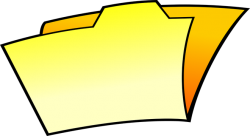 Are you planning to buy a new PC and worried about how to transfer your files and settings to it? Moving files and settings to your new PC is not an easy task, especially for those who are not well organized. By following the tips given below, you can transfer your files and settings to a new PC easily.
Are you planning to buy a new PC and worried about how to transfer your files and settings to it? Moving files and settings to your new PC is not an easy task, especially for those who are not well organized. By following the tips given below, you can transfer your files and settings to a new PC easily.
Why Does Regular Backups Make the Transfer Process Easy?
Making regular backups of your files is very important. If everything is messed up, then it becomes really difficult to transfer files and settings to a new PC. Also, the chances of losing valuable data are more when you have unorganized data. Therefore, it is very important for you to organize the data correctly and make regular backups.
Tools Used to Transfer your files and settings to a New PC
Many file transferring tools are available in the market that help in transferring your files and settings to a new PC. Here are a couple of free tools that can be used to transfer your files and settings to a new PC:
- Easy Transfer Tool for Windows: Windows Easy Transfer tool is designed by Microsoft. It is built into Windows directly. After launching the tool, you can easily transfer files and settings to an external hard drive. You can transfer the information about user accounts, emails, pictures, videos and other important documents to your new PC with the help of the Windows Easy Transfer
- MAC-Migration Assistant: Mac-Migration Assistant is a tool designed by Apple. It is in built into the MAC OS. Using this tool, you can easily transfer your files and settings to a new PC. Using Mac-Migration Assistant tool, you can even migrate from a Windows PC to a MAC PC.
There are a number of tools that you can purchase that are available to you for transferring files to a new PC. One in particular is LapLink PCmover.
Transfer your Files and Settings to a New PC using Backup and Restore
Do you make periodic and regular backups of the work that you are doing? If so, then you can easily transfer your files and settings to your new PC. If you make backups using Windows Backup on Windows 7, then these backups cannot be imported into a Windows 8.1 system. But, it is possible to backup to an external drive and then restore it to your new Windows PC using practically any tool.
Simple Manual Copy of Files
You can also try the manual option for transferring files and settings to a new PC. Simply copy the files and settings to your external drive and then connect your external hard drive and safely copy the files and settings to your new PC.
If you have the habit of making regular backups and keeping your files in an organized manner, then the manual copy of files is the best and easiest method to transfer your files and settings to a new PC.

 Email article
Email article



