While working on Mac OS X you may notices down that many shortcut keys are set to perform different tasks. It is such a good approach of using shortcut keys as it provides efficient and fast working. There are many shortcut keys. Each key provides different functionality to their users. As in Mac OS X Cmd + W shortcut key is used to close a window or a tab. It is not difficult to remember this key. One can easily memorize it. While on the other hand Cmd + Q close the entire application. The issue which mostly users faces in this that both of these keys Q and W are found next to each other on keyboard and in many cases when user tries to cancel any tab or window he/she may accidentally close the whole application which may sometimes cause a problem.
Changing the Cmd + Q key
You are required to follow the following instructions in order to fulfill your task.
- First of all open the system preferences window.
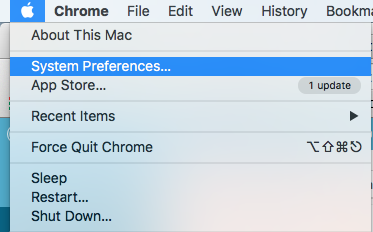
- After this you can see a keyboard option in the second row. Select keyboard.
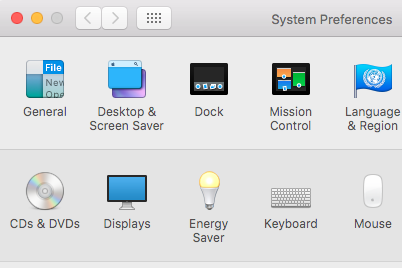
- After clicking on keyboard a window will appear containing many options. On the top of the window you can see two options one is keyboard and the other is keyboard shortcuts. Select keyboard shortcuts.
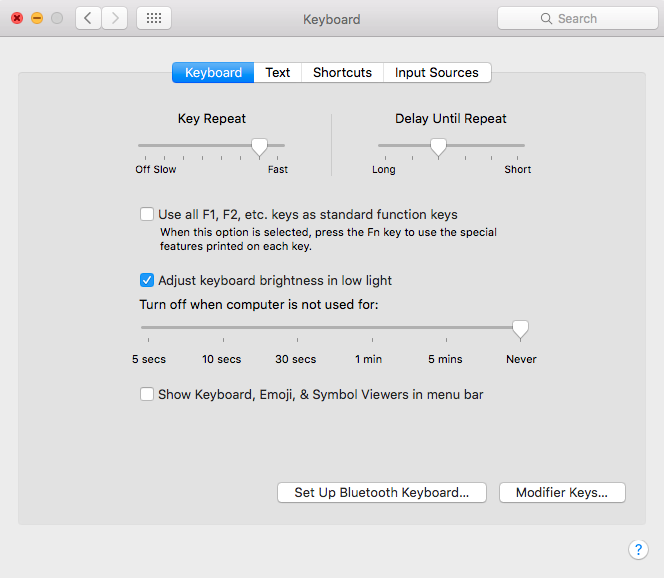
- On the bottom of the window you can see a small + sign. Click on that little + symbol.
- After this a dialogue box will appear containing three options. The three options include Application, Menu Title, and keyboard shortcut.
- In Application you have to mention the application name for which you want to change the shortcut key like Google chrome, Mozilla Firefox etc.
- Now move on second option. The second option is menu title. In menu title you have to enter the task which you need to perform by using the shortcut key. For example Quit Google chrome, quit internet explorer etc.
- After this you have to create a shortcut key from your keyboard. Create a shortcut key of your choice which you can easily remember and memorize.
- After performing all the tasks press on Add.
- Once you press the add button the change will be happen.
The above mention steps are the easy approach to change the Cmd + Q command in Mac OS X.
People found it mostly difficult to change the settings, shortcut keys or applications on their system. This is not a difficult task you just have to follow the simple instructions mentioned above in order to change a shortcut key so that you may not face any problem. After using the above method you can easily change the Cmd + Q shortcut key in Mac OS X and change it according to your choice. In order to face problem or opening the application again and again changing of key is much better and a good approach as it saves your time and enables you to manage things easily.

 Email article
Email article



