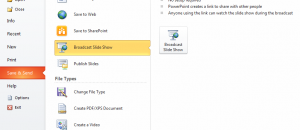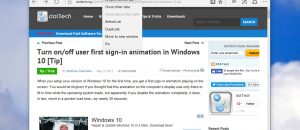Want to use the gloriously synchronizing, amazingly web-centric browser that is Chrome for iOS, but feel that it’s not integrated nearly well enough into your device? That’s all part of Apple’s plan, but luckily, there are easy ways around it. For those people who don’t wish to jailbreak their devices, there’s an easy-to-use bookmarklet to send links from Safari to Chrome, and for those who do jailbreak, there’s a tweak to skip Safari all together.
Option 1: use a bookmarklet to let you transfer links from Safari to Chrome
Don’t feel like jailbreaking? That’s fine, and it doesn’t mean that you can’t still use Chrome. With thirty seconds of your time, you can create a handy bookmarklet that, when you tap it, sends the current page to Chrome. This is handy if you’re trying to view something from an app, it sends you to Safari, and you want to be in Chrome.
- Visit this article on your mobile device. Go ahead, I’ll wait!
- Copy this box of text:
javascript:location.href="googlechrome"+location.href.substring(4);
- Bookmark this page. Name it “Open in Chrome”.
- Open your bookmarks and look for your new Open in Chrome.
- Tap Edit and the Open in Chrome bookmark.
- Delete the URL of the bookmark and paste in the copied text from earlier. It should look something like this:
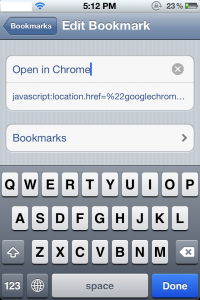
Option 2: jailbreak and install Browser Changer
Want to set Chrome as your real default browser, not some third wheel of a synchronization tool that you can open with a fancy schmancy bookmark? Unfortunately, due to Apple’s locked-down garden, you’re out of luck. Unless, of course, you jailbreak.
If you’re interested in setting Chrome as your real default browser, you’ll need to be jailbroken. You can find instructions on jailbreaking right here on dotTech. Once you are, come back here and you can get started!
- Open Cydia and wait for it to refresh.
- Using the Search function, find Browser Changer:
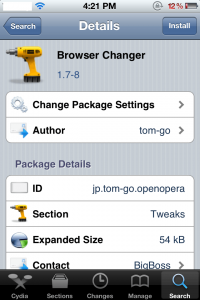
- Install it using the menu in the top right corner. Follow prompts.
- Once your device has started back up, navigate to Settings > Browser Changer:
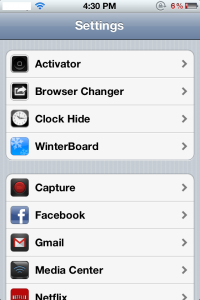
- Go to Selected Browser and choose Chrome:
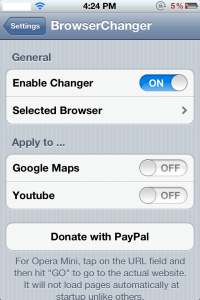
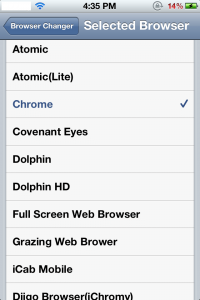
- Go to any app that lets you open links in Safari. (Menus will still be labelled “Safari”.) Voila!
What do you think about the new Chrome for iOS browser? Is it your new default browser, and would you jailbreak just for it?

 Email article
Email article