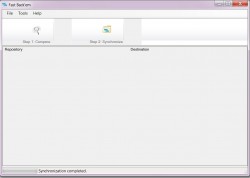 Virus infection, data corruption, work progress or, simply saving your favorite movies. There are a number of reasons why you would like to create backups of your files. While there are a number of different backup tools available online, Fast Back’em is a pretty handy tool that allows users to create backups and sync them across different computers.
Virus infection, data corruption, work progress or, simply saving your favorite movies. There are a number of reasons why you would like to create backups of your files. While there are a number of different backup tools available online, Fast Back’em is a pretty handy tool that allows users to create backups and sync them across different computers.
WHAT IS IT AND WHAT DOES IT DO
Main Functionality
Fast Back’em is a data backup tool that allows users to create backups of their files and then synchronize them on different computers. The program is fairly quick and backs up only those files that are newly created or have been recently modified.
Pros
- Easy to understand user interface
- Fairly quick
- Synchronize backed up files on different computers and cloud storage providers
- Is portable
Cons
- Does not encrypt backed up data when using free version
- Needs .NET Framework
- Software has not had updates for a while
Discussion
Fast Back’em is a useful tool for backing up your files at a fairly quick pace. The program is portable and can be accessed even through a USB drive, provided there is enough space on the drive to store the backup files. Once you download the program, simply launch the executable file to access the program.
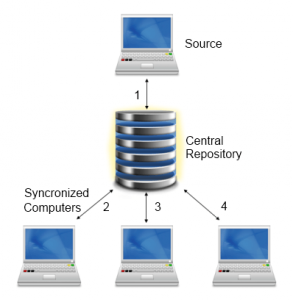 The interface is pretty simple and the program creates a backup through two steps. Clicking on Step 1 opens up the Repository screen that allows you to create new repositories or select previously created repositories. To create a new repository, simply click on the Create Repository button at the bottom left corner of the popup window. Another popup screen asks you to enter the name of the repository and the location from where the data will be coming. There is also an option to select whether to encrypt the data but the feature is only available in the paid version.
The interface is pretty simple and the program creates a backup through two steps. Clicking on Step 1 opens up the Repository screen that allows you to create new repositories or select previously created repositories. To create a new repository, simply click on the Create Repository button at the bottom left corner of the popup window. Another popup screen asks you to enter the name of the repository and the location from where the data will be coming. There is also an option to select whether to encrypt the data but the feature is only available in the paid version.
Once you create your repository, you can also set up the Sync Strategy. There are three options provided: Push to Repository and Destination, Push to Repository, and Push to Destination. After creating your repository and selecting the Strategy, press OK and the program starts the comparison process, which compares the file from the Source folder and the repository folder to decide which files should be copied from the source folder to the Destination folder.
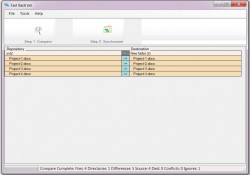 After the comparison process, the interface is divided into three columns, the left Repository column and the right Destination column. The center column displays the current rule of synchronization, with a right or left arrow, a No Change dot, and an exclamation symbol. You can also individually select files that you don’t want to be backed up by right clicking on the corresponding rule column and selecting No Change.
After the comparison process, the interface is divided into three columns, the left Repository column and the right Destination column. The center column displays the current rule of synchronization, with a right or left arrow, a No Change dot, and an exclamation symbol. You can also individually select files that you don’t want to be backed up by right clicking on the corresponding rule column and selecting No Change.
Once you are happy with the rules, you can start the backup process by clicking on Step 2 Synchronize button which copies the files into the repository. Synchronizing the files between two or more computers also follows a similar process though one has to associate the repository with destination folders on each computer.
Conclusion and Download Link
Fast Back’em is a pretty good backup tool to have, especially if you want to save your backup files on different computers. However a major drawback for the free version of the tool is its inability to encrypt the backed up files, thus making it risky to save important files on unknown systems such as cloud service providers. (Paid version is $5.99.)
Price: Free
Version Reviewed: v1.0
Supported OS: Windows XP/Vista/7
Download Size: 1.2MB
VirusTotal Malware Scan Results: 1/44
Portability: Installation not required
[via AddictiveTips]

 Email article
Email article



