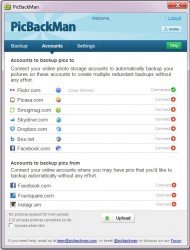 A picture, they say, is worth a thousand words. With the use of social media becoming more popular, so has the sharing of photos with friends — and family — online. There are a number of online storage accounts, including social networks, on which you can upload your pictures. These various online storage accounts can double as places to backup your images so you have access to them in case your computer crashes or whatever catastrophy. Having a program that can instantly connect and upload images to such multiple accounts can be a very useful tool for those who want to backup their images via the cloud. PicBackMan is one such program.
A picture, they say, is worth a thousand words. With the use of social media becoming more popular, so has the sharing of photos with friends — and family — online. There are a number of online storage accounts, including social networks, on which you can upload your pictures. These various online storage accounts can double as places to backup your images so you have access to them in case your computer crashes or whatever catastrophy. Having a program that can instantly connect and upload images to such multiple accounts can be a very useful tool for those who want to backup their images via the cloud. PicBackMan is one such program.
WHAT IS IT AND WHAT DOES IT DO
Main Functionality
PicBackMan is a program that allows you to upload images to your online storage accounts directly from your desktop, and download images from your online storage accounts to your computer. The main purpose of this program is to backup your images stored on Facebook, Instagram, and Foursquare by downloading them and uploading them to other cloud services. However, you are also allowed to use PicBackMan to upload images stored locally on your computer to the cloud.
Pros
- Allows users to upload images to various online accounts, namely Flickr, Picasa, SmugMug, Skydrive, Dropbox, Box.net, and Facebook
- Users can download images from Faceook, Instagram, and Foursquare
- Automatically monitors for new images to backup, once you set it up
Cons
- Cannot connect to multiple accounts of the same service
Discussion
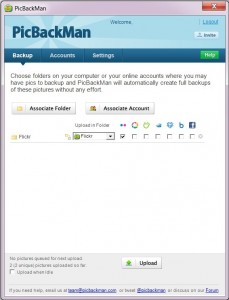 Once you download and install PicBackMan, you will be asked to register an account to access the program. After creating the account and logging in, you can then configure the accounts that you want the program to upload the images to. PicBackMan allows you to upload to popular photo sharing websites such as Flickr, Picasa, and Smugmug along with Skydrive, Dropbox, Box.net, and Facebook. You can also download images from your accounts at Facebook, Instagram, and Foursquare.
Once you download and install PicBackMan, you will be asked to register an account to access the program. After creating the account and logging in, you can then configure the accounts that you want the program to upload the images to. PicBackMan allows you to upload to popular photo sharing websites such as Flickr, Picasa, and Smugmug along with Skydrive, Dropbox, Box.net, and Facebook. You can also download images from your accounts at Facebook, Instagram, and Foursquare.
To configure the accounts, simply click Connect beside the website you want the program to upload to and enter the username and password of your account. Then select whether you want to download images from Facebook, Instagram, and/or Foursquare. After that PicBackMan takes care of the rest, downloading your images from Facebook, Instagram, and/or Foursquare and uploading them to the cloud storage service(s) you selected.
To backup the images stored locally on your computer, click on the Backup tab and add the folder from where you want the program to upload the images from by clicking on the Associate Folder button. Once you have selected the folder, you can choose which accounts you want PicBackMan to upload the images to by ticking the box below the account logo.
The ability to specify which accounts you want to associate with a folder means you can create specific folders for separate accounts, i.e one folder for Facebook and another for Flickr.
The major downside is you can only use one login account per service. This means you won’t be able to use, for example, two Dropbox accounts to upload to. You can manually edit the login info to change to another account but that is time consuming and annoying.
Conclusion and Download Link
PicBackMan is a very simple program that is useful for those who want to backup their images. It can even double as a program for easily uploading images to share online. I can see this being useful to a good number of people.
Price: Free
Version Reviewed: v3.0
Supported OS: Windows XP/Vista/7
Download Size: 1.49MB
VirusTotal Malware Scan Results: 2/43
Portability: Not portable, requires installation
[via Ghacks]

 Email article
Email article



