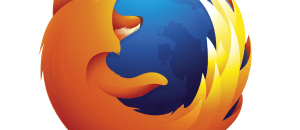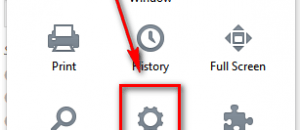You have a new Nexus 10 and want to be able to root it or install custom ROMs. Before rooting or flashign a custom ROM, you need to unlock your boatloader. This article shows you exactly how to do that.
You have a new Nexus 10 and want to be able to root it or install custom ROMs. Before rooting or flashign a custom ROM, you need to unlock your boatloader. This article shows you exactly how to do that.
Disclaimer: This guide is intended as a helpful “how to”. Ashraf and dotTech are not responsible for any gain or loss (including but not limited to bricked devices) incurred as a result of following this guide. Unlock the bootloader of your device at your own risk. Unlocking bootloader may void your warranty. Your data will be wiped as a process of unlocking bootloader.
How to unlock bootloader Nexus 10
To unlock your bootloader, do the following:
Note: Unlocking your bootloader will wipe all data on your Nexus 10 and it may void your warranty. Proceed further at your own risk.
- Install Fastboot and ADB on your computer, if you haven’t already.
- Shutdown your tablet.
- While the Nexus 10 is turned off hold the Volume Up, Volume Down, and Power buttons at the same time until the Nexus 10 turns on and is in Fastboot Mode. You will know your device is in Fastboot Mode when it says START in green text.
- Connect your Nexus 10 to your computer via USB cord.
- At this point Windows will automatically detect the Nexus 10 and install the necessary drivers. Wait while this happens. If you don’t let Windows install the drivers, you won’t be able to proceed further.
- Open command prompt on your computer and type “fastboot oem unlock” without the quotes.
- Accept the caution on your Nexus 10’s screen.
- Let the device work.
- When it is done, it should automatically boot back to your home screen. If not, do a regular restart and the Nexus 10 will go straight to your home screen.
Done!
How to (re)lock bootloader Nexus 10
If, after unlocking the bootloader, you decide you want the relock it, you can easily do that. To relock your Nexus 10 bootloader, do the same steps as described above except type “fastboot oem lock” in command prompt instead of “fastboot oem unlock“.
Conclusion
Enjoy the the world of rooting and custom ROMs!
[via XDA-Developers]

 Email article
Email article