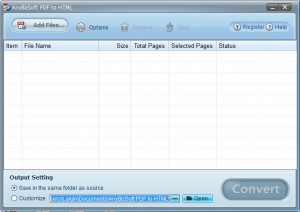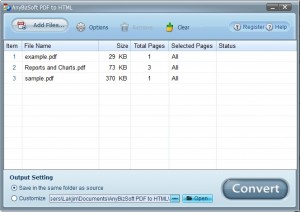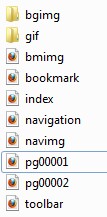{rw_text}Giveaway of the day for September 15, 2009 is:
Version reviewed:
v1.0.0.8
System Requirements:
Microsoft Windows XP/Vista
Software description as per GOTD:
PDF to HTML Converter can convert PDF to HTML file and preserve the original text content, page layouts, images and hyperlinks as best as technically possible. And it can automatically link page numbers to all generated pages and resize pictures to fit frame borders. PDF to HTML Converter is a stand-alone program and does not require Adobe Acrobat, or even Adobe Reader.Key Features:
- Convert PDF file into HTML page;
- Support encrypted PDF file conversion;
- Preserve text content, page layouts, images and hyperlinks;
- Multiple conversion modes—Batch, Partial, Right-click conversion mode;
- Optimize and scale HTML code for different screen resolutions;
- Generate Navigation, Page Index Bars.
Free Technical Support:
AnyBizSoft Studio provides free online technical support for this giveaway. If you have questions about our product, please feel free to contact us via email: support@anybizsoft.com
————————-{/rw_text} –>
{rw_good}
- Easy to use.
- Supports batch processing.
- Supports drag + drop.
- You can convert whole PDF or just select pages.
- Not too bad on computer resources.
- Good conversion speed.
- Resulting HTML is well designed in terms of navigation.
{/rw_good} –>
{rw_bad}
- Conversions/results are not the best; need improvement.
- Output files needs to be organized better.
- No option to add a right-click context menu entry added for quick conversions if desired.
- HTML files won’t show properly in Firefox when uploaded onto a website.
{/rw_bad} –>
{rw_score}
{for=”Ease of Use” value=”10″}Point and click.
{/for}
{for=”Performance” value=”5″}The output HTML files I created need improvement in terms of quality and accuracy.
{/for}
{for=”Usefulness” value=”5″}Not many people will need to turn a PDF to HTML; mainly only webmasters who prefer to put a document on their websites in HTML rather than PDF.
{/for}
{for=”Arbitrary Equalizer” value=”6″}This category reflects an arbitrary number that does not specifically stand for anything. Rather this number is used to reflect my overall rating/verdict of the program in which I considered all the features and free alternatives.
{/for}
{/rw_score} –>
{rw_verdict}[tdown]
{/rw_verdict} –>
PDF to HTML Converter is exactly what it sounds: a program that converts PDF to HTML files. Using PDF to HTML is very straightfoward and easy to use. You simply launch the program:
Click on “Add Files…” to add the PDFs you want to convert (you may also drag + drop the PDFs onto the program window). You can select multiple PDFs to add at once because PDF to HTML Converter supports batch processing:
Once you have added all the PDFs you want to convert, you can either choose to convert all the pages of the PDFs or if you prefer to convert only a select page, simply click on the “All” entry under “Selected Pages” for that PDF, and type in which pages you want to convert:
After that just choose where you want to output to…
…and click “Convert” to start converting. Since I was using the trial version I was limited to only converting the first 3 pages of a PDF so trying to gauge the exact conversion speed and resource usage was tough, but as far as I can tell the conversion speed is fairly fast and resource usage is not too high either.
The last feature of PDF to HTML Converter I want to point out is the “Options”:
Now when it comes to converting PDF files, being an easy to use program is always a plus, but what determines if the converter is a good program or not is the conversion/output quality. To test the quality of PDF to HTML Converter, I converted three different PDFs to HTML:
All three PDFs are quite different from each other (one is a simple image + simple text PDF, the other is a complex text PDF, while the third one is a complex image/table PDF) so I got to test PDF to HTML output quality in multiple different ways. I discovered, unfortunately, PDF to HTML Converter has a fair bit to work on in the output quality/accurate conversions department. Take a look for yourself:
PDF 1 Output
PDF 2 Output
PDF 3 Output
***For some reason I cannot view the output HTML files properly in Firefox after I upload them onto my website. I see them fine in Internet Explorer after I upload them and I saw them fine in Firefox while they were offline. Not sure what is up. Is this just me or can you other Firefox users also not see them?
Update: To view the HTML files properly in Firefox, go to View, Character Encoding, More Encodings, Unicode (UTF-16). Thanks Micheal!
As you can see the first PDF is converted just fine because it is simple image + simple text. However the second and third PDFs are not converted well. For the second PDF it fails to pick up the font properly for the second paragraph. The font is nothing special… it is just Times New Roman, Arial, and Courier so there is no excuse for not getting it. For the third PDF it has black lines covering some of the text. Not very good conversions.
Furthermore, another con of this program is out the output files are organized:
I like the fact that the images were put in their folder but the same thing needs to happen with all the HTML files except index.html (i.e. there should be a folder created for the HTML files and all of them except index.html should be put in there).
This review was conducted on a laptop running Windows 7 Professional 32-bit. The specs of the laptop are as follows: 3GB of RAM, a Radeon HD 2600 512MB graphics card, and an Intel T8300 2.4GHz Core 2 Duo processor.
{rw_verdict2}PDF to HTML Converter is easy to use, works fast, and does not hog up too many computer resources. However the output quality/conversion accuracy is lacking and output file organization needs to be improved. Thumbs down.
{/rw_verdict2} –>

 Email article
Email article