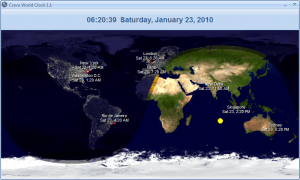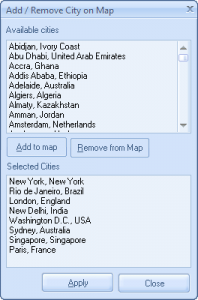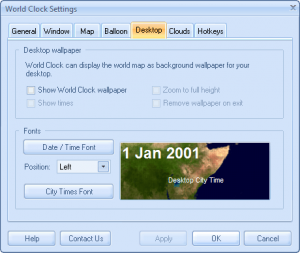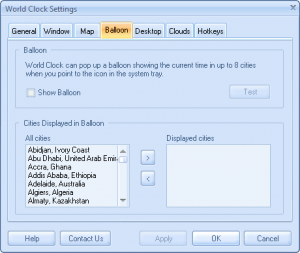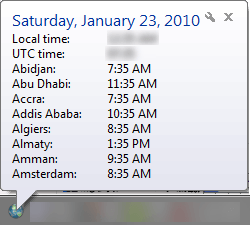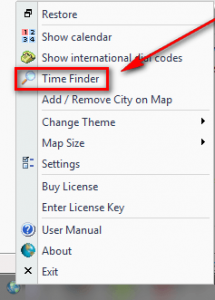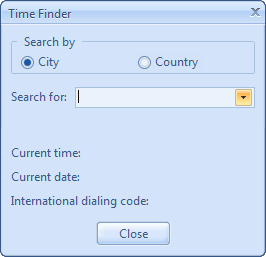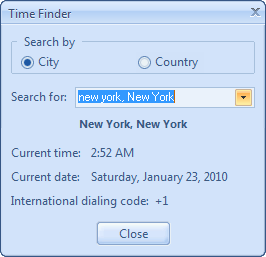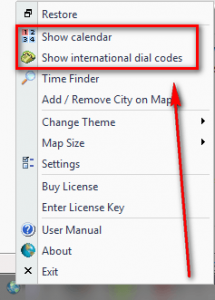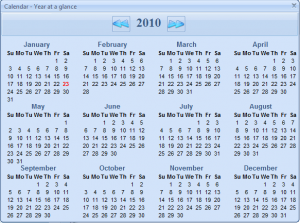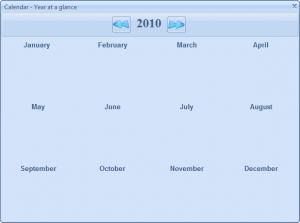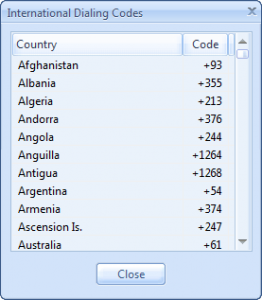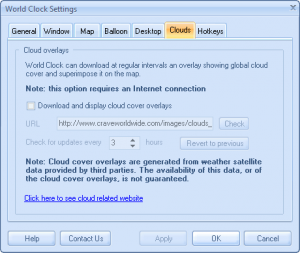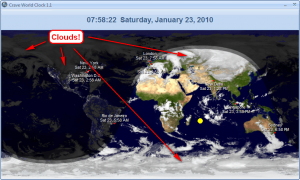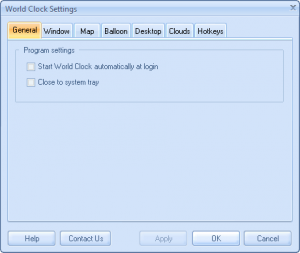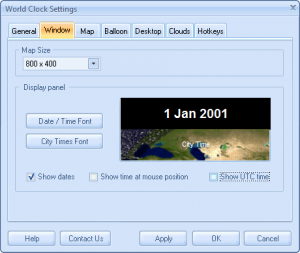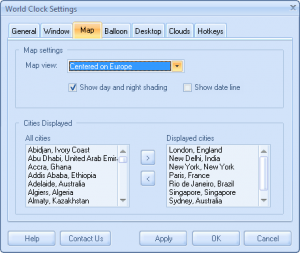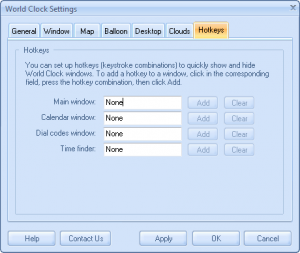{rw_text}Software reviewed in this article:
Version reviewed:
v1.1
System Requirements:
Windows 2000, XP, Vista, or Windows 7
Price:
$19.95 (USD) but you can get it for free for a limited time at Giveawayoftheday.com!
Software description as per the developer:
A must-have clock software for people who need to keep track of the current time in different cities around the world. The time will be displayed on a real world map along with day and night effects. You can add cities of your choice on the world map.
download
————————-{/rw_text} –>
{rw_good}
- Straightforward and easy to use.
- Gives users the ability to view the time in multiple different cities from around the world at the same time.
- Allows users to view the times in multiple different ways.
- Has a handy “time-finder” tool which allows users to search for a city and find the current time there.
- Comes with some “extra” features such as a calendar, international dialing codes, and the ability to show global cloud coverage.
- Supports the use of hotkeys for quick access to the program components.
{/rw_good} –>
{rw_bad}
- While the supported cities list is extensive, it is hardly “all-inclusive”; more cities need to be supported.
- Lacks the ability to set alarms/reminders.
{/rw_bad} –>
{rw_score}
{for=”Ease of Use” value=”10″}Very easy to use.
{/for}
{for=”Performance” value=”8″}For what it does, it works fairly well. However, the support city list need to be expanded to include more cities. Also there is minor bug with the calendar.
{/for}
{for=”Usefulness” value=”3″}Mostly a hit or miss on usefulness because most people won’t see the need to know the times of other cities on enough of a regular basis to bother downloading a program for it.
{/for}
{for=”Price” value=”6″}Typically for a desktop clock I would not pay anymore than $10. However, this is a different type of desktop clock, so its uniqueness warrants a higher price. But $19.95 is too high in my opinion, especially since this is just a clock – it doesn’t have anymore features. $15 is a better price for this software.
{/for}
{for=”Arbitrary Equalizer” value=”7″}This category reflects an arbitrary number that does not specifically stand for anything. Rather this number is used to reflect dotTech’s overall rating/verdict of the program in which all the features and alternatives have been considered.
{/for}
{/rw_score} –>
{rw_verdict}[tup]
{/rw_verdict} –>
As mentioned in my post on Qlock, the world is becoming smaller day by day (figuratively speaking, of course). More and more people are connecting with others from across the globe thus the need to know the local time of cities from around the world is growing. So, software like Crave World Clock are poping up.
Crave World Clock is a software that allows users to view the local time of multiple different cities from around the world at the same time. This is what the main program window looks like:
As you can see, on the main program window the time at your location is shown at the top, and the times of other cities around the world is shown on a map. The map has some cool effects that it shows where the sun is located currently, where in the world it is day/night, and the lights of major cities when it is night.
To add or remove cities from the map (i.e. to see the times in other cities other than the ones shown by default or to remove the cities shown), simply right click on the map, select “Add/Remove City on Map”, and add or remove the cities in question:
(You can add as many cities to the map as you want.)
The cities supported by Crave World Clock is fairly extensive…
…however it is not extensive enough. Yes many cities are supported, but many cities are also not supported. Just off the top of my head, I noticed some major cities missing:
- San Diego, California (USA)
- Lahore, Pakistan
- Ho Chi Mihn, Vietnam
- Portland, Oregon (USA)
I am sure there are many other cities also missing from the list – ones that I did not notice – so don’t be surprised if your city is not on there.
In addition to viewing city times via the main program window as described above, the developer of Crave World Clock made it so users can view the times of cities in two other ways:
- Set Crave World Clock as the wallpaper:
Crave World Clock allows users to (optionally) set the desktop wallpaper as the world map. The wallpaper can be set either to just show the world map and the cities, or to show the world map, the cities, and the current times. If you decide to show the current time, the wallpaper is automatically updated every minute to show the most recent time.
A word to the wise for anyone thinking about setting the wallpaper to show the times: every time the wallpaper is “updated” for me, my computer freezes for 2-3 seconds while the wallpaper is updating. I don’t know if this will happen for everyone but just be cautious because you don’t want your computer freezing for a few seconds every minute while you try to use it.
- Set balloon pop ups:
Users can set it so when they hold the mouse cursor over the Crave World Clock system tray icon, a balloon pops up with the times of up to 8 cities:
One feature I would like to see added in Crave World Clock is the ability to have floating widgets that show the times of cities. Yes the currently offered three ways – main program window, wallpaper, and balloon – are nice, but I feel having the ability to use widgets would add another option which can be appreciated by users.
If you don’t want to add a city to your times list but still want to know the time in that city, you can use Crave World Clock’s “Time Finder” feature to see the time in cities individually:
Simply type the name of the city you want to know about and Crave World Clock will list the relevant information for you (if the city is supported):
If you right click on the system try icon (or right click on the map at the main program window) you can access a few some “extra” features of Craved World Clock:
- Calendar
The calendar is a simple yearly calendar. Users can toggle forwards and backwards by the year.
There is one weird bug with the calendar. When it is first turned on, the calendar is, literally, blank:
You must toggle to the next year and back to get the calendar to show properly.
- International phone codes
Crave World Clock has a list that shows users the calling codes for different countries around the world.
Another “extra” feature of Crave World Clock is the ability to show cloud patterns on the world map:
One “extra” feature I would like to see added in Crave World Clock is the ability to set alarms/reminders. It would be very handy if users can set alarms/reminders and not only for their own local city, but for any city at any time in the world.
Last but not least, here are the “Settings” of Crave World Clock which I have not discussed already:
This review was conducted on a laptop running Windows 7 Professional 32-bit. The specs of the laptop are as follows: 3GB of RAM, a Radeon HD 2600 512MB graphics card, and an Intel T8300 2.4GHz Core 2 Duo processor.
{rw_freea}
Qlock is a very simple world clock software which allows you to display the current time of over 500 cities from all around the world right on your desktop.
Although some of the more lucrative features – such as alarms – are available in the Pro version, Qlock is a fairly handy tool for showing world times.
{/rw_freea} –>
{rw_verdict2}Although it still needs a little bit of work, for what it does, Crave World Clock is a fairly nice tool – thumbs up. If you want it, get it. However, if I were interested in such a software, at the moment I would prefer Qlock over Crave World Clock simply because I like being able to use floating widgets.
{/rw_verdict2} –>

 Email article
Email article