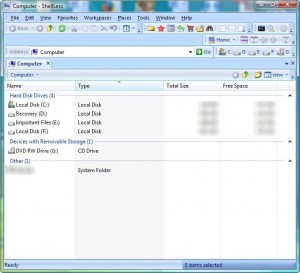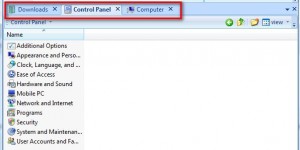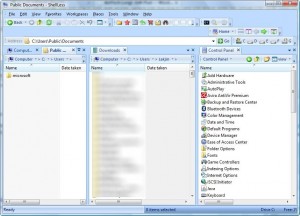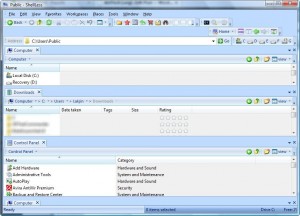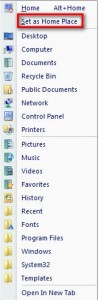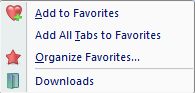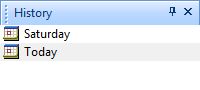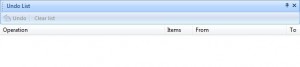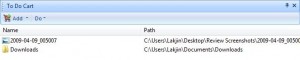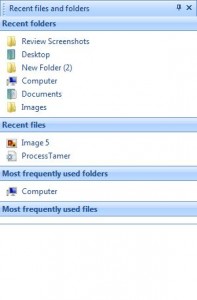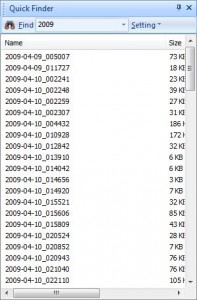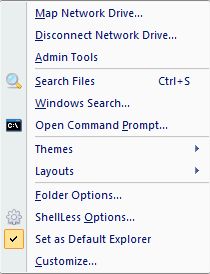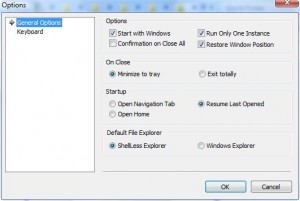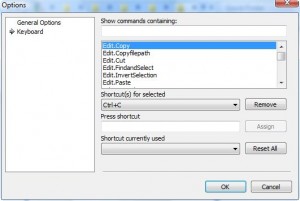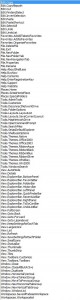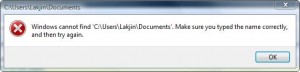{rw_text}Giveaway of the day for May 10, 2009 is:
Version reviewed:
v1.24 Build 0427
Software description as per GOTD:
ShellLess Explorer is a powerful file explorer replacement which is based on windows shell COM+. It easy to use yet powerful. It has all the shell goodies from windows explorer – but has far more features to make up a complete file explorer.
Features:
- Tabbed Multi-Panel Interface – Ultra easy to work with numerous folders at the same time.
- Fast and easy to navigate to any places you want – A navigation bar and a list of MRU files/folders are provided.
- Quick File Finder – Too many files to find what you want?Just type the name and get it!
- Undo List – Lists all the file operations you did and allows you to undo any of them.
- Fully Customizable – Tool bars, menus, hot keys, themes, layouts…
- To-do Cart – Drag and drop files to the cart from different folders, and then copy/move at a time!
- Add-ONs – Supports most of the third-party shell add-ons for windows explorer…
- Others – Favorite bar, History record…
————————-{/rw_text} –>
{rw_good}
- Nice tabbed interface.
- You can save open tabs as “template” which you can open later.
- Has a “favorites” system.
- You can navigate multiple different locations (multiple panes) at once.
- Supports drag + drop from one pane to another.
- You can set/edit hotkeys.
- Toolbars are fully customizable.
- Provides easy access to some Windows tools like command prompt.
- Has pretty much all Windows explorer features built in + a little more (“To do” list, “Undo” list, etc.).
{/rw_good} –>
{rw_bad}
- Won’t open any folders if ShellLess is default viewer – I get error. Fixed
- Doesn’t seem to be a way to edit the entries in “Places”.
- “Undo” list does not work in Vista.
- “History” is not 100% accurate.
{/rw_bad} –>
{rw_score}
{for=”Features as Described” value=”10″}All features are there.
{/for}
{for=”Ease of Use” value=”9″}Takes a little time to understand what all the buttons, menus, toolbars mean but overall very easy to use.
{/for}
{for=”Performance” value=”9″}A little bit more resource intensive than I would have liked but performs great otherwise.
{/for}
{for=”Usefulness” value=”8″}Yes ShellLess Explorer does everything the regular Windows but the extra features, such as a tabbed interface, make it useful in my opinion.
{/for}
{for=”Arbitrary Equalizer” value=”9″}This category reflects an arbitrary number that does not specifically stand for anything. Rather this number is used to reflect my overall rating/verdict of the program in which I considered all the features and free alternatives.
{/for}
{/rw_score} –>
{rw_verdict}[tupr]
{/rw_verdict} –>
***Apologies for not publishing this review earlier. It has been sitting as a draft in my posts list since last night… I must have fallen asleep hitting the “Publish” button!***
Registration and information went fine.
ShellLess Explorer is a program who’s intention is to completely replace Windows explorer. It has all the tools of Windows explorer packed into one convenient window.
This is what ShellLess Explorer looks like:
As you can see SE (ShellLess Explorer) has a nice clean interface. By default there are many toolbars turned on:
You can turn these toolbars on/off, move them around and customize which buttons show up.
One thing to note right off the bat is that ShellLess Explorer has a tabbed interface. It works just like Firefox, IE, Chrome, etc.: you can open up as many tabs you want and each tab has a different folder/location opened in it:
This tabbed interface is very handy and, in my opinion, one of the best features of SE. In addition to a tabbed interface you can open up different “panes” and view different folders/locations at the same thing:
In the above screenshot I have three panes opened but you can have as many as you want. Each pane has its own tabbed interface and each pane is resizeable. If you would prefer different panes to be opened horizontally instead of vertically you can do that also:
You can’t, however, have horizontal and vertical panes at once – you must pick either or. You can create panes either via the toolbar buttons or from under “Windows”:
or
“Horizontal\Vertical” allows you to switch between horizontal and vertical panes. In other words if you have vertical panes and you click on that button/menu entry, the panes will be turned into horizontal ones and vice versa.
By default when you open ShellLess Explorer it is set to show you your “My Computer”. This is because “My Computer” is your “Home”. You can change this by going to “Places” -> “Set as Home”:
“Set as Home” will set whatever tab is open and active as the “Home”. The “Home” is just like the “homepage” in a browser.
Additionally, as you can see, “Places” has links to other locations on your system including Desktop, Documents, Control Panel etc. The purpose of “Places” is to allow you quick access to commonly used folders on your computer. When you click on one of the places it will open up in ShellLess Explorer. Personally I found it annoying that there was no way to edit the “Places” because I would like to add/remove some places but that is not such a big deal because SE has a “Favorites” system:
The “Favorites” in SE work the same way as they do in Firefox, IE, Chrome, etc. – you can add your open tabs as favorites. When you add something to favorites it is placed in the list, just like the “Downloads” folder you see above, and whenever you want to go to them just click on their respective entry under “Favorites”.
There is a “Workspaces” feature that allows you to save all current open tabs as a “workspace”. Then the next time you open that “workspace” all the saved tabs open:
Here are a few more features of SE:
- “History” – just like the “History” in a browser: this feature shows you all the files and folders you accessed organized by day:
I found that “History” was not very accurate: many folders I went to where not recorded in “History”. However all files I opened where.
- “Undo” list – this feature keep tracks of all the file changes you back (rename, delete, etc.) and allows you to undo them:
Unfortunately the “Undo” list does not work in Vista.
- “To do” list – this feature serves as a “temporary file holder”. What I mean is you can drag + drop files and folders into the “to do” list and move them to other locations one at a time:
- “Recent files and folders” – this feature shows you all the recent files and folders you have accessed. This is different than history because it does not record all your daily activity and I found this to be more accurate:
- “Quick find” – this feature allows you to search the files in the tab you have currently active. This is not the Windows search equivalent – this is more like the Ctrl + F equivalent:
If you are looking to search your computer, you will find search under “Tools”.
Speaking of “Tools”, these are all the “tools” you can access directly from SE:
These are the “ShellLess Options”:
“Keyboard” allows you to set/edit hotkeys to certain actions (such as as you see in the above screenshot I can edit the hotkey for “Copy”). Here are all the actions you can set/edit hotkeys to:
One thing to keep in mind is that with Windows explorer replacement programs, computer resource usage (CPU and RAM) will always fluctuate depending on how files are in the folder you are viewing. For ShellLess, it depends on how many tabs you have open and how many files you have in the folders opened in each tab. On average for me ShellLess Explorer RAM usage is around ~20-22 MB and CPU usage fluctuates between 0-15% depending on what I am doing (usually stayed under 10%). CPU did spike to 35% once (when I scrolled from the top all the way down in my screenshots folder which has ~500 items in it – I had two panes w/ four tabs open in each one at the time) but it came back down the next second.
Now there are more features of ShellLess Explorer that I have not discussed – it has all of Windows explorer features built in + a lot more features all in one convenient program. However I am sure you get the point by now: ShellLess Explorer is a good program. I give ShellLess Explorer a thumbs up.
Initially I was planning on giving ShellLess Explorer a thumbs down because whenever I set ShellLess Explorer as my default browser I could not open any folders – I kept getting the following error:
However I have since restarted my computer a couple of times and everything seems to be working now – I don’t get that error when I try to open a folder and SE is the default browser.
This review was conducted on a laptop running Windows Vista Home Premium 32-bit. The specs of the laptop are as follows: 3GB of RAM, a Radeon HD 2600 512MB graphics card, and an Intel T8300 2.4GHz Core 2 Duo processor.
{rw_freea}
{/rw_freea} –>
{rw_verdict2}I have never been interested in Windows explorer replacement programs; until today I have found them to be more annoying than useful. However ShellLess Explorer has impressed me in ways other Windows explorer replacement programs have not (tabbed interface, multiple pane support, favorites, editing hotkeys, etc.). ShellLess Explorer is a great program and I really like it: thumbs up and recommended.
{/rw_verdict2} –>

 Email article
Email article