The Achilles heel of smartphones is battery life. You may be able to do almost anything on your device, but when it runs out of battery you can do nothing. We all want to be able to enjoy our expensive phones without having to be stuck to an outlet all day. This is where battery saver apps come in.
When it comes to power consumption, the three main culprits in devices are the screen, the CPU, and the radios. The screen is something that is user controlled: When the phone is being used the screen is on (nothing we can do about that) and the user controls (via device settings) how long of idle time should pass before the screen times out automatically and the level of screen brightness (most people leave it at automatic brightness). Although some battery saver apps want for you to let them control screen timeout/brightness, really battery saver apps aren’t for saving battery via screen management. They aren’t really for saving battery via CPU management either: CPU management is something that is inherently the job of your phone’s kernel. Sure if you root your device you can use custom CPU governors but unless your manufacturer badly coded CPU power management, using a custom governor won’t result in a large – if any – amount of battery saved. Where battery saver apps shine is controlling the radios, specifically network data radios (2G/3G/4G radios).
The main crux of battery saver apps is the ability to automatically disable the network data on devices when the screen is turned off. (And automatically turn the radio back on when the screen is turned on.) Since the network data radio consumes a significant amount of power, simply turning it off when the phone is not in use saves a huge amount of battery life. In addition to that, some battery saver apps also turn off WiFi, Bluetooth, and GPS when the phone is not in use. (However, turning off WiFi, Bluetooth, and GPS is not as important as network data because users can – should – be turning off these three radios manually when they are not in use.)
In that regard, before you grab yourself a battery saver, ask yourself this question: Do you need your device to always be connected to the Internet? Don’t worry about stuff like e-mails and social networks — good battery saver apps have built in features to allow periodical syncs to grab stuff like e-mails and social network updates. What you need to think about is if you rely heavily on apps like video calling, VoIP, or instant messaging apps… the ones that constantly need to be connected to the Internet to receive incoming calls/messages. If you do then you should pass on getting a battery saver because you will loose out on the functionality of such apps. If you don’t, then battery savers may be your next best friend.
So, now that we know what battery saver apps are and what they do, let’s look at which apps are the best free battery/power savers on Android.
[Note: If you use a task killer, be sure to add the battery saver app you download to the ignore list to avoid issues.]
This article is part of our Best Free Android Apps repository. Drop by to learn more about the best free apps across a variety of categories!
Table of Contents
Best Free Battery/Power Saver
App Name: JuiceDefender – battery saver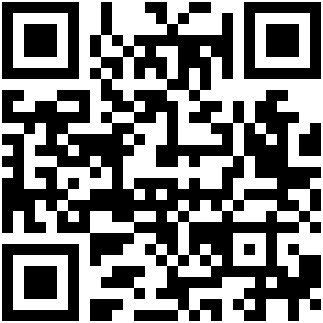
Developer: Latedroid
Download Size: 1.5 MB
Version Reviewed: v3.8.0
Requires: Android 2.1 and up
Pros
- Automatically disables network data radios (2G/3G/4G) when screen is turned off and automatically re-enables network data radios when screen is unlocked.
- Has the ability to automatically re-enable network data for a short period of time every 15 or 30 min to allow background syncs (e-mail, push notifications, social network updates, etc.) to occur when screen is turned off.
- Has the ability to automatically disable all data connectivity when battery is at 5% or 15% (even when the screen is on), to save that last ounce of battery for necessary calls.
- Has the ability to detect when device is connected to a power source and enable data connectivity for that whole time, even when screen is off.
- Provides widgets (2×1 and 1×1) to easily enable/disable JuiceDefender and/or connectivity.
- Won’t disable connectivity if data is being transferred. (E.g. When you are on a VoIP call.)
- Is very easy to use; there are two preset profiles users can select from while still providing the ability to customize if desired.
- Works extremely well.
- Ads-free.
Cons
- Free version has limited functionality. Free version’s focus for saving battery is enabling/disabling network data radios; it does not manage WiFi, Bluetooth, or GPS. Free version also lacks other features, such as “Night Mode”, that the paid versions have.
- JuiceDefender is free of traditional ads, yes. However, the free version of JuiceDefender displays features in settings that are only available in the paid versions (JuiceDefender Plus [$1.99] and/or JuiceDefender Ultimate [$4.99]). This can be confusing at times, making users think JuiceDefender free version has features that it really does not.
- There is slight lag when you open JuiceDefender’s interface.
- Doesn’t support app2sd.
Discussion
JuiceDefender is the most popular battery saver on Android, and for good reason. The app works very well and makes it very easy for the average Joe to use while still providing advanced users with the ability to customize settings. JuiceDefender Ultimate – $4.99 – is the version that has the most features managing all possible radios (network data, WiFi, Bluetooth, GPS), providing scheduling features, such as Night Mode, and providing the greatest amount of customization options. The free version of JuiceDefender doesn’t have all the features as the paid versions (obviously) but nonetheless it has enough features to make it the best free battery saver available on the Market. (As a side note, if you want the features of JuiceDefender Ultimate but don’t want to pay, you can get JuiceDefender Beta which is free and has all the features of JuiceDefender Ultimate; however, JuiceDefender Beta is where the developer tests out new features so it may not be 100% stable.)
JuiceDefender (the free version) comes with two preset profiles: Balanced and Aggressive. With Balanced, network data connectivity is disabled when your device’s screen is turned off; it is re-enabled when you unlock the screen. Note I said unlock the screen not when screen is turned on. By default JuiceDefender does not enable network data when you turn the screen on because sometimes users may only want to check the time (which is available on the lock screen) and not actually use their phone; so connectivity is not re-enabled until users get past the lock screen. Furthermore, to allow background syncs, notifications, updates, e-mails, etc. to occur, every 15 minutes network data is re-enabled automatically while your device’s screen is turned off. Once all syncs and updates have happened, the radio is once again disabled for the next 15 minutes or until you unlock the screen.
With Aggressive, the same thing happens as with Balanced: Network data is disabled when screen is off and re-enabled when device is unlocked. However, instead of 15 min sync intervals, with Aggressive background syncs/updates/notifications/etc. are allowed to happen every 30 min. (The longer time between intervals results in higher battery savings.) Also Aggressive does something Balanced does not. With Aggressive, when battery life falls below 15% JuiceDefender disables connectivity even when the device screen is unlocked and disables background syncs. This is done to ensure your device is still available for use when you need to use the phone for something important, such as when you need to make an important phone call. You are, of course, given the ability to manually override this feature and re-enable connectivity after you are below the 15% battery threshold — simply tap the JuiceDefender button in the notification bar and connectivity will be temporarily re-enabled until you turn off the screen again.
The cool thing about JuiceDefender is the fact that if you like the preset profile settings, you can simply select a profile and go. If you don’t, you have the ability to customize. Admittedly, much of the customization is not available in the free version; however, you can customize settings related to the features the free version does have. For example, let’s say you want to have a 30 min sync interval but don’t want the disable-of-all-connectivity-once-you-are-below-15% feature. You can get this by going to Status and doing balanced -> confirm then customize -> confirm (this makes it so you start with the Balanced profile settings as the base for your custom profile). Next simply go to Settings, scroll down to Schedule, and change the Frequency to 30m. Once you have done that (there is no confirm or save button for Settings) simply exit out of JuiceDefender’s menu and you will have a Balanced profile with a 30 min sync interval. You can do the same thing if you want Aggressive features but 15 min sync interval; and with Aggressive profile, you can modify the battery threshold level to be 5% instead of 15%.
As I already mentioned, there aren’t very many customization options in the free version of JuiceDefender so most people may not bother to customize any settings. There is one setting, however, that I recommend users modify.
JuiceDefender has the ability to detect when your device is charging and to disable JuiceDefender at that time. In other words, if JuiceDefender detects your device is charging, it will not disable network connectivity when the screen is turned off. However, by default, this is set only for AC charging (being plugged into an outlet). For charging via USB connected to a computer, the developer has made the decision to not disable JuiceDefender (because power from a USB charger is lower than from an outlet and the developer assumes one wants to conserve battery to allow for faster charging when connected to USB). I, for one, don’t agree with this logic. Thankfully, users can customize this setting to make it that JuiceDefender is disabled for both AC and USB charging. This can be done by doing advanced -> confirm from Status and then going to Triggers -> Charger -> tapping usb until it turns blue.
Without a doubt the biggest drawback to JuiceDefender is that the free version does not have the ability to manage any radios except network data. (It can’t manage WiFi, Bluetooth, or GPS.) However, as explained in the introduction of this post, other radios are managed – should be managed – by users themselves by turning off WiFi/Bluetooth/GPS when not in use. So, yes, it is a con not having these features in the free version but the lack of these features is not a deal-breaker by any means… especially considering how well JuiceDefender works in saving battery life.
Overall, the free version of JuiceDefender may be feature-limited compared to JuiceDefender Plus and JuiceDefender Ultimate, but it is still a great battery saver. In fact, it is the best free battery/power saver available on Android Market.
Runner Up
App Name: 2x Battery – Battery Saver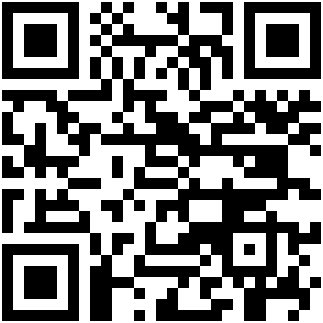
Developer: Sam Lu
Download Size: 607 KB
Version Reviewed: v1.43
Requires: Android 2.1 and up
Discussion
2x Battery is another excellent battery saver. In fact, it is very similar to JuiceDefender free version in terms of features. Like JuiceDefender free, 2x Battery: Manages network data radio and no other radio; automatically disables network data when screen is off and automatically re-enables network data when screen is unlocked; allows background syncs/updates/notifications/etc. every 15 min when screen is off; disables itself when device is being charged (AC and/or USB); etc. Really the only difference between 2x Battery and JuiceDefender comes down to the following.
In 2x Battery, the free version does not allow you to modify the sync interval — you cannot change it from 15 min. (If you buy the Pro version of 2x Battery you can.) JuiceDefender’s free version, on the other hand, allows you to select between 15 min and 30 min. This is an advantage in JuiceDefender’s favor because the 30 min sync interval results in larger battery savings.
In JuiceDefender, the free version does not allow any app whitelist feature, i.e. a list that tells JuiceDefender to not disable connectivity if specific apps are running. You need JuiceDefender Plus or Ultimate to access the apps list feature which allows you to enable or disable network connectivity based on running apps. 2x Battery, on the other hand, has a whitelist feature in its free version, allowing users to tell 2x Battery not to disable connectivity when specific apps are running.
Aside from those, the apps are very similar with the only other notable exception being JuiceDefender doesn’t show ads whereas 2x Battery does. (You can always, of course, block ads.)
In my book, having the ability to pick between 15 min and 30 min intervals supersedes a whitelist feature because a) 30 min sync intervals results in more battery savings, which is the whole point of these two apps and b) if you are running an app that needs regular connectivity, a battery saver probably is not for you. This – combined with the fact that Latedroid is a more accomplished and seasoned developer for battery saver apps than Sam Lu – is what leads me to rank JuiceDefender as #1 and 2x Battery as #2. However, I know this judgement is subjective and I can see where some people may disagree with me. If you do disagree with me, 2x Battery is always there for the picking. It is a great battery saver, after all.
Honorable Mention 1
App Name: Green Power Free battery saver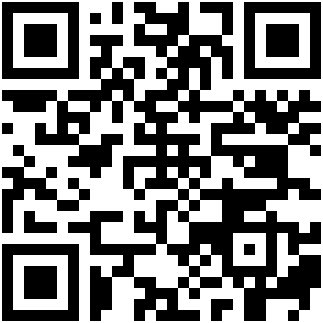
Developer: Gael Pouzerate
Download Size: 1.018 MB
Version Reviewed: v4.9.1
Requires: Android 2.1 and up
Discussion
Out of all the apps mentioned so far, Green Power Free battery saver is the most feature filled. In addition to what JuiceDefender/2x Battery do (i.e. manage network data radio and related features), Green Power manages WiFi and provides users with a little bit more customization settings such as how many seconds should pass once the screen has been turned off before connectivity is disabled.
Having more features than both the above, one may ask why this is not rated as #1 and why it comes in at #3. The reason is two-fold. Firstly, for some weird reason, whenever WiFi management is enabled, Green Power forces the device to use WiFi if a useable WiFi network is around. Even if you were to manually disable WiFi, once you turn your device’s screen off and unlock it at a later time, WiFi is automatically re-enabled by Green Power for you. I understand why the developer makes Green Power do this: It is the logic of “use WiFi over network data when it is available”. However, this logic is flawed simply because it doesn’t hold true. There are plenty of times when someone may want to use network data over WiFi in an area where WiFi is available. Off the top of my head I can think off one big reason: Some people may not want to use unsecured WiFi. So forcing devices to use WiFi when WiFi management is enabled is absurd. You can, of course, disable WiFi management but disabling it means Green Power is down to the level of JuiceDefender/2x Battery in terms of features.
Secondly, Green Power has this annoying nag screen asking you to register the app every time you open the app settings. Even after you say “No Thanks” the nag screen comes up the next time you open app settings. So. Bloody. Annoying.
Still, though, Green Power Free battery saver is a good battery saver, even if it isn’t as good as JuiceDefender or 2x Battery.
Honorable Mention 2
App Name: PowerMax
Developer: VoltUp
Download Size: 1.1 MB
Version Reviewed: v1.6.1
Requires: Android 1.5 and up
Discussion
PowerMax is an interesting app. PowerMax is the only battery saver I have run into that is able to enable/disable network data, WiFi, Bluetooth, and GPS radios in the free version. None of the previously mentioned apps – JuiceDefender, 2x Battery, and Green Power – can boast that level of functionality. Where PowerMax drops the ball, however, is the management part.
You see PowerMax is more of a manual shortcut for users to easily disable power-consuming radios than a manager. With the press of a button (which is found either in PowerMax’s app window or via its widget) users can disable the aforementioned radios (you have the ability to set in settings exactly which radios you want to disable, in addition to some other features like changing wallpaper); and tap that same button to re-enable the radios. The issue, however, is PowerMax does not enable/disable automatically like the other three apps mentioned previously. PowerMax allows users to disable network data, WiFi, Bluetooth, and GPS but users must do it manually.
There is some element of automation to PowerMax. PowerMax has the ability to automatically disable itself (i.e. automatically re-enable whatever you told PowerMax to disable) when a charger is connected, battery has been fully charged, when phone is turned on, when phone is unlocked, and/or at a select time. However, this automation is a one-way street: Once PowerMax automatically disables itself based on any of the five just-mentioned triggers, it does not re-enable itself later. In other words, let’s say you set PowerMax to turn itself off when the phone is unlocked. PowerMax will disable itself when you turn on your device’s screen and unlock it, but PowerMax won’t automatically re-enable itself when you turn the screen off again. You would have to manually turn on PowerMax before you turn off your screen and repeat this process every time you turn the screen on. Are you beginning to see the problem?
With its ability to control network data, WiFi, Bluetooth, and GPS radios, PowerMax is definitely an interesting app and is the reason I mention it as a honorable mention. However, the lack of proper automation is a huge concern and pretty much a deal-breaker in most situations for most people.

 Email article
Email article



