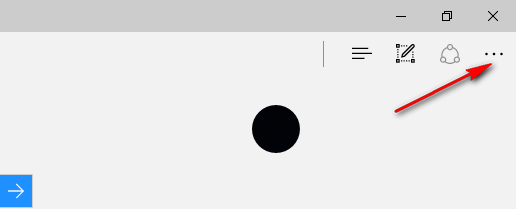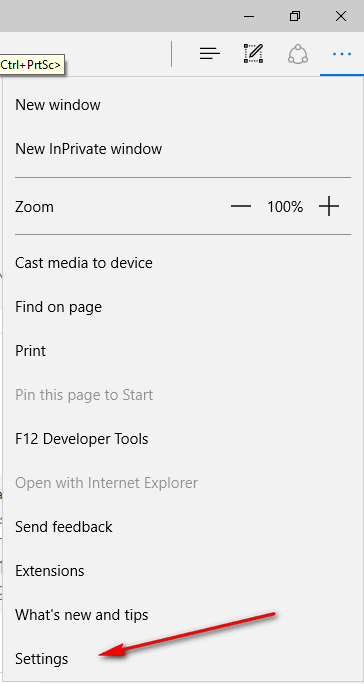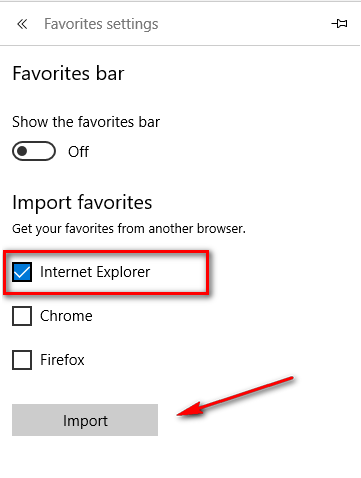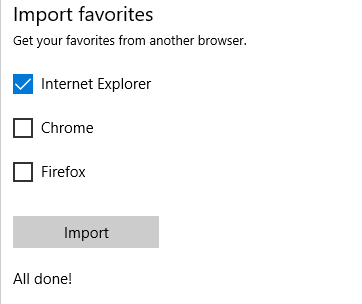Have you still been using the Internet Explorer web browser in your version of the Windows 10 operating system and would like to import passwords from the Internet Explorer to the Microsoft Edge browser? Importing passwords from web browsers isn’t a common thing that people know about, but it is possible to get your passwords from the IE web browser to the Microsoft Edge browser without going to too much hassle at all. In fact, the option to do this is built into the Edge browser itself and is just another thing that makes the work from Windows and Microsoft developers this time around with both Edge and Windows 10 worthy of your praise.
There are heaps of changes made to the Windows 10 operating system version over its predecessor that I’m sure most of you know about by now, but something that gets often overlooked is what Microsoft has done with its browsers.
If you didn’t automatically assume that there would be an option to transfer your passwords—as well as other data that Microsoft likes to call “favorite” data—then you aren’t alone because most people didn’t. However, those who have an experience with Windows 10 and the Edge browser would know that not much is overlooked and shouldn’t be surprised to find out that it is possible by using the guide below. No add-ons or tools are required; everything is available from the Microsoft Edge settings itself.
How to import your passwords from the Internet Explorer browser over to the Microsoft Edge browser
Open up the Microsoft Edge web browser and click on the hub icon in the top right-hand corner of the browser’s display which is visible to you as three dots.
Click on the “Settings” option that is available at the bottom of the hub’s menu.
Look for the “Favorites” heading and click on the “View favorites settings” button that is directly beneath it.
Look under “Import favorites” heading where it says “Get your favorites from another browser” which doesn’t seem obvious that it is going to import your passwords from another browser but in fact, it does do that for you when you click on it. All you need to do is select the Internet Explorer box so that it is checkmarked and then click on the “Import” button that is underneath the boxes you can tick for your browsers.
Once you have clicked on the “Import” button, it then brings over your passwords from the Internet Explorer web browser to the Microsoft Edge browser and you know it is complete when it gives you the “all done” message under the “Import” button.
Your passwords from the Internet Explorer browser are now transferred over to the Microsoft Edge browser so when you use the Edge browser it remembers the same passwords that your IE browser was remembering for you when you used to use that browser.

 Email article
Email article