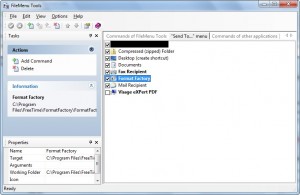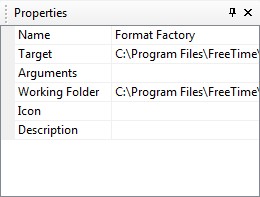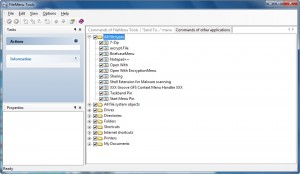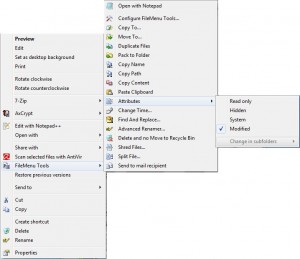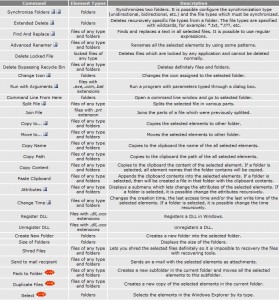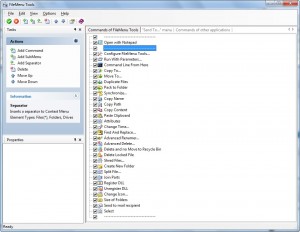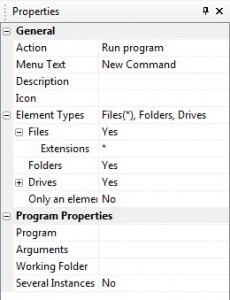Back in July I wrote about Send To Toys – a software which allows you to customize the “Send To” submenu of your Windows Explorer right-click context menu. In a comment for that article APPitizer, a friend of dotTech, mentioned FileMenu Tools as being similar to, yet more powerful than, Sent To Toys. Well I have finally got around to looking at (…what? it has only been 3 months!) FileMenu Tools and I must say I agree with APPitizer.
FileMenu Tools is an extremely handy multifunction software which allows you to customize your Windows Explorer right-click context menu to a great degree. There are three main features of FileMenu Tool…
- Editing the “Send To…” submenu:
You can add/remove, enable/disable, or edit entries:
- To enable/disable entries, just check/uncheck the box next to their names.
- To delete an entry select it and hit the delete button from the toolbar at the top.
- To add an entry simply click on “Add Command”, select the new entry, and fill out its settings as you see fit:
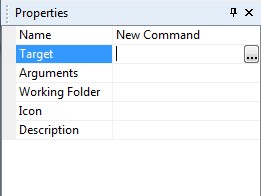
- To edit an entry, click on it and change the settings as you see fit:
- Enabling/disabling context menu entries created by applications installed on your computer:
While you cannot add new entries to the main context menu, you can enable/disable any entries added by other programs/Windows. To do this simply check/uncheck the boxes next to each entry. Take note since there are different context menus depending on what you right click on (a folder, a file, a drive, etc.) there are different folders, which you must expand, corresponding to each context menu.
- A custom “FileMenu Tools” submenu which contains shortcuts to many different features:
Here is a full description of the features offered via the “FileMenu Tools” submenu:
Of course the “FileMenu Tools” submenu is fully customizable:
You can enable/disable already existing entries and add your own command or even a submenu.
If you add your own command, you will need to fill out its settings:
Tip: After making any changes, be sure to save the changes you make before you exit otherwise they won’t be applied. If you are on Vista or Win7, be sure to run FileMenu Tools as Administrator or else you won’t be able to save any changes you make.
All in all, FileManu Tools is an excellent software to help you customize Windows to your liking. You can grab FileMenu Tools from the following link:
Version Reviewed: v5.7
Support OS: Windows XP, Vista, and Win7

 Email article
Email article