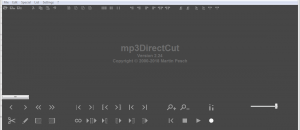Desktop screen recording is getting popular day by day. If you have a screen capturing program just around the corner that can record live, let you edit the way you want, and export the yield to a format of your choice, it makes your life easy, doesn’t it? For instance, you can make somebody learn an app if you are able to record your desktop activities while working with the app. Sounds familiar? You got me; I previously reviewed LICEcap that does the above-mentioned tasks to some extent. However, if you are looking for a built-in power editor, and an export option to the format you like, you are out of luck with LICEcap. There is a champ for that, and is known as ScreenToGif (S>G). An animated GIF buff? Check. Convert to the animated PNG? Check. A video fan? S>G got you covered.
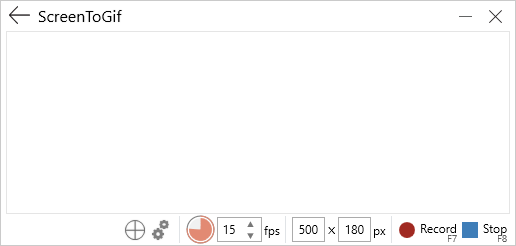
WHAT IS IT AND WHAT DOES IT DO
Main Functionality
ScreenToGif empowers you to record your desktop screen, webcam, or whiteboard, edit at will, and export the output to your desired format.
Pros
- Small size
- User-friendly
- 3 ways of recording contents: Screen, webcam or board
- 3 output formats to choose from: Animated GIF, APNG or video
- Integrated powerful editor
- Portable
- Freeware; open source application without any ads
- Multilingual
- Unicode Support
- Hotkey support
Cons
- No 64-bit version
- .Net Framework 4.6.1 (or later) dependency
Discussion
ScreenToGif is a feature-rich program that has a clean and consistent interface, powered by WPF (Windows presentation foundation). It is highly customizable. ScreenToGif doesn’t initialize straight into a capture window as S>G offers four choices: Recorder, Webcam, Board and Editor. Click-n-drag of the edges of the S>G window works to make precise tunings to the portion of your screen being recorded. Alternatively, clicking the Snap to Window icon to the left of the settings symbol and dragging your cursor to another window, you can compel S>G to snap its capture window to that size. You can control frame-rate, add text, and denote mouse-clicks & key-presses. The Editor mode, which has MS Office like design so called ‘The Fluent UI’ by Microsoft that consists of a ribbon with tabbed toolbars bearing heterogeneous controls, can modify existing contents giving you unprecedented control, and includes resize, crop, flip/rotate, captions, scribbling over individual frames, progress bars, borders, watermarks, transitions and more. You can even edit GIFs from other sources. You can save as a project to edit later. This utility supports exporting to APNG that offers high-quality 24-bit images and 8-bit transparency not available for GIFs. S>G buttresses over 18 different languages. It automatically detects the language of your system (defaults to English). You can even change the colors of the recorder in case you don’t like the default ones, or a change of color motivates you.
The Webcam mode works by the same token, but using the video feed from your webcam as its source. You can focus on your content without worrying about starting and stopping the recording as the wonderful Board mode enables you to draw at liberty, capturing frames spontaneously as you do grave things like diagrams, or mess around with to have a lot of fun (like on a sketch board).
If you would like to run it from a removable USB device without installation (i.e., portable; stealth is, unfortunately, no), download the ‘Portable’ ZIP package, and extract to a folder of your choice. In this folder, create an empty text file by opening a “Notepad” window, and clicking Save As Settings.xaml (change .txt to .xaml). For more stealthy behavior, click Options > Temporary Files, replace the path in the ‘Location folder’ with a single period (“.” without quotes), and hit Ok. Launch ScreenToGif.exe.
The moment you hit Ok the following dialog box may pop up:
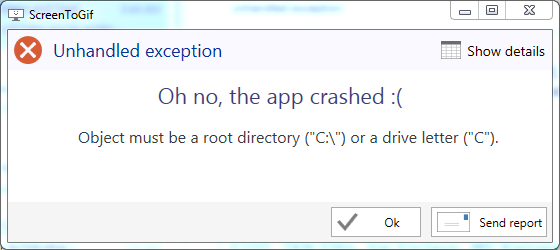
Interestingly, it may not crash the app as you may be able to continue using it, but it is upsetting as every time you open Temporary Files, the same message may pop up.
I have tested S>G in Windows 7 Professional (and Home Premium) 64-bit.
CONCLUSION AND DOWNLOAD LINK
ScreenToGif may not be as lean as LICEcap, and is not self-contained either (some folks detest the .Net Framework 4.6.1 (or later) dependency), but if you are in the hunt for a pro-level AIO (all-in-one) desktop screen recording, editing, exporting and more, you gotta check out S>G. Do you think you are up for it? Got inquiries? Or, you like using different software, and want to stick to it? Feel free to let us know in the comments!
Price: Free
Version reviewed: 2.13.3
Supported OS: Windows (Vista/7/8/8.1/10)
Download size: 817 KB
VirusTotal malware scan results: 0/62
Is it portable? Yes

 Email article
Email article