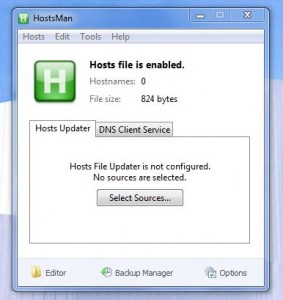 Without delving too much into the particulars, or traveling far down the rabbit hole so to speak, the system HOSTS file handles the IP and DNS process. More specifically, it’s the sole file responsible for linking DNS servers to their appropriate IPs. Needless to say it’s integral to the OS, at least when internet usage is concerned.
Without delving too much into the particulars, or traveling far down the rabbit hole so to speak, the system HOSTS file handles the IP and DNS process. More specifically, it’s the sole file responsible for linking DNS servers to their appropriate IPs. Needless to say it’s integral to the OS, at least when internet usage is concerned.
If you know how to use it, you can use the HOSTS file to do cool things such as block ads or malicious websites. Unfortunately, the file is not easily modified unless you’re a more advanced or tech-literate individual. That is where HostsMan comes in.
What is it and what does it do
Main Functionality
HostsMan is a Windows application that allows you to easily manage or modify the system HOSTS file. Not only does it allow you to manually edit the HOSTS file but you can download third-party HOSTS file that include entries that block ads and malicious websites.
The application can open the HOSTS file natively through the program itself, or it can open the file in notepad. In addition, the app includes several tools for managing the file like an integrity checking tool or a duplicate string finder.
Pros
- Allows you to easily edit/manage your system hosts file
- You can download third-party HOSTS files from trusted sources, HOSTS files that include entries that block ads and malicious websites
- Because the HOSTS file is used at the operating system level, blocking ads and malicious websites by downloading third-party HOSTS file works with all browsers and programs on your computer that connect to the internet
- When manually editing the HOSTS file, uses the integrated editor or open the hosts file with your default text editor
- There are several extra tools at your disposal which make modifying the hosts file easier, such as backup manager with multiple version support
- Only uses about 6MB of RAM while running
Cons
- This isn’t an issue with HostsMan itself but you can seriously mess up your internet connectivity if you do the wrong thing to your HOSTS file
- No other serious issues that I could find other than minor nuisances such as the editor is a bit unappealing, I much prefer a text editor like Notepad+ (though that’s my opinion and therefore relative)
Discussion
HostsMan is available in two different versions, one portable and the other is a standard installation package. If you opt for the portable version, it will come bundled in a compressed folder. That means you will need an archive tool like WinRAR, WinZIP, or 7ZIP to extract the related contents. Once extracted (portable version), the application can be run from any directory including that of a USB drive.
Frankly speaking, if you know what you are doing, HOSTS file isn’t actually all that hard to modify. You can use Notepad or a similar text program to change or add IP and DNS information and edit the HOSTS. That being said, there are a lot of things that can go wrong if you don’t know what you’re doing. The same holds true with Hostsman, so please be aware that it’s possible to cause issues with your system and network if you are not careful.
As a side note: make sure to run the application with administrative privileges.
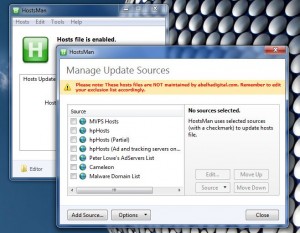 The user interface is quite simple, and that’s one of the first things you’ll notice about the app. One of the most common implementations when working with the system HOSTS file is to add exclusion commands for various online entities. This allows you to prevent your system from connecting to potentially harmful or undesired websites, IP addresses or DNS servers.
The user interface is quite simple, and that’s one of the first things you’ll notice about the app. One of the most common implementations when working with the system HOSTS file is to add exclusion commands for various online entities. This allows you to prevent your system from connecting to potentially harmful or undesired websites, IP addresses or DNS servers.
It’s not surprising then that the very first tab in the app is dedicated to choosing a filter source, which will provide the necessary information for a third-party HOSTS file. To reiterate, you basically choose from several predefined sources, or a custom one, and the information is then downloaded and added to the HOSTS file. In other words, you can download third-party HOSTS file that come with settings that automatically block malicious websites and ads on all browsers and programs on your computer. HostsMan comes with support for third-party HOSTS files from MVPS, hpHosts, Peter Lowe, Cameleon, and Malware Domain List, plus you can add your own third-party HOSTS file if you wish. We recommend the MVPS one.
 Aside from downloading a third-part HOSTS file, you can use HostsMan’s built-in HOSTS file editor, which allows you to manually add/remove entries in the HOSTS file.
Aside from downloading a third-part HOSTS file, you can use HostsMan’s built-in HOSTS file editor, which allows you to manually add/remove entries in the HOSTS file.
On top of that, with the app you can scan the hosts file for issues, find duplicate strings, delete comments, replace IP addresses, rearrange hosts, edit the exclusion list and more. You can also flush the DNS cache, resolve the hostname, or open the HOSTS file in a couple different ways (Windows Explorer, command prompt, power shell).
 There’s a pretty nifty backup manager that allows you to backup separate instances of the HOSTS file. This means you can have several different versions of the file stored on your computer, ready to restore when the time is right.
There’s a pretty nifty backup manager that allows you to backup separate instances of the HOSTS file. This means you can have several different versions of the file stored on your computer, ready to restore when the time is right.
The native editor is a little cramped for my style. Personally, I would opt to use something like Notepad++ to do my work. However, it’s still nice to see the option available and I’m sure some may appreciate the built-in editor a little more. For people like me though, there’s an option to open the file in the default text editor.
For reference, HostsMan uses nearly 6MB of RAM while running. For an application of this caliber that’s definitely respectable. If you’re looking for something lightweight, you can’t go wrong here.
Conclusion and download link
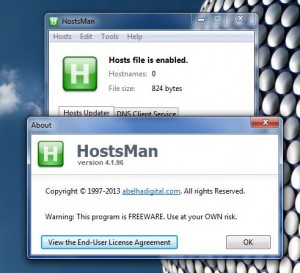 HostsMan is an extremely useful Windows application that lets you easily manage the system HOSTS file. Not only can you manually edit the HOSTS file with this program, but you can easily download third-party HOSTS file that allow you to block ads and malicious websites.
HostsMan is an extremely useful Windows application that lets you easily manage the system HOSTS file. Not only can you manually edit the HOSTS file with this program, but you can easily download third-party HOSTS file that allow you to block ads and malicious websites.
With several tools at your disposal, and a lightweight resource footprint, you’d be hard pressed to find a better option when it comes to managing the system HOSTS than HostsMan. Check out this app if you need or want the ability to edit the HOSTS file or block ads/malicious websites.
Price: Free
Version reviewed: 4.1.9.6
Supported OS: Windows 8/7/Vista/XP
Download size: 2.98MB (portable), 2.6MB (installer)
VirusTotal malware scan results: 0/46 (portable)
Is it portable? Yes

 Email article
Email article



