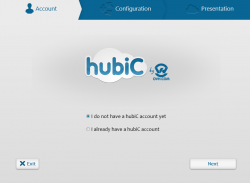 There are many ways to keep a secure backup of your computer files. If you prefer the traditional method then you can keep a copy of your important data in your external hard drive. You can also make use of those high-capacity USB flash drives. Even so, there’s no guarantee that your files will be safe for a long period of time. Apart from this, you need to store your external hard disk and USB sticks in a very secure area so that it cannot be easily accessed by anyone. On the other hand, there are also those who would rather store their data in the cloud. This method is very convenient since you can access your files anywhere and anytime. Speaking of which, hubiC is a cross-platform online storage service that offers up to 25GB of free storage.
There are many ways to keep a secure backup of your computer files. If you prefer the traditional method then you can keep a copy of your important data in your external hard drive. You can also make use of those high-capacity USB flash drives. Even so, there’s no guarantee that your files will be safe for a long period of time. Apart from this, you need to store your external hard disk and USB sticks in a very secure area so that it cannot be easily accessed by anyone. On the other hand, there are also those who would rather store their data in the cloud. This method is very convenient since you can access your files anywhere and anytime. Speaking of which, hubiC is a cross-platform online storage service that offers up to 25GB of free storage.
What Is It and What Does It Do
Main Functionality
As I’ve mentioned above, hubiC is a type of cross-platform online (cloud) storage service. So if you have a hubiC account, you can access your files on your PC, laptop, tablet or smartphone. It also has a web application. However, in this review, we will be reviewing the features of its desktop Windows application.
Before you can access your online storage, the first thing that you need to do is to create a free account. If you have already done this, simply log in to the desktop application using your account username and password. After which, the system will process your log-in request and if the information that you’ve given were valid, you will be redirected to your hubiC folder. This folder is a separate folder wherein you’re supposed to store and archive your files. All of the files that you will store in this folder will be automatically stored in the cloud. That’s not all. You can also share your files to others via direct link. To do this, right-click on the file that you want to share then click hubiC > Publish from the drop-down menu. Once the file or folder is published, right-click on the file again then click hubic > Copy publication link.
Pros
- Simple and user-friendly interface
- Offers 25GB of free online storage
- Cross platform – lets you access your online storage using your PC, laptop, Mac, tablet and smartphone
- Automatic File Sync – all of the changes that you’ve made to your hubiC folder will be automatically synced across multiple platforms
- Fast and secure file transfers – uses SSL protocol to secure your data transfers
- Data security and accessibility – your data will be stored in three different servers so if ever one of the servers becomes unavailable, the rest will take over
- Can store all types of files of different formats such as .txt, .doc, .pdf, .avi, .mov and a whole lot more
Cons
- There are times when the files don’t sync properly so you need to manually update the files
- The publication link for sharing folders doesn’t work – You won’t be able to view the contents of your published folder. The link will just show a blank page.
- You cannot preview the files that you’ve stored on your hubiC account (except for the photos)
- Doesn’t support two-factor authentication
Discussion
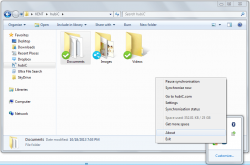 What I like about hubiC is that it offers 25GB of free storage. As a free Dropbox user, the most I could get is only 3GB since I’m not actively searching for referrals. Thus, it’s great to know that there’s another free online storage service that has enough storage space for large files. This feature alone is enough to tempt you to try this free storage service. After all, all you need to do is to create a user account.
What I like about hubiC is that it offers 25GB of free storage. As a free Dropbox user, the most I could get is only 3GB since I’m not actively searching for referrals. Thus, it’s great to know that there’s another free online storage service that has enough storage space for large files. This feature alone is enough to tempt you to try this free storage service. After all, all you need to do is to create a user account.
Aside from this, this free online storage also supports automatic file syncing so there’s no need for you to frequently update your files just so they would match the ones that you’ve stored on a different computer. This is quite a hassle especially if you are constantly switching from one device to another. Just imagine how long it would take to sync and update a batch of files.
It’s also good to know that hubiC supports almost all types of files. This means that you can store whatever you want for as long as it is within your storage limit. You can store Word documents, text files, photos, PowerPoint presentations, videos, mp3 files, e-books, PDF documents and a whole lot more.
Undoubtedly, this online storage platform has lots of good features but that doesn’t mean that it is already free of glitches. As a matter of fact, it seems that it cannot properly sync its files so you might encounter some problems especially if you’re trying to access your files on different platforms. Aside from this, the folder publication link doesn’t work. The link will only show a blank page so there’s no way that you could see the content that is supposed to be available for viewing and download. It’s also a bit disappointing to know that this service can’t preview files such as e-books and PDFs.
As a wrap, I wouldn’t say that hubiC has done a very good job in rendering its service to its users but it also didn’t do a very bad job. Right now, I could say that this service still needs to improve a lot in many aspects but it’s still very useful in a sense that it has a large storage space that you could use for archiving your dormant files.
Conclusion and Download Link
Functionality wise, I wouldn’t suggest that you use hubiC for creating a backup of your current and actively used files. It still has a lot of things that it needs to improve and correct when compared to the competition, like Dropbox. However, if you’re just looking for a feasible option for archiving your old and dormant files, an option that gives you lots of free space, you can use hubiC instead of buying a brand new portable hard disk or USB flash drive.
Price: Free up to 25GB, upgrade to 100GB fir €12.99/year
Version reviewed: 1.1.12.128
Supported OS: Windows XP, Vista, 7, 8 and Mac OS X
Download size: 5.7MB
VirusTotal malware scan results: 0/48
Is it portable? No

 Email article
Email article



