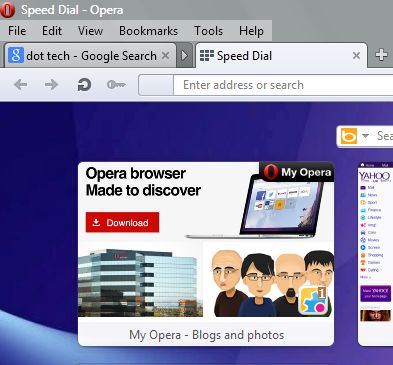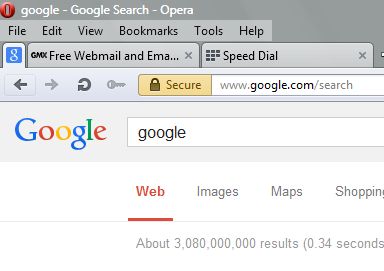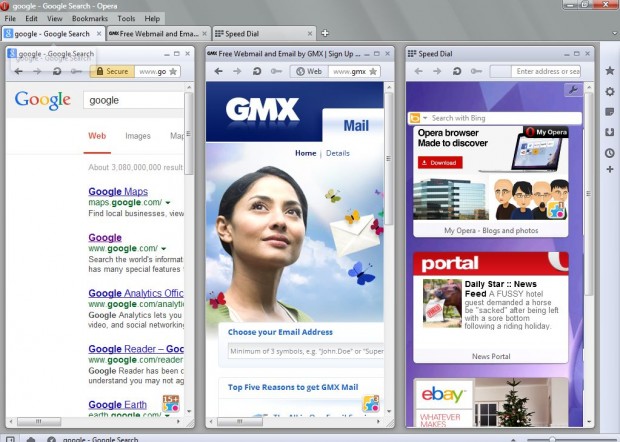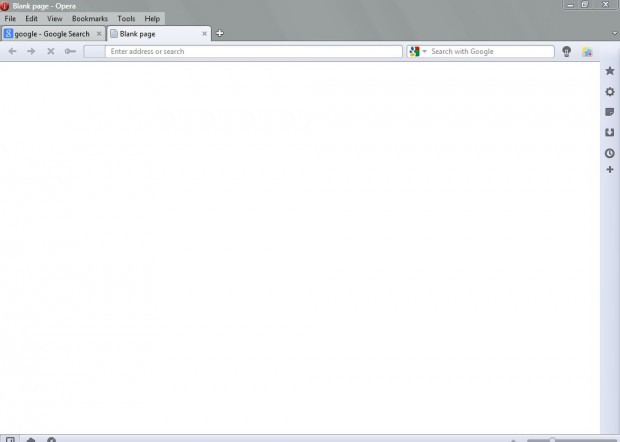Opera is a multiplatform browser that you can add to your software library from this page. The Opera browser has slightly more advanced tabbed browsing options than others. With it you can pin tabs, create follower tabs, stack, cascade and tile tabs. We will show you how in this article. Read on to learn more.
Stacking Tabs
This an Opera browser option which stacks multiple tabs. It is a handy option if you have more tabs open that will fit on your tab bar. Open a few websites, left-click a tab and drag it onto another to stack them as in the image below.
You can expand the tabs by clicking the arrow. Move the cursor over the tab stack to open thumbnail previews of the tabs included in the stack. To remove a tab from the stack, right-click the stack, select Tab Stack > Unstack.
Pin Tabs
You can pin tabs to Opera tab bar so that it is always accessible. Pinning tabs to the tab bar also shrinks them so that only the favicom of the tab is displayed. Right-click a tab, and then select Pin Tab. The tab should then be pinned to the tab bar as below.
The pinned tabs include a check-mark to the left of the option. To remove a pinned tab, right-click the tab; and then select check-box next to the Pin Tab option.
Cascade and Tile the Opera Tabs
Opera also has options with which you can cascade and tile tabs. As such, the tab page windows can be cascaded within the browser. Then you can tile the cascades either vertically or horizontally.
Open a few websites, and then right-click one of the page tabs. From the pop-up menu select Arrange > Cascade. That should cascade one of the page tabs.
Then cascade a few other tabs. Right-click one of the tab pages, select Arrange > Tile Vertically. The cascaded tabs are then tiled in the Opera browser as in the shot below.
To maximize the cascaded tabs, right-click a tab again. Then click Arrange > Maximize All. That should restore the cascaded tabs to full-size pages.
Add Follower Tabs
Follower tab is an option that opens a blank tab in the background. Then when you click a link on the Web page, the new linked website opens in the blank page instead of the current tab. As such, the current page remains open.
Right-click a page tab, and then select Create Follower Tab. That should open an empty, blank tab. Now click a link on the current tab page (that you right-clicked), and the page should open in the blank tab.
Those are a few of Opera’s tab options that might not be included with other alternative browsers. With the options you can pin, cascade, stack and add follower tabs.

 Email article
Email article