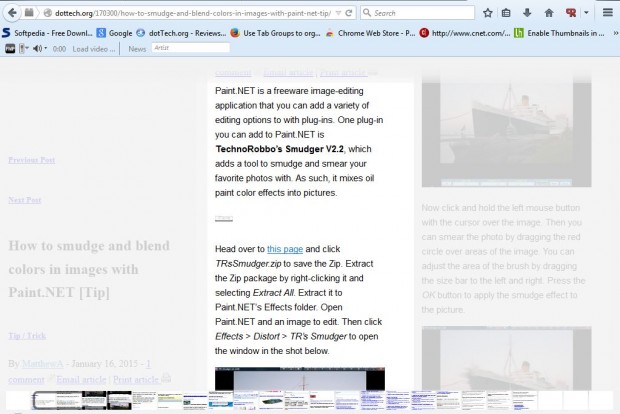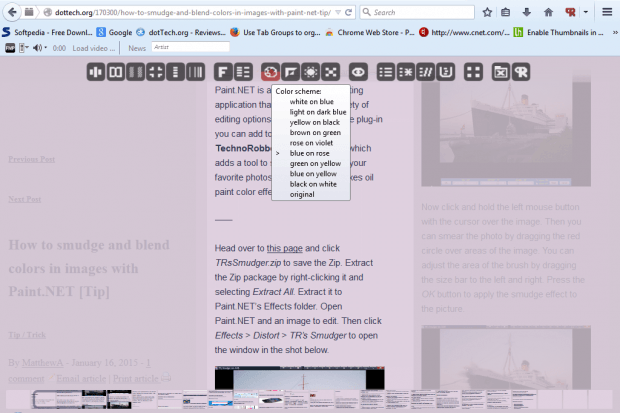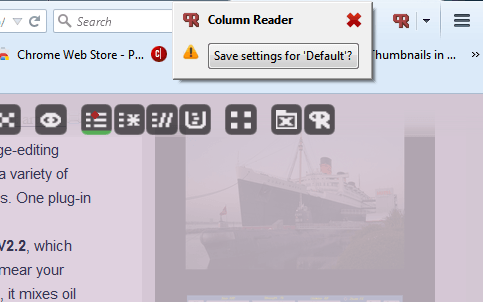Column page formats are not something widely used for website design. As such, most pages have just one column of text that runs a long way down a browser window. However, with the Column Reader add-on for Firefox you can add a column format to any website page.
To add Column Reader to the browser, open this page and press the + Add to Firefox button. Then you’ll find a Column Reader button on the toolbar. Open a website page and press that button on the toolbar. Select some text to convert to columns with the red text boxes. Then click the R at the top left corner of a red box to convert the text to columns as shown below.
You can scroll through the columns on that page by dragging the scroll bar. Switch between vertical and horizontal scroll bar by moving the cursor to the top left corner of page. That will open the toolbar in the shot below. Select the Column count and Layout options at the far left of the toolbar to switch between vertical and horizontal scroll bars.
You can also adjust the page color scheme with this add-on. Press the Color Scheme button on the toolbar to alter the background color of the page as below. Click higher and lower down the button to select alternative colors.
Press the Contrast button to adjust the page’s contrast. Clicking further down the button will adjust the contrast closer to gray.
Move the cursor over the Default settings option to save configuration settings as below. Move the cursor up the button a little so that there’s a little green line on it as shown below and then click. Then press the Save settings for default button on the toolbar to save the column layout for the page.
So this is a Firefox add-on with plenty of options. With the add-on you can now add a column format to website pages, which might be a better alternative on more clustered Web pages.

 Email article
Email article