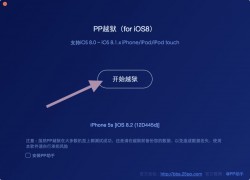 Since we all know iOS devices such as the iPhone, iPad and iPod touch are part of the fruit company’s range, it’s only fitting that some Jailbreaks are released for Mac operating systems only. that’s the case here yet again with the state of the current iOS 8.2 jailbreak which is for Mac OS X and there’s no signs of it coming to Windows yet. You might recall us telling you about the PP Jailbreaking tool which we made the guide for 8.1 not too long ago. Well, the same tool is now updated to support the new software update and we are using that again here today to unlock your system internals.
Since we all know iOS devices such as the iPhone, iPad and iPod touch are part of the fruit company’s range, it’s only fitting that some Jailbreaks are released for Mac operating systems only. that’s the case here yet again with the state of the current iOS 8.2 jailbreak which is for Mac OS X and there’s no signs of it coming to Windows yet. You might recall us telling you about the PP Jailbreaking tool which we made the guide for 8.1 not too long ago. Well, the same tool is now updated to support the new software update and we are using that again here today to unlock your system internals.
BEFORE WE BEGIN
- You cannot be running the iOS 8.1.3 firmware or any other firmware. You must downgrade or upgrade your current firmware to the iOS 8.2 beta 2 and jailbreak from there. The reason being is because Apple is still signing off on that firmware so it’s possible to both upgrade and downgrade.
- You must have an Apple Max machine and not Windows or Linux. The steps don’t work for any other operating system.
- Disable the ‘find My iPhone’ applications on your device.
- Likewise, you should turn off the passcode security lock from your devices Settings panel before starting. You’ll find the Settings available from your applications after turning on the device.
- Download the PP 25 for Mac from here.
- You must be on the beta version of firmware. As you probably know, betas have more bugs in them than the official releases.
HOW TO JAILBREAK IOS 8.2 USING AN APPLE MAC COMPUTER
- Visit the webpage above for the PP tool and download the package to the desktop of your computer. You’ll know what to do by clicking the green button on the screen, even though it’s in Asian native tongue.
- Now open up the program on your computer after you mount the .dmg
- Look at the picture in this post in the top right corner and untick the box on the bottom left corner when you see that page on your screen.
– that’s stops you from downloading the Chinese app store if you want to be left with Cydia only. - Click the button in the middle with a ring our the writing. That’s the button to start the jailbreak. You can see the arrow pointing to the button in our picture.
- Click the button on the right-hand side of the next page to confirm you understand the warnings.
- Wait until your device reboots automatically. Then you are able to start downloading apps, themes and other goodies from Cydia and repo’s. Cydia is on the home screen now.

 Email article
Email article



