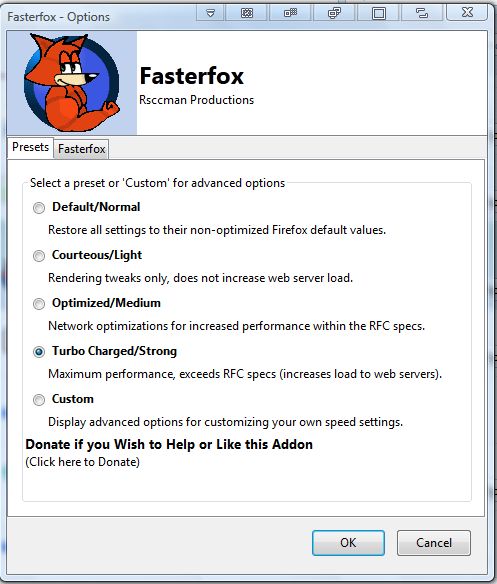There are various add-ons available that speed up website page loading, etc. For example, this article covered how you can remove images and videos from website pages. Fasterfox is a Firefox add-on designed to give the browser a general speed boost.
Head over to the Fasterfox page to add this extension to Firefox. Click the + Add to Firefox button to and restart the browser to install. That adds a Fasterfox icon to the add-on bar on some Firefox browser versions. If you don’t have an add-on bar, click the Open menu button and select Add-ons. Then press the Options button beside Fasterfox to open the window below.
The Presets tab in the shot above includes five options. Three of those options will give Firefox a preset speed boost. For example, select the Turbo Charged/Strong for a maximum boost.
Alternatively, select Custom to choose your own options and settings. That will then display a variety of extra tabs on the extension’s window as below. Now you can configure the cache, connection, pipelining, rendering and popups by selecting the pertinent tab.
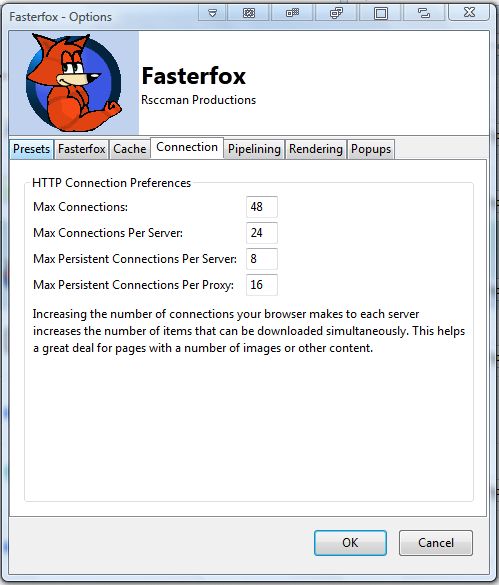
Select the Fasterfox tab in the shot below. There you can select an Enable Enhanced Prefetching option. That options utilizes idle bandwidth, and below that you can also select an Enable Page Loader Timer option.
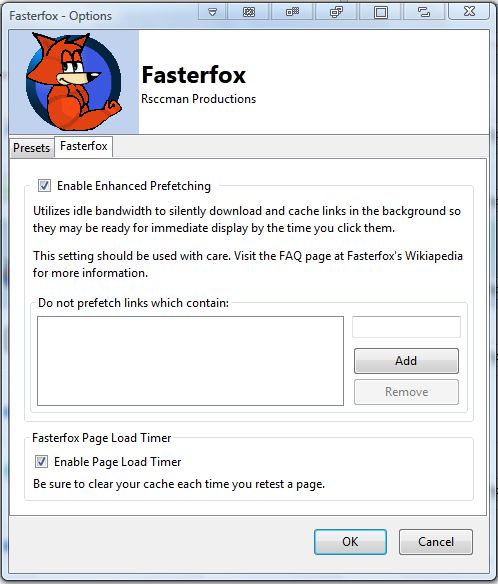
Overall, the Turbo Charged profile option certainly gives Firefox a notable speed boost. Check out the FAQ on Fasterfox’s home page for further details.

 Email article
Email article