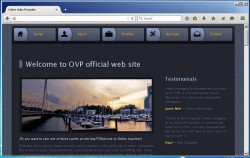 The ‘Online Video Promoter’ is the latest potentially unwanted program that’s added to your computer during some downloads that you might agree to installing without knowing exactly what you are installing. It’s not as harmful as adware that sticks to your displays, regardless of what sites you visit. However, it does create revenue from ads just like adware normally would. The only difference in the Online Video Promoters case is the ads are shown only when you watch a video from the source.
The ‘Online Video Promoter’ is the latest potentially unwanted program that’s added to your computer during some downloads that you might agree to installing without knowing exactly what you are installing. It’s not as harmful as adware that sticks to your displays, regardless of what sites you visit. However, it does create revenue from ads just like adware normally would. The only difference in the Online Video Promoters case is the ads are shown only when you watch a video from the source.
The Winpl.exe can use a large amount of your bandwidth and computer resources; therefore, it makes it onto the PUP list.
You first must check that you can remove the program the most obvious way through the Control Panel in Windows. From there, we will run an anti-malware tool to get rid of any of the remaining adware infection, or unwanted PUP infection.
HOW TO REMOVE WINPL.EXE PUP FROM WINDOWS
- Navigate to the Control Panel.
– Windows XP users click add or Rewove Programs.
– Windows 7, 8 and 10 users click Uninstall Programs. - Search for the program, namely Media Player and follow the prompts to uninstall the program.
- Sometimes malicious programs can try and trick you into installing a new virus during this time before the program is removed. Watch the screen carefully and make sure you don’t leave any unwanted boxes ticked. Additionally, don’t assume you know what the sentence is asking before you read it in full.
- Close the Control Panel now once you’ve successfully uninstalled the program. If it’s not there for you, continue to the next step.
- Download MalwareBytes to the computer.
- Double click the file so it opens on the desktop.
- Click the Scan button and run a scan of your computer.
- It will take you few the different stages, including Scan Memory > Scan Startup Files > Scan Registry > Scan File System.
- Wait until you see the Threat SCan results on the page after the scan is complete.
- Click the “Remove Selected” button and the infections will be deleted from your system.
You can now choose to uninstall MalwareBytes if you don’t want it running on your computer any longer.

 Email article
Email article



