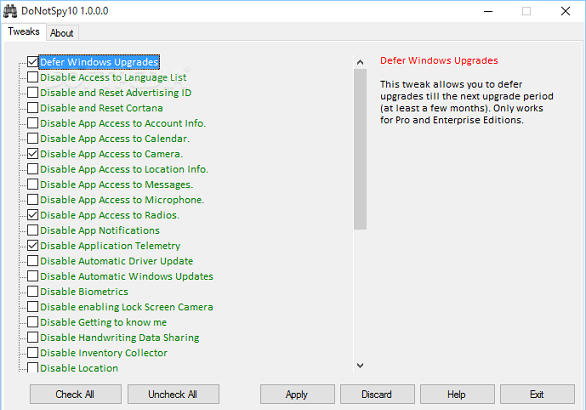While it may seem most of the world had problems installing Windows 10, for most it has been a huge success. Once you’ve successfully completed the Windows upgrade, the general consensus is that Windows 10 is a much better operating system than Windows 7 and Windows 8.1. The Redmond company were under a great deal of pressure to produce the goods since earlier versions were not well liked by the public.
While it may seem most of the world had problems installing Windows 10, for most it has been a huge success. Once you’ve successfully completed the Windows upgrade, the general consensus is that Windows 10 is a much better operating system than Windows 7 and Windows 8.1. The Redmond company were under a great deal of pressure to produce the goods since earlier versions were not well liked by the public.
As great as the reception for Windows 10 has been, it’s extremely rare to never find any issues with an operating system. One of the problems a multitude of people have is with Microsoft’s new Privacy Policy. While many are applauding Microsoft for finally including a privacy Policy in their work, others are shaking at the knees after reading it.
If you are one of the people who prefer to remain as anonymous online as possible, you can go to extra lengths to stop Microsoft from ‘spying’ on you.
Note: your Windows security might detect this as a Trojan horse. The file is not a Trojan, and is detected as one for what it does.
HOW TO STOP WINDOWS 10 SPYING ON YOU
1. Download the DoNotSpy10 free tool from here.
2. Click the tool after it finishes downloading and run the program.
3. Rather than clicking a “Scan” button, the tool shows you a list of potentially unwanted programs that come with a spying agenda.
3. It’s your job to click each individual box on the left that corresponds with the title you don’t want to have running.
4. Click the “Apply” button toward the bottom of the program and it will apply the updated settings of your choice.
That’s all there is to stop the potential spying. You can now use Windows 10 rest assured the options you chose to have are working.

 Email article
Email article