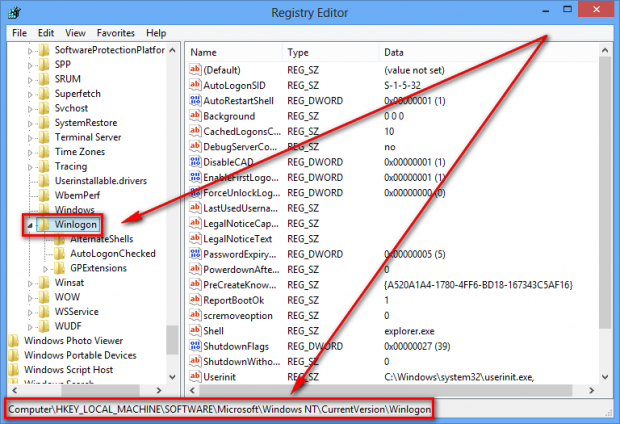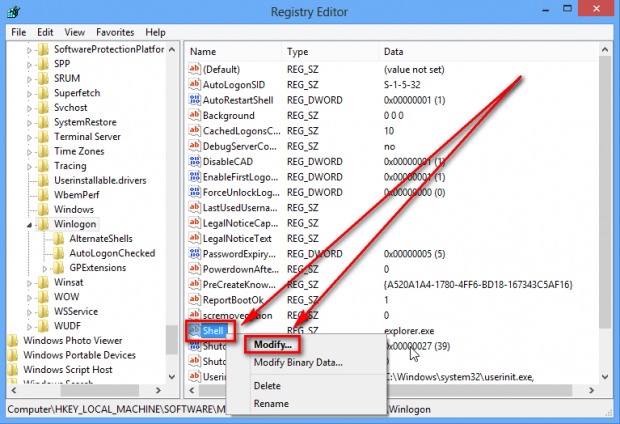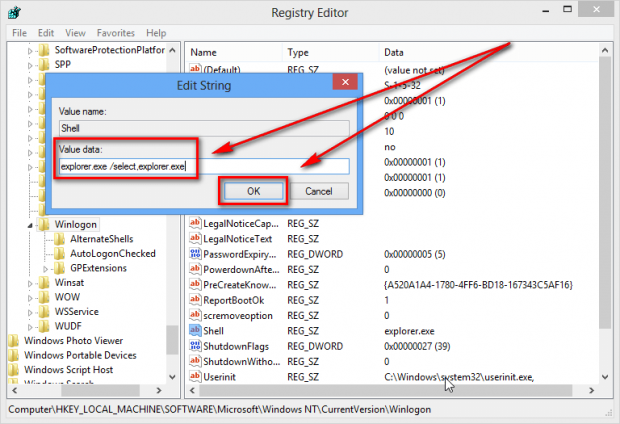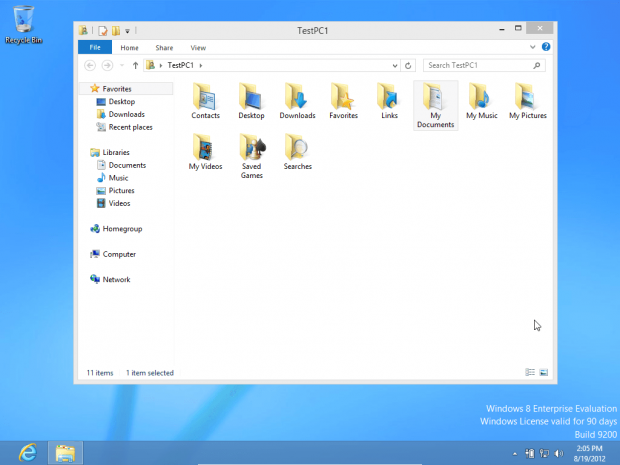Windows 8 has a new ‘Start’ screen (also referred to as Metro UI). If you ever want to access the traditional Windows desktop, you need to click on/tap a tile at this Start screen which takes you to the desktop. Whenever turning on or booting Windows 8, Windows 8 opens the Start screen automatically, forcing you to manually click on the desktop tile if you want to access that. If you are sick of this behavior and would like to force Windows 8 to automatically go to the desktop upon boot, you can do that. This guide shows you how.
Update: If anyone doesn’t want to go through the registry tweaks shown below, you can download Classic Shell which not only adds a Start Menu to Windows 8 but also makes Windows 8 skip the Start/Metro screen and go automatically to Windows 8 desktop on boot.
How To Skip Start Screen And Go To Windows 8 Desktop
To boot past Windows 8’s Start screen and go directly to Windows 8 desktop, you need to make a simple registry tweak. Do the following:
- While in Windows 8 (desktop or Start screen, it doesn’t matter), open regedit. If you don’t know how to run regedit, read dotTech’s How to run Register Editor in Windows 8 guide.
- When you have regedit open, navigate to HKEY_LOCAL_MACHINE\Software\Microsoft\Windows NT\Current Version\Winlogin:
- At the Winlogon registry folder, look for the registry entry named Shell, right-click it, and hit modify:
- Once you right-click Shell and hit modify, a dialog box will pop open. In that box, there will be a Value data field which will say explorer.exe. Change explorer.exe to “explorer.exe /select,explorer.exe” (without the quotes) and hit OK:
- Close Registry Editor.
- Done! Restart your computer (click here to learn how to restart Windows 8, if you don’t know how) and upon boot you should see Start screen appear for a split second after which you are taken to Windows 8 desktop automatically:
Take note if on boot the libraries window is open on your desktop (as shown in the above screenshot), that is not a bug. This is how it is supposed to work.
Conclusion
While this tip doesn’t solve all of Windows 8 woes, it does help. Not having to manually click to Windows 8 desktop may be a huge time saver but it does remove an annoyance.
[Thanks zinc!]

 Email article
Email article