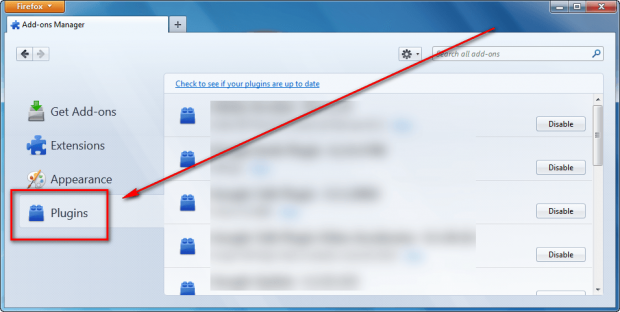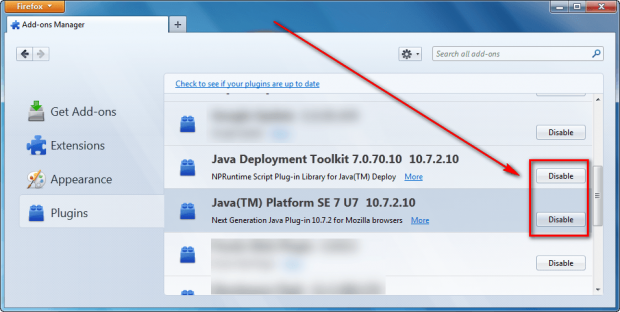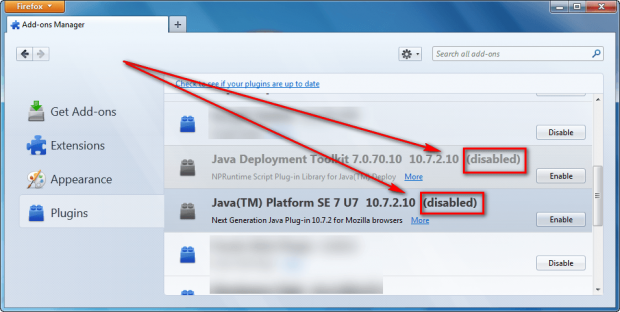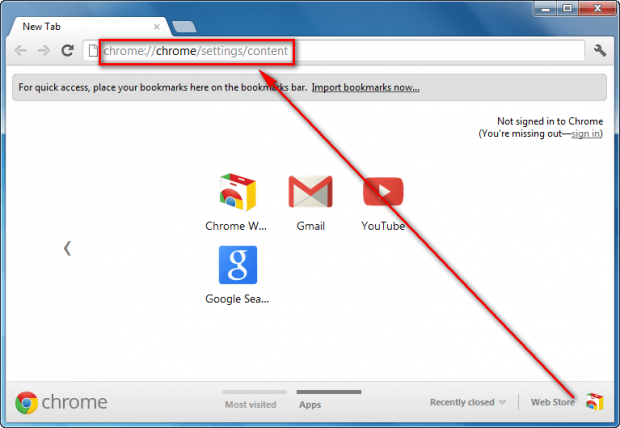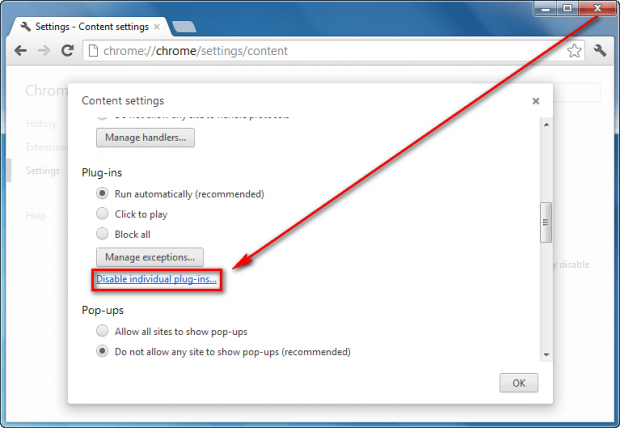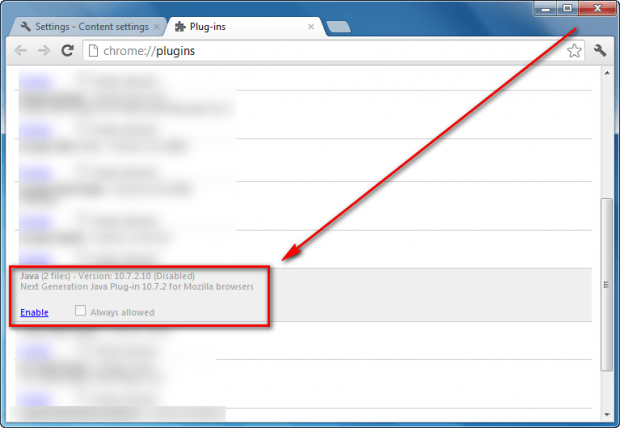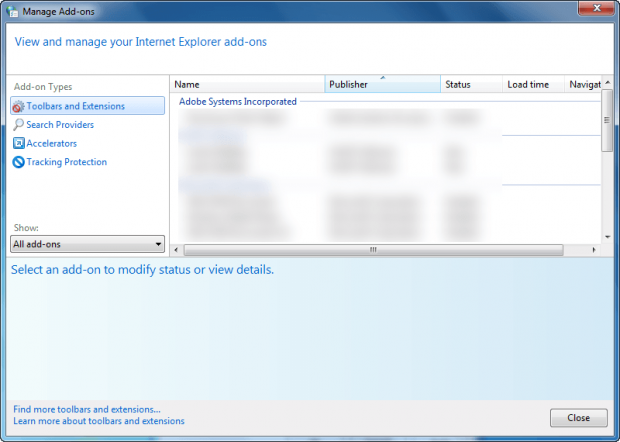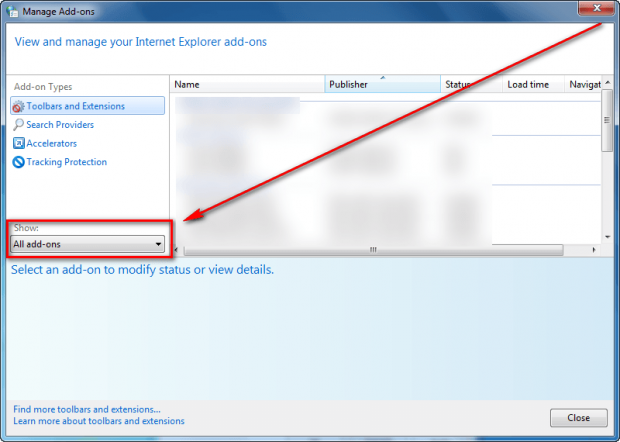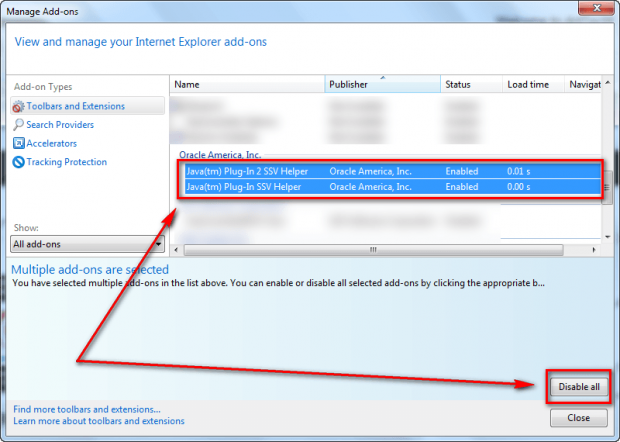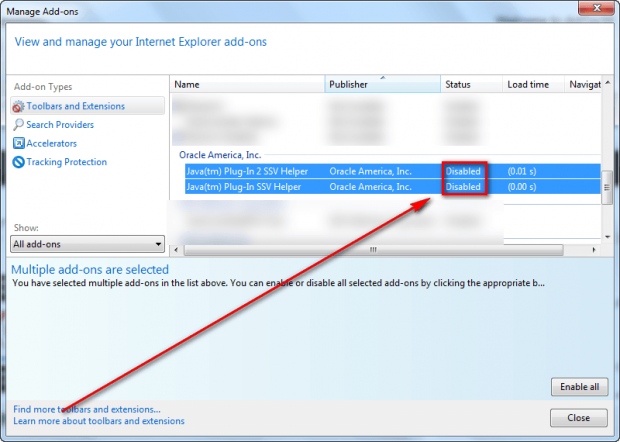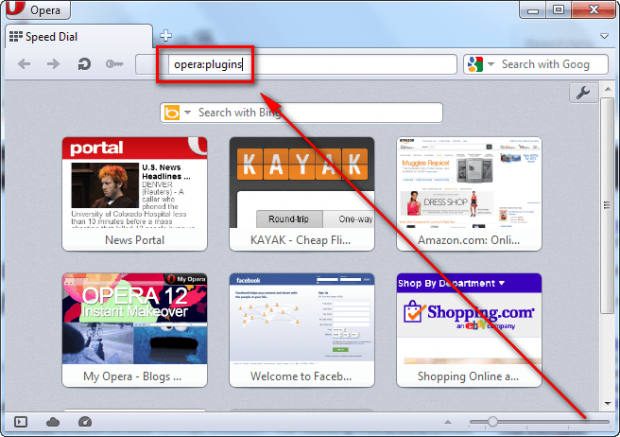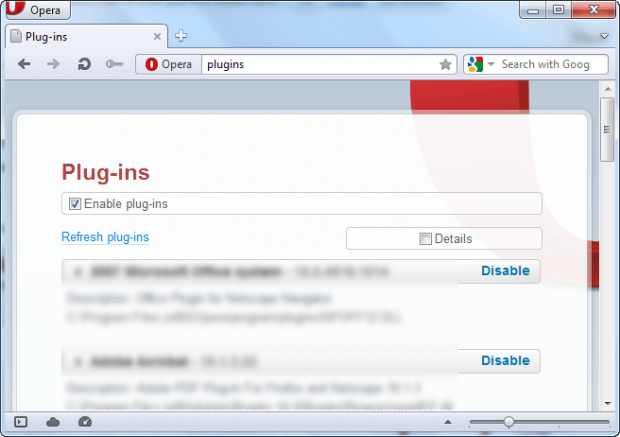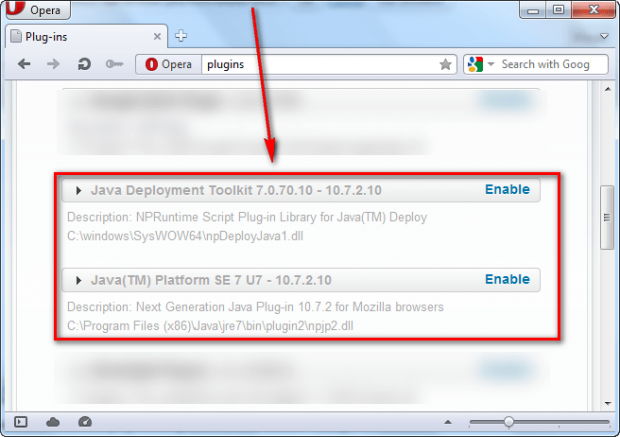If you are fed up with Java’s security vulnerabilities but are not willing to completely uninstall Java from your computer, a potential middle ground is disabling Java in your browser. This guide shows you how to disable Java in Firefox, Google Chrome, Internet Explorer, and Opera.
Table of Contents
- How to uninstall Java for Firefox
- How to uninstall Java for Chrome
- How to uninstall Java for Internet Explorer
- How to uninstall Java for Opera
- Conclusion
How to Remove Java From Firefox
To uninstall Java for Firefox, do the following:
- Run Firefox, open Add-ons Manager, and go to Plugins:
- Next find Java in the list of plugins. There should be two Java plugins, one is “Java Deployment Toolkit” and the other is “Java(TM) Platform SE”. Click the “Disable” button for both of these two Java plugins:
You know you have done it right when it says “(disabled)” by the name of both plugins:
- Done!
You can close Add-ons Manager when you are finished. You do not have to restart Firefox for the changes to take affect.
How to Remove Java From Chrome
To uninstall Java for Google Chrome, do the following:
- Run Chrome, type “chrome://chrome/settings/content“ (without the quotes) in the URL/address bar, and hit Enter on your keyboard:
- Now some settings will pop open. Scroll down the list to where it says “Plug-ins” and click on “Disable individual plug-ins…”:
- When you click “Disable individual plug-ins…”, a list will open that shows all the plug-ins Chrome has installed. Scroll down the list to find “Java” and click “Disable” for it:
You know you have been successful at disabling Java in Chrome when “Java” is grayed out and it has “(Disabled)” by its name:
- Done!
You can close the Plug-ins and Settings windows when you are finished. You do not have to restart Chrome for the changes to take affect.
How to Remove Java From Internet Explorer
To uninstall Java for Internet Explorer, do the following:
- Run Internet Explorer and open “Manage Add-ons”:
For Internet Explorer 7 and Internet Explorer 8 users, Manage Add-ons is found under “Tools”. For Internet Explorer 9 and 10 users, Manage Add-ons is in the menu that appears when you click on gear icon.
- Once Manage Add-ons is open, change “Show” to “All add-ons”:
- Next scroll down the add-ons list to find “Java(tm) Plug-in 2 SSV Helper” and “Java(tm) Plug-in SSV Helper”. Shift + click on both of these so that they are both highlighted and click “Disable all”:
You know you have been successful when the “Status” for both says “Disabled”:
- Done!
You can close the Manage Add-ons windows when you are finished. You do not have to restart Internet Explorer for the changes to take affect.
How to Remove Java From Opera
To uninstall Java for Opera, do the following:
- Run Opera, type “opera:plugins” (without the quotes) in the address bar, and hit Enter on your keyboard:
- Now you should see Opear’s Plug-ins list:
Scroll down the list until you find “Java Deployment Toolkit” and “Java(TM) Platform SE”, and click “Disable” for both:
You know you are successful when both plug-ins are grayed out and “Disable” changes to “Enable”:
- Done!
You can close the plug-ins windows when you are finished. You do not have to restart Opera for the changes to take affect.
Conclusion
You use programs on your computer that require Java, so you are unable to completely uninstall it. While it won’t keep you as safe as completely uninstalling Java, disabling Java in your browser is the second best thing. Enjoy!

 Email article
Email article