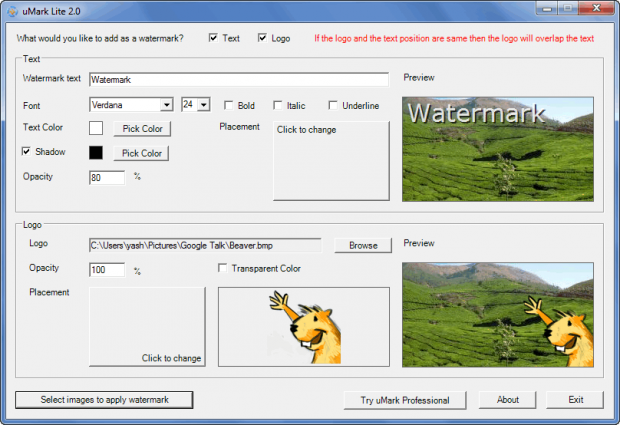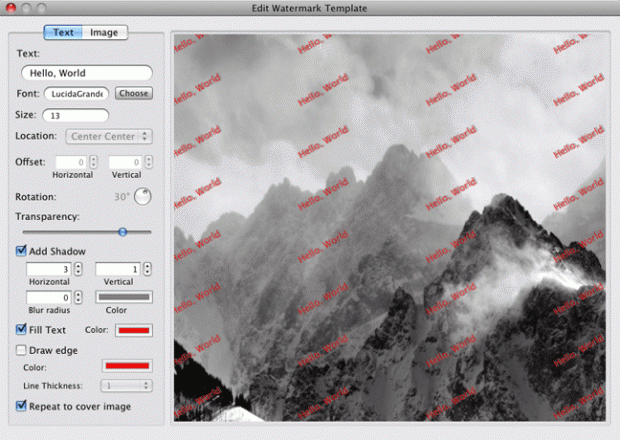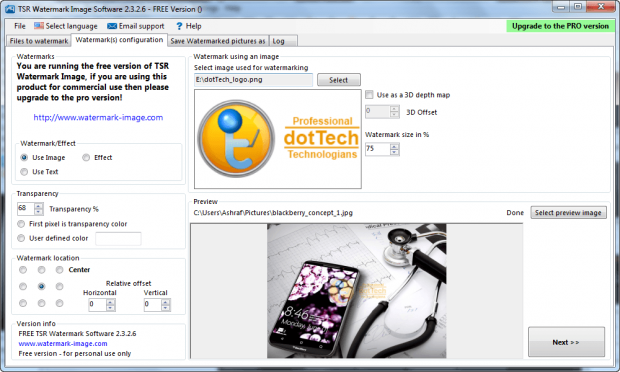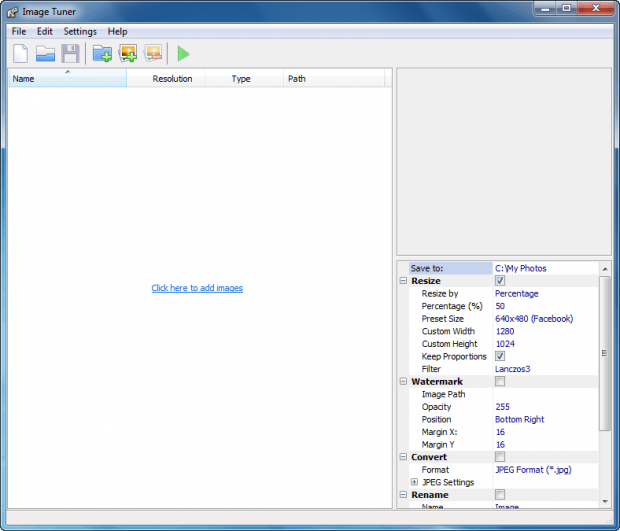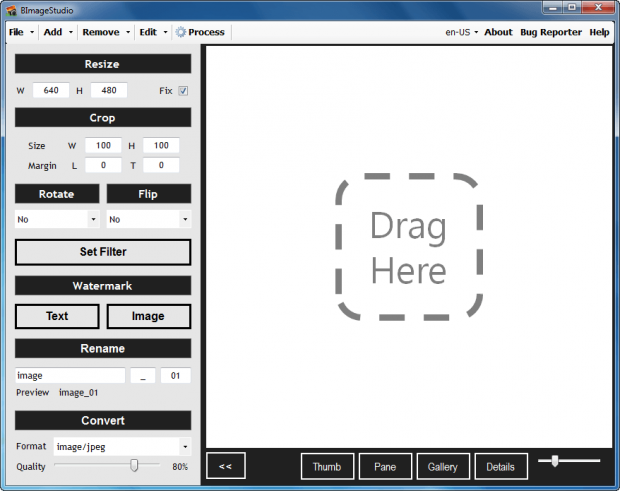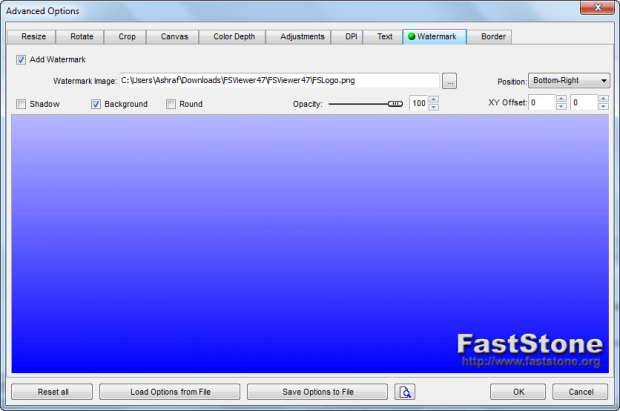You have some images (photos, digital art, screenshots, etc.) you want to share online but don’t want other people stealing your work. What do you do? You watermark the images before sharing them, that way it is extremely difficult for anyone to claim your work as your own. You could, of course, use an image editor to manually watermark images… but that is a painful process. Instead, you can use any of following free watermark programs that allow you to watermark your images in batch.
7 FREE WATERMARK PROGRAMS
Take note, the first four of the following programs are software that specialize in watermarking. In other words, their main functionality is adding watermarks to images. The last three programs do watermarking but are not specialized watermarkers.
That said, here they are — check them out:
uMark Lite
Star Watermark
TSR Watermark Image
JACo Watermark
Image Tuner
BImageStudio
FastStone Image Viewer
WHICH WATERMARK PROGRAM IS THE BEST?
In our article on 11 free PDF creators, I noted it was hard to find the “best” program due to how similar all of the PDF printers were (are). The same does not hold true for the above 7 watermark programs; it is quite easy to determine which ones are better than the other.
As criteria for the best watermark program out of the list, I looked for three things:
- Ability to add image watermark. Ability to add text watermark is a good plus but not necessary since you can essentially create a simple text image in an image editor and use that as a watermark.
- Ability to add a watermark to multiple images at once (i.e. batch processing).
- Easiness to use.
Based on this criteria, Star Watermark and JACo Watermark were immediately eliminated. Star Watermark’s free version can only add text watermarks and JACo Watermark requires Java to be installed, which fails my last criteria. uMark Lite was also eliminated due to a combination of factors. Firstly, I could not test the Lite version because, when you download the program, it gives you a free 15-day trial of the Pro version; secondly, it requires .NET Framework 3.5.
After using FastStone Image Viewer to add a watermark, I also eliminated it from the running because FastStone Image Viewer’s ability to add watermarks to multiple images at once is a bit cumbersome. The program itself is a great image viewer, don’t get me wrong — it just isn’t a great watermark program.
So, that left TSR Watermark Image, Image Tuner, and BImageStudio. All three of these programs pass my criteria of ability to add image watermark, support for batch processing, and being easy-to-use. However, from these three, it is quite easy to rank them as the following:
- #1 — TSR Watermark Image
- #2 — Image Tuner
- #3 — BImage Studio
Let’s start from the bottom first.
BImageStudio has the ability to add both image and text watermarks; you can even add both to the same image(s), but you can only have one of each. The issue with BImageStudio, however, is it does not have the ability to modify the opacity (transparency) of watermarks. Rarely will a user want to show a watermark at full opacity, so not having the ability to increase transparency is why BImageStudio is at number three instead of one.
Image Tuner has the ability to add one image watermark to your image(s); it does not support text watermark but, as I said earlier, that is not important. What makes Image Tuner better than BImageStudio is simply the fact that it allows you to control the transparency of watermarks. Another positive aspect to Image Tuner is the fact that it doesn’t force you to convert input images to the same output format; it allows you to not use the conversion feature, so output images can retain the same input format. This isn’t important when your input images are the same format but becomes critical if you have input images of different formats.
Where Image Tuner fails is the ability to automatically resize watermark relative to image size. What I mean is, if you load a 200×100 watermark into Image Tuner, that same 200×100 watermark will be applied to all your images, regardless of input image size. So, for example, if you have an input image of 100×100 size, Image Tuner will actually distort the image when adding a watermark instead of simply resizing the watermark to properly fit the 100×100 image. (BImageStudio also has this problem.) This isn’t a major issue if all your input images are larger than your watermark and they are relatively the same size. This becomes a major issue, however, when input images are not all relatively the same size and if some input images are actually smaller in size than the watermark.
[Note: Image Tuner comes bundled with AVG toolbar and homepage hijacking. Be sure to select ‘Custom’ and uncheck boxes during installation.]
Where Image Tuner fails is actually where TSR Watermark Image succeeds. You see TSR Watermark Image does resize watermark relative to image size. So, keeping with the same example above, if you are putting a 200×100 watermark on an image of 100×100 size, TSR Watermark Image will automatically resize your watermark to properly fit the 100×100 image. This is an extremely useful feature and frankly is very rare — most watermark programs don’t do this.
Two more plus points of TSR Watermark Image is it allows you to add image or text watermark to your image(s) (you must select one or the other — you cannot add both at once) and it is a portable program. The downside to TSR Watermark Image, however, is it forces you to convert all input images to the same output format (JPEG, PNG, TIFF, GIF, or BMP). There is no way to tell TSR Watermark Image to not convert input images and/or to keep their original formats; you must select an output format and TSR Watermark Image converts all input images to that format. This isn’t a big deal if all input images are of the same format or if you don’t care about the output format of images. However, if all input images are not the same format and you do care about output images, then you cannot use TSR Watermark Image. In this situation you will have to split up your input images in multiple batches so that they are the same format — you won’t be able to do them all in batch. UPDATE: The developer of TSR Watermark Image has informed me that, after reading this review by dotTech, he has added the ability for output image format to stay the same as input format.
Another major downside to TSR Watermark Image is it is free for non-commercial use only, whereas both BImageStudio and Image Tuner are true freeware (free for everyone). Typically free for non-commercial use only is not a big deal but for watermark programs it is. After all, how many home users need to watermark something versus how many commercial-oriented users need to watermark images? If you are a commercial user and want to use TSR Watermark Image, you need to purchase the pro version ($29)
CONCLUSION
So far I have yet to find the perfect freeware watermarking program. However, between the above seven software, I’m sure you will find one that mostly fits your needs. You will find the download links for all of the above-mentioned programs below. Enjoy!
FastStone Image Viewer homepage

 Email article
Email article