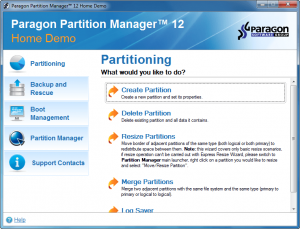 dotTech has an excellent review on best free partition manager for Windows. However, if you have not yet found a partition manager to your liking, then Paragon Partition Manager Home is a partition manager that wants your business. Let’s see if it is worth your time.
dotTech has an excellent review on best free partition manager for Windows. However, if you have not yet found a partition manager to your liking, then Paragon Partition Manager Home is a partition manager that wants your business. Let’s see if it is worth your time.
WHAT IS IT AND WHAT DOES IT DO
Main Functionality
As the name indicates, Paragon Partition Manager Home is a partition manager for Windows. Paragon Partition Manager Home allows you to perform basic and advanced partition management operations on your hard drives plus has basic backup functionality.
Take note there are three versions of Paragon Partition Manager: Free, Home, and Professional. This review is specifically on Home; a detailed list of feature differences between Home and Professional can be found here.
Pros
- Has basic partition management features: Create, format, resize, delete, undelete, hide, unhide, and rename (label and letter)
- Has advanced partition management features: Merge (NTFS and FAT16/32 only), split, redistribute free space, set active/inactive, make primary/logical, convert file systems without formatting (NTFS -> FAT32 and vice versa only), “install new OS”, fix/modify boot manager, and error checking (file system integrity and surface test)
- Splitting partition features is not like your average split in other partition managers; it allows you to split a partition into two separate parts but also allows you to select which files go into which partition
- Has basic drive-level/system (image) backup capability
- Supports Linux-based bootable/recovery media on CD/DVD/USB flash drive
- Supports Windows (FAT16, FAT32, NTFS), Linux (EXT2, EXT3, EXT4) and Mac (HPFS, HFS+) file systems
- Supports both MBR and GPT disks (2TB+ in size is supported)
- Supports all types of hard drives: SSD, IDE, SATA, SCSI, USB, FireWire, AFD, etc.
- Supports uEFI
- Supports hot processing (Microsoft Volume Shadow Copy Service and/or Paragon Hot Processing) meaning, depending on what type of operation you are doing, you may be able to modify a partition that is in use without having to reboot your computer
- Fairly easy to use — has on-screen wizards to guide you through each task
Cons
- Doesn’t support WinPE-based bootable media
- Drive-level/system backup is a bit too basic,
- Only full backups are supported, you cannot do selective restore, no compression capability, no password protection capability, no ability to automatically split backup archives, backups cannot be directly stored on CD/DVD/Blu-ray (you can store backup archives locally, removable media, or on networked share), and restores can only be done via bootable media (even of partitions that aren’t your main system partition)
- Does not support dynamic disks (supports basic disks only)
- Note: Most people use basic disks so not supporting dynamic disks is not a big deal for the average Joe. If you don’t know whether or not you use basic or dynamic, you probably use basic because that is what Windows is configured by default to use — you have to specifically configure Windows to use dynamic and you would know if you did that
- No ReiserFS file system support (a Linux file system)
- Note: I know Paragon Partition Manager Home is a Windows program but it supports Linux file systems (EXT2/3/4) so it should be mentioned that ReiserFS is not supported
Discussion
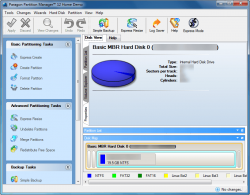 I have been a long-time fan of Paragon Software products simply because they are the best in the business. And Paragon Partition Manager Home is no exception: Paragon Partition Manager Home is an excellent partition manager. It has basic partition management features found in almost every partition manager; it has advanced partition management features, some of which aren’t found in other partition managers; it supports Windows, Linux, and Mac OS X file systems; has the ability to create Linux-based bootable media; and it has basic drive-level/system backup capabilities.
I have been a long-time fan of Paragon Software products simply because they are the best in the business. And Paragon Partition Manager Home is no exception: Paragon Partition Manager Home is an excellent partition manager. It has basic partition management features found in almost every partition manager; it has advanced partition management features, some of which aren’t found in other partition managers; it supports Windows, Linux, and Mac OS X file systems; has the ability to create Linux-based bootable media; and it has basic drive-level/system backup capabilities.
Most of the features in Paragon Partition Manager Home are self-explanatory and don’t need to be explained or discussed. However, there are some I’d like to specifically talk about:
- “Express Create Partition” — this allows you to create a NTFS format partition. It is “express” because the settings are preset to be NTFS and you cannot change it.
- “Express Resize Partitions” — this is different from the regular “Move/Resize Partition” feature because “Express Resize Partition” allows you to select two adjacent partitions and make one larger by taking space directly from the other one. The regular “Move/Resize Partition”, on the other hand, allows you to resize just one partition at a time.
- “Redistribute Free Space” — this feature is very much like “Express Resize Partition” except for the fact that the partitions need not be adjacent to each other.
- “Install new OS” — this is a feature that prepares your computer for a new OS installation; it does not actually install a new OS for you. In other words it either creates or formats (or both) a partition in which you will install your new OS. To be honest I find this “Install new OS” feature very useless because if you don’t know what you need to do to your hard drive in order to install a new OS (i.e. create a partition) then you shouldn’t be installing an OS anyway. People that do know what they need to inorder to install an OS won’t need this feature and people that don’t know what to do shouldn’t be installing an OS (let someone else do it for you).
- “Convert File System” — this feature allows you to convert from one file system format to another. This may sound alike an awesome feature (i.e. one might think you can do things like NTFS -> Ext3, but you cannot) but in reality all thise does is NTFS -> FAT32 and FAT32-> NTFS conversions. Kind of a gimmick if you ask me; the name makes it sound so much more than it is.
- “Update MBR” — this is a really nice feature of Paragon Partition Manager Home. What it does is it replaces your current MBR (master boot record, the thing that tells your computer you have Windows or any other OS installed) with the default/standard MBR. This is useful if, say, you installed Windows 8 on a spare partition and then decided you don’t want it any longer. So you formatted the partition that had Windows 8 to get rid of it. However, the Windows 8 entry was still showing when you reboot your computer. That is because Windows 8 was still listed in your MBR. Just “Update MBR” and it should be gone.
CONCLUSION AND DOWNLOAD LINK
Overall, it has shortcomings but Paragon Partition Manager Home is an excellent program. Does that mean I recommend Paragon Partition Manager Home? No.
The reason I don’t recommend Paragon Partition Manager Home is actually pretty simple: price. When it comes to partition management, most people only need the basics and there are plenty of free partition managers that do the basics (and then some); check out dotTech’s review on best free partition manager for Windows to learn of some excellent free partition managers. If you want more than the basics and are willing to spend money to get it, then you get a lot more bang for the buck purchasing Paragon Hard Disk Manager Suit ($49.95) than purchasing Paragon Partition Manager Home ($39.95).
For only $10 more Paragon Hard Disk Manager Suite provides all the features of Paragon Partition Manager Home and adds in advanced backup/restore features that are lacking in Paragon Partition Manager Home. Most notably, Paragon Hard Disk Manager Suite’s ‘P2P Adjust OS’ feature allows you to migrate your operating system and data to a different computer. In other words, Paragon Hard Disk Manager Suite can do restore to dissimilar hardware… and it has other goodies too, such as file-level backup (in addition to drive-level/system backup), making a virtual copy of your system, copying partitions, and secure wiping capabilities. My opinion is if you are willing to spend $39.95 on Paragon Partition Manager Home, you are better off spending an extra $10 and grabbing Paragon Hard Disk Manager Suite instead — it is a partition management and backup program in one.
If you are the “freeware only” type and don’t want to spend $49.95 on Paragon Hard Disk Manager but still want excellent partition management and data backup/restore capabilities, I’ve already told you about dotTech’s review on best free partition manager for Windows which you should read. In addition to that, check out dotTech’s review on best free file backup, drive backup (aka imaging), and system backup software for Windows; just realize free backup/restore software typically don’t have restore to dissimilar hardware capability.
Price: $39.95
Version reviewed: v12 (10.1.19.16240 22.11.12)
Supported OS: Windows XP SP2/Vista/Win7/Win8
Download size: 100MB+
VirusTotal malware scan results: Too large to scan on VirusTotal
Is it portable? No
Paragon Partition Manager Home homepage

 Email article
Email article



