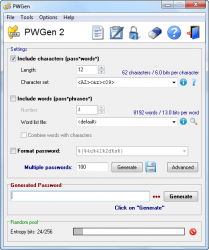 In today’s day and age of digital insecurity, it is imperative to have a secure password least your life be shattered courtesy a hacker. Due to the amount of password cracking techniques at the disposal of hackers, it is often hard to think of a secure password. This is where PWGen comes into play.
In today’s day and age of digital insecurity, it is imperative to have a secure password least your life be shattered courtesy a hacker. Due to the amount of password cracking techniques at the disposal of hackers, it is often hard to think of a secure password. This is where PWGen comes into play.
WHAT IS IT AND WHAT DOES IT DO
Main Functionality
PWGen is a password generator that allows you to generate random passwords and/or passphrases. Because they are random, the passwords created by PWGen are typically more secure than what you would think of on your own.
Pros
- Generates randomized passwords and/or passphrases
- Allows users to control the length of passwords and passphrases
- Allows users to pick what type of characters (lowercase letters, uppercase letters, numbers, and/or special characters) they want
- You can use the program’s built-in list of words for passphrases or import your own list
- Note: The default word list is English but there are options to download German, Romanian, and Beale word lists from the developer’s website. If you want passphrases of another language, you will need to create your own word list or download a word list from somewhere else.
- Supports the ability to generate one password at a time or multiple passwords at a time (e.g. 100 passwords generated at the same time)
- Supports profiles, if you want to have different password generating settings for different tasks
- In addition to password generation, has extra tools of: clean clipboard, encrypt/decrypt clipboard, and generate a text file with random text
Cons
- No way to use generate passwords that contain letters from non-Latin alphabet (e.g. no support for Japanese or Arabic characters)
- The list for passphrases includes some obscure words, which is good for security but bad for ease to remember. So you may have the generate a passphrase multiple times before you get one that you know you can remember.
- The ‘Format password’ option when generating passwords in bulk is a bit confusing to use
I really wish this was portableUpdate: PWGen has a portable version
Discussion
Looking for a way to generate a secure password or passphrase? Look no further than PWGen. PWGen generates cryptographically secure and random passwords and passphrases, which you can then use for your online accounts, offline accounts, programs, etc. — whatever you want.
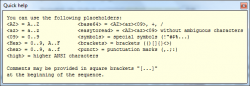 At first glance the program appears to be complicated. However, when you go to actually use it, you will find it is fairly straightfoward. If you want to generate a password, simply check the box for ‘Include characters’, choose the length of your password, select what type of characters you want the password to be compromised of (by default the program is set to use uppercase and lowercase letters and numbers but you can change this to include symbols, punctuation marks, hex, ANSI characters, and/or brackets), then hit the ‘Generate’ button. Once you do that, PWGen provides you with a password which you can use as you see fit; this password can be copy + pasted, making it easy for you to input it elsewhere.
At first glance the program appears to be complicated. However, when you go to actually use it, you will find it is fairly straightfoward. If you want to generate a password, simply check the box for ‘Include characters’, choose the length of your password, select what type of characters you want the password to be compromised of (by default the program is set to use uppercase and lowercase letters and numbers but you can change this to include symbols, punctuation marks, hex, ANSI characters, and/or brackets), then hit the ‘Generate’ button. Once you do that, PWGen provides you with a password which you can use as you see fit; this password can be copy + pasted, making it easy for you to input it elsewhere.
If you prefer a passphrase over password, instead of checking the box for ‘Include characters’, check the box for ‘Include words’, select how many words you want to be in the password, and hit the ‘Generate’ button. By default PWGen will use the list of words that comes with the program but you have the option of using a list of your own, if you have one. Take note for passphrases PWGen puts a space between words but it is recommended to remove the spaces between the words when you use the passphrase because some systems don’t allow spaces in passwords
[Note: Be sure to read dotTech’s article on why you should use passphrases.]
If you prefer to have a password that combines traditional password with passphrase, you have the ability to do that too — simply check the boxes for both ‘Include characters’ and ‘Include words’.
Aside from individual passwords, PWGen can generate passwords in bulk. To generate a more than one password at a time, you need to use the ‘Format Password’ option. Check the box for ‘Format Option’, select how to format the passwords, select how many passwords you want, then hit the ‘Generate’ button to see all the passwords or hit the save button to export the passwords directly to a text file.
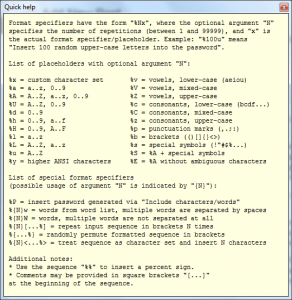 Really the only major problem I have with this program is choosing a format for the ‘Format Password’ option is a bit confusing. You have use type in an expression to tell PWGen how to format your passwords when producing passwords in bulk and it isn’t very intuitive, although the program does provide you help in that regard so be sure to read that to understand how to format. Tip: If you want to generate passphrases of four words in bulk, use the format “%4w” (without the quotes). If you desire passphrases of different amount of words, change the 4 in %4w to whatever number you desire, e.g. %5w for passphrases of five words.
Really the only major problem I have with this program is choosing a format for the ‘Format Password’ option is a bit confusing. You have use type in an expression to tell PWGen how to format your passwords when producing passwords in bulk and it isn’t very intuitive, although the program does provide you help in that regard so be sure to read that to understand how to format. Tip: If you want to generate passphrases of four words in bulk, use the format “%4w” (without the quotes). If you desire passphrases of different amount of words, change the 4 in %4w to whatever number you desire, e.g. %5w for passphrases of five words.
CONCLUSION AND DOWNLOAD LINK
This is one of the best password generators I have ever used. If you want to generate secure passwords or passphrases, grab PWGen. Highly recommended.
Price: Free
Version reviewed: 2.2.1
Supported OS: Windows
Download size: 1.1 MB
VirusTotal malware scan results: 0/45
Is it portable? Yes
PWGen homepage [download page — download the ‘Bin’ file for portable version]
[via MakeUseOf]

 Email article
Email article



