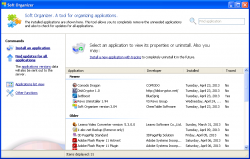 dotTech has a review on best free clean uninstaller for Windows so most dotTechies probably already have a clean uninstaller they like using. However, if you are still in the market for a clean uninstaller, then Soft Organizer wants your business. Let’s see if it is worth your time.
dotTech has a review on best free clean uninstaller for Windows so most dotTechies probably already have a clean uninstaller they like using. However, if you are still in the market for a clean uninstaller, then Soft Organizer wants your business. Let’s see if it is worth your time.
What is it and what does it do
Main Functionality
Soft Organizer is a clean uninstaller for Windows that allows you to remove traces (files, folders, registry entries/keys) programs leave behind after being uninstalled.
Pros
- Employs two methods of clean uninstallation: after uninstall scan and snapshot comparison
- Allows users to view what leftover traces were detected before they are removed with the option to manually exclude a file/folder/registry entry/registry key from being removed, if desired
- Allows users to view a list of all traces of a program (i.e. files, folders, and registry entries) before or without uninstallation
- Creates a system restore entry prior to removing any leftover traces
- Allows users to sort installed programs list by application name (alphabetical order), developer name (alphabetical order), installed date (chronologically), and if a program was traced via snapshot comparison or not
- Has a built-in software updater that checks to see if any updates are available for your program and allows you to download updates (updates are not downloaded within the program itself — you are sent to http://softwarerating.info which typically redirects you to the developer’s website)
- Adds an entry in the right-click context menu (“Install with tracing in Soft Organizer”) to make it easy install a program using Soft Organizer’s snapshot comparison
- You have the option to enable Soft Organizer to automatically use snapshot comparison when a program is being installed, without you having to manually turn it on (this feature is called “Installer Execution Tracking”); this feature is disabled by default but you can enable it via Settings
- When using snapshot comparison, you can force an installer to run slightly without your input (only supported on some versions of Windows)
- Provides a link inside Soft Organizer to the website of each installed program, which makes it extremely easy to access their respective websites such as when you want to update them
- Cleanly uninstalls 32-bit and 64-bit programs
- Performs surprisingly well
Cons
- Has no force uninstall feature
- You will get false positives if you are multitasking and doing other things while installing a program using Soft Organizer’s snapshot comparison
- Note: This is an issue with all programs that utilize snapshot comparison, not just Soft Organizer
- “Installer Execution Tracking” works by tracking EXEs and MSIs based on name (e.g. if an EXE includes “setup” in the name, then Soft Organizer will automatically use snapshot comparison for it). This makes the feature semi-useless because many program have installers that don’t necessarily use generic terminology in their names and, as such, won’t be automatically tracked by Soft Organizer.
- The “Install with tracing in Soft Organizer” is added to the right-click context menu for all EXEs and related shortcuts, not just installers. This is stupid and just clutters the right-click context menu; there is no need for an “Install with tracing in Soft Organizer” option for EXEs that launch programs and not install them.
- The accuracy of Soft Organizer’s built-in software updater is only as good as the information provided by http://softwarerating.info, which may or may not always be accurate
Discussion
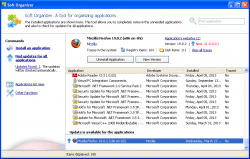 Soft Organizer is a clean uninstaller that uses two methods to cleanly uninstall programs.
Soft Organizer is a clean uninstaller that uses two methods to cleanly uninstall programs.
The first method is after uninstall scan. What happens here is when you uninstall a program from within Soft Organizer, Soft Organizer calls the program’s built-in uninstaller and you must uninstall the program that way. Then, after regular uninstall is complete, Soft Organizer scans your computer for leftover files, folders, and registry entries/keys and displays whatever it finds. You are then asked to remove the leftover content (with the optional ability to see what Soft Organizer found and/or exclude anything it found) and, if you proceed further, Soft Organizer automatically makes a System Restore enter then removes the leftover content.
The second method is snapshot comparison. What happens here is Soft Organizer tracks a program during installation and records changes made to your computer by that program; when you go to uninstall that program, Soft Organizer knows exactly what changes that program made and is able to undo them. The catch here is, in order for snapshot comparison to work, you cannot regularly install a program. Rather, when you want to install a program you must launch Soft Organizer and install using the “Install an application” feature. This feature takes a snapshot of your computer, allows you to install the program you want to install, then takes a snapshot of your computer after install. The two snapshots are compared and the changes are attributed to the program you uninstalled; these changes are removed when (if) you uninstall the program you just installed.
Take note by default Soft Organizer’s snapshot comparison is set to only monitor changes made to C:/. This is fine for most people but if you are installing a program inside a partition other than C:/ and you want to use snapshot comparison, then you want to make sure to go into Settings -> Applications Uninstaller -> Changes Tracing -> File System and enable tracking for partitions other than C:/.
Also take note by default Soft Organizer does is not always on in the background; you need to manually run the program whenever you want to use any of its features. If you want Soft Organizer to be always on in the background and try to automatically run snapshot comparison, you can enable “Installer Execution Tracking” from Settings.
The biggest difference between after uninstall scan and snapshot comparison method is snapshot comparison method will typically always result in a cleaner uninstall. However, in order to get that clean uninstall you have to be patient and wait for Soft Organizer to perform the before install and after install snapshots (and ensure you are not multitasking while installing a program), which requires patience and increases the time you have to spend installing programs. On the bright side, Soft Organizer is fairly quick in taking snapshots so you shouldn’t be waiting too long, although how long it takes to make a snapshot depends on your computer specifications (i.e. slower computers will take longer; computers with larger hard drives will take longer).
That being said, Soft Organizer looks good on paper but a clean uninstaller is only as good as its performance. In other words, a clean uninstaller is useless if it can’t, well, cleanly uninstall. So how does Soft Organizer perform? Surprisingly well, actually.
I tested Soft Organizer’s ability to cleanly uninstall programs using the after uninstall scan (because that is the type of uninstall method most people will use, and snapshot comparison method is typically similarly accurate across programs so testing accuracy isn’t as important for snapshot comparison as testing to make sure snapshot comparison works, which it does for Soft Organizer) against RevoUninstaller Free, a much-loved and popular clean uninstaller that also uses the after uninstall scan method. The result? Soft Organizer more than holds its own.
In total I uninstalled seven programs with both RevoUninstaller (in ‘Aggressive’ mode) and Soft Organizer (aka I used both to uninstall the same seven programs). For four of them Soft Organizer found more leftover files, folders, or registry entries/keys than RevoUninstaller while RevoUninstaller topped for the other three.
Of course simply finding leftover content doesn’t make a clean uninstaller good; the leftover content found must be related to the program being uninstalled, you don’t want to delete files/folders/registry entries and keys that are for unrelated programs because that would cause problems. I took a look at what Soft Organizer found for each program it was tested with and, as far as I could tell, Soft Organizer is fairly accurate although I noticed Soft Organizer has a tendency to want to delete generic logs and dat files. Time will be the deciding factor as to if Soft Organizer is truly accurate or inaccurate but, as per my tests, Soft Organizer is off to a good start.
Now, does that mean Soft Organizer is better than RevoUninstaller or similar clean uninstallers? No. A test of seven programs is not enough to make a judgement of which program is better than the other; time will the ultimate deciding factor as to the quality of Soft Organizer, as more people use it and learn through experience about the quality (or lack thereof) of Soft Organizer. However, my tests do reveal one thing: Soft Organizer is a strong contender and, while it may or may not be the best, it is a worthwhile option.
Conclusion and download link
When I first came across Soft Organizer, I expected it to be another bad clean uninstaller. After testing it, however, I have come to the conclusion Soft Organizer is a very good program. And, at $30, it is priced just right to be an attractive option. If you want or need Soft Organizer, I recommend giving the 60-day trial a shot and from there determining if you want to spend $30 on it or not. If you want to cleanly uninstall programs but don’t want to spend any money, check out dotTech’s review on best free clean uninstaller for Windows.
Price: $30
Version reviewed: 3.04
Supported OS: Windows XP/Vista/Win7/Win8, 32-bit and 64-bit
Download size: 3.79 MB
VirusTotal malware scan results: 0/46
Is it portable? No

 Email article
Email article



