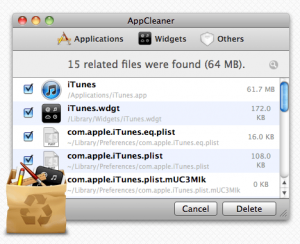 This past weekend, I decided to clean out my hard drive. I had tons of applications and old files that I needed to get rid of, and I cleared up a ton of space. But there’s one thing that annoys me about clearing out old applications: I can never seem to get completely rid of them. Case in point: I had a security app that I used for a while, and then I deleted the application in favor of a different program. But even though a search of my hard drive turned up no remaining files linked to that program, a file related to the program would show up in my Activity Monitor (and usually when my computer was running super hot.)
This past weekend, I decided to clean out my hard drive. I had tons of applications and old files that I needed to get rid of, and I cleared up a ton of space. But there’s one thing that annoys me about clearing out old applications: I can never seem to get completely rid of them. Case in point: I had a security app that I used for a while, and then I deleted the application in favor of a different program. But even though a search of my hard drive turned up no remaining files linked to that program, a file related to the program would show up in my Activity Monitor (and usually when my computer was running super hot.)
Enough’s enough, I said. My roommate came to the rescue with a utility that he had tried and liked called AppCleaner, and I decided to give it a shot.
What is it and what does it do
Main Functionality
AppCleaner, developed by FreeMacSoft, offers a simple drag and drop interface for cleanly deleting applications from your Mac. Just drag the application file into AppCleaner, and this tool shows you a list of all related files and, crucially, where those files are located on your drive.
Pros
- Drap and drop interface makes finding and deleting a program very simple
- Cleans up apps, plugins, and widgets in seconds
- Takes up very little space on your hard drive
Cons
- During tests, AppCleaner did miss a few files during its sweep
Discussion
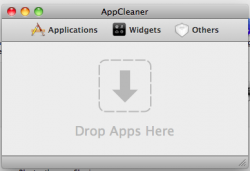 Getting an application to thoroughly un-install is tricky. When an app installs, various files associated with the app can end up in all kinds of various folders. If dragging applications into the trash can is leaving you with tons of little stragglers, AppCleaner is a good tool for finding straggler files. Once you can see all the files, then you can choose whether you want to delete them or hang on to them.
Getting an application to thoroughly un-install is tricky. When an app installs, various files associated with the app can end up in all kinds of various folders. If dragging applications into the trash can is leaving you with tons of little stragglers, AppCleaner is a good tool for finding straggler files. Once you can see all the files, then you can choose whether you want to delete them or hang on to them.
AppCleaner has a great UI and it is so simple to use! However, AppCleaner did miss a couple of straggling little files. When I deleted one app using AppCleaner, one file was left behind in Application Support.
One thing that I wish AppCleaner had was a search bar. Dragging and dropping is great if you still have the application installed and want to get rid of it. But if you suspect you have straggler files left behind, there’s no good way to “seek and destroy” them with AppCleaner.
With no search bar, the only other option you have is to re-install the app and then drag the application icon into AppCleaner. Because AppCleaner didn’t have a search tool, I had to use Terminal to track down that annoying old security app file that was making my computer run so hot.
Conclusion and download link
If you’re ready to do a little spring cleaning of your own, AppCleaner is a pretty decent tool for deleting all parts of an application from your hard drive. It may have missed a few files here and there, but this interface is far faster and more simpler than trying to track down each application file manually.
Price: Free
Version reviewed: 2.0.5
Requires Mac OS X 10.4+
Download size: 3.4 MB

 Email article
Email article



