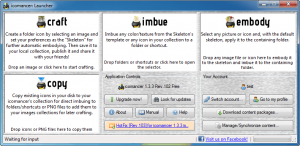 Folder icons in Windows have progressed since the old days but are still, more or less, the same vanilla we have been seeing for over a decade. Ever had the desire to customize your folder and shortcut icons with colors, textures, or even your own images? Icomancer does that. Let’s see if it is worth your time.
Folder icons in Windows have progressed since the old days but are still, more or less, the same vanilla we have been seeing for over a decade. Ever had the desire to customize your folder and shortcut icons with colors, textures, or even your own images? Icomancer does that. Let’s see if it is worth your time.
What is it and what does it do
Main Functionality
Icomancer is a program that allows you to easily customize folder icons and shortcut icons using colors, textures, “addon” icons, or your own images. You can also change a folder icon to reflect the style of a different version of Windows (e.g. Windows XP users can apply Windows 7 folder icons and vice versa).
Take note by using Icomancer to customize the icon of a folder, you will lose the folder preview ability of Windows — the feature that shows you a preview of the contents of a folder in the folder icon. This is not an issue with Icomancer itself but rather the nature of modifying folder icons.
Also take note Icomancer has free and paid versions. There is no difference in features between the free and paid versions but if you opt for the paid version, then you have access to download “premium” icon packs.
Pros
 Allows users to modify folder icons or shortcut icons using colors, textures, “addon” icons, or your own custom icons you create from within the program (see screenshot to right for more detail).
Allows users to modify folder icons or shortcut icons using colors, textures, “addon” icons, or your own custom icons you create from within the program (see screenshot to right for more detail).- You can freely download dozens (hundreds?) of custom icons created by the Icomancer community
- When creating custom icons yourself, you can use different colors, textures, Windows folder type (i.e. Win7, Vista, or XP folder type), and/or your images (JPG/JPEG, PNG, BMP, GIF, or ICO)
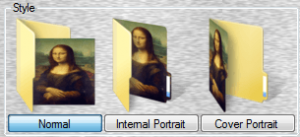 When creating custom icons yourself, if you use your own image then you can modify the style; you can pick if you want the image to appear as if the image was inside the folder, have the image pasted on the inside of the folder, or have the image pasted on the outside of the folder (see screenshot to right for more details)
When creating custom icons yourself, if you use your own image then you can modify the style; you can pick if you want the image to appear as if the image was inside the folder, have the image pasted on the inside of the folder, or have the image pasted on the outside of the folder (see screenshot to right for more details)- Can apply customized icons to folders/shortcuts individually or multiple folders/shortcuts at a time
- Customized icons remain on folders even if you move a folder to a different computer, as long as it is a Windows computer or uses FAT/NTFS file system
- Can extract icons from ICO or PNG files to store in your Icomancer database to easily apply to your folderes
- Adds an entry in the right-click context menu that allows you to easily remove a custom icon from a folder (“remove current folder icon”) or load the folder into Icomancer to add a custom icon (“Imbue icon to folder from my icomancer collection…”)
- Supports drag + drop
- Has no feature differences between free and paid versions…
- …But the paid version does give you access to download premium icon packs not available in the free version (icons created by the Icomancer community are free to download even in free version — they are different from premium packs)
- Note: All the colors, textures, and addons shown in the screenshot above are available in the free version. Premium icon packs are extra that you must download.
- …But the paid version does give you access to download premium icon packs not available in the free version (icons created by the Icomancer community are free to download even in free version — they are different from premium packs)
Cons
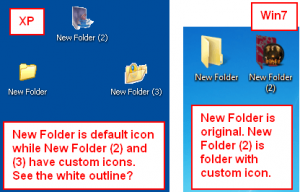 Adds a white outline to icons on Windows XP; this does not happen on Windows 7 and, while I didn’t test it on Vista or Win8, my guess is it doesn’t happen on Win8 and Vista either (see screenshot to right for more detail).
Adds a white outline to icons on Windows XP; this does not happen on Windows 7 and, while I didn’t test it on Vista or Win8, my guess is it doesn’t happen on Win8 and Vista either (see screenshot to right for more detail).- Requires ImageMagick
- Note: ImageMagick is an open source, free image manipulator program. ImageMagick is required for Icomancer. If you don’t have ImageMagick installed already, the default installer for Icomancer (47.6 MB) will install it for you automatically. If you have ImageMagick installed, you can save some bandwidth and download the non-ImageMagick installer for Icomancer (29 MB)
- Note: Even though Icomancer will install ImageMagick for you if you don’t have it, Icomancer will not uninstall ImageMagick when/if you uninstall Icomancer. You will need to manually uninstall ImageMagick, if it comes to that.
- Requires .NET Framework 4.0
- Requires you to restart your computer after installation
- Note: Although after installation it asks you to restart your computer, I was able to use Icomancer just fine without restarting. I’d still suggest you restart, though, since the program wants you to.
- You must register an account to use Icomancer. Registration is free or you can opt to login via Facebook.
- By default when you create your own custom icon, the icon is uploaded to Icomancer servers and shared with others. You need to make sure to uncheck “Upload” and “Public” when creating your own icons to prevent this.
- Horrendous user-interface with an accompanying horrendously busy homepage
- The entry in the right-click context menu of “Imbue icon to folder from my icomancer collection…” is extremely long and makes right-click context menus unnecessarily wide. There is no ability to remove this right-click context menu entry.
Discussion
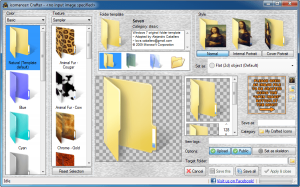 Icomancer is a program that allows you to customize the icon for folders and shortcuts. The program comes with a handful of colors, textures, and addon icons you can apply to your folders/shortcuts and you have the ability to create and apply your own icons using your own images and a combination of color/texture, if desired. When creating a custom icon, you can also pick which style of folder you want — Windows 7, Windows Vista, or Windows XP.
Icomancer is a program that allows you to customize the icon for folders and shortcuts. The program comes with a handful of colors, textures, and addon icons you can apply to your folders/shortcuts and you have the ability to create and apply your own icons using your own images and a combination of color/texture, if desired. When creating a custom icon, you can also pick which style of folder you want — Windows 7, Windows Vista, or Windows XP.
When you run Icomancer, you will be prompted with four options:
- Craft
- Imbue
- Embody
- Copy
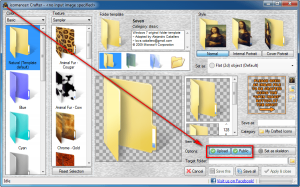 Craft is the feature that allows you to create your own custom icons using your own images and/or the provided colors, textures, and Win7/Vista/XP folder types. One important thing to note here is by default Craft is set to upload your custom icons to the Icomancer community database. If you don’t want Craft to do this, you need to make sure to uncheck the “Upload” and “Public” buttons.
Craft is the feature that allows you to create your own custom icons using your own images and/or the provided colors, textures, and Win7/Vista/XP folder types. One important thing to note here is by default Craft is set to upload your custom icons to the Icomancer community database. If you don’t want Craft to do this, you need to make sure to uncheck the “Upload” and “Public” buttons.
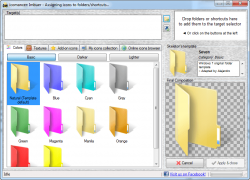 Imbue is the process of applying custom icons to folders or shortcuts. From Imbue you can pick between color icons, texture icons, addon icons, your own custom icons, or download free icons from the Icomancer community database. (The Icomancer community database has dozens, maybe even hundreds, if icons to pick from. However, I don’t know the exact number because I didn’t count them all.)
Imbue is the process of applying custom icons to folders or shortcuts. From Imbue you can pick between color icons, texture icons, addon icons, your own custom icons, or download free icons from the Icomancer community database. (The Icomancer community database has dozens, maybe even hundreds, if icons to pick from. However, I don’t know the exact number because I didn’t count them all.)
Embody is like Imbue except with Embody you drag + drop an image or ICO file and Embody customizes the icon of the parent folder that holds that image/ICO with that image/ICO. In other words, it creates a custom icon out of the image/ICO you selected and applies that icon to the parent folder. It is basically Craft + Imbue in one step.
Copy allows you to save ICO or PNG files inside your own Icomancer database so you can use it on folders as desired.
Aside from the terrible user-interface, Icomancer actually works pretty well. It allows you to customize folder icons easily, and the fact that there is a community database from where you can download free icons is a huge plus. My two favorite features of Icomancer is that it allows you to use your own images for icons and the fact that all folder icon changes remain even if you copy + paste a folder to another Windows computer or put the folder on a USB drive, external hard drive, etc. Well, it works well as long as you aren’t on Windows XP.
For some odd reason, Icomancer adds a white outline to icons on Windows XP. This does not happen on Windows 7, and I didn’t test Icomancer on Vista and Win 8 but I’m guessing it doesn’t happen on Vista and Win8 either. I’m not sure why this happens; all I can tell you is it happens… or at least it happened during my tests of Icomancer on a XP SP3 machine.
Conclusion and download link
Icomancer has a terrible user-interface but it is a delightful program for those that want to customize the icons of folders or shortcuts. And the fact that it is freeware makes it even better. If you are on Vista, Windows 7, or Windows 8 and you need or want to be able to customize the icons of folders or shortcuts, then check out Icomancer. If you are on Windows XP, unfortunately that white outline bug kills the program for you so I’d recommend staying away. You can, however, check out Folderico which provides some, but not all, of the same features as Icomancer.
Price: Free with optional $11.99 premium icon packs
Version reviewed: 1.3.3.102
Supported OS: Windows XP/Vista/win7/Win8
Download size: 47.6 MB
VirusTotal malware scan results: 0/44
Is it portable? No

 Email article
Email article



