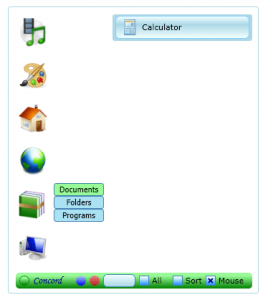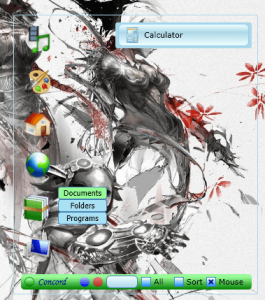 Launchers are a pretty big deal in the mobile scene especially on the Android platform, because they help add a lot of functionality. Android, for example, is all about customization and freedom. Launchers allow users to implement custom themes, take advantage of personalized shortcuts and more. The most prominent use of a launcher is to bring your favorite applications to the forefront. Concord is an application launcher for Windows that offers you quick access to the software you use most. It’s convenient because it helps you unclutter your desktop by removing all those shortcuts.
Launchers are a pretty big deal in the mobile scene especially on the Android platform, because they help add a lot of functionality. Android, for example, is all about customization and freedom. Launchers allow users to implement custom themes, take advantage of personalized shortcuts and more. The most prominent use of a launcher is to bring your favorite applications to the forefront. Concord is an application launcher for Windows that offers you quick access to the software you use most. It’s convenient because it helps you unclutter your desktop by removing all those shortcuts.
What is it and what does it do
Main Functionality
Concord is a stylish launcher that’s designed to provide you with quick access to customizable menus. Think of it as a miniature, and fully customizable start menu. Concord also houses links to important system information tools and browser shortcuts.
- Main application menus include three sub-menus
- Highly organized application launcher
- Very easy to personalize, and navigate
- Supports drag and drop functionality
- You can enable a feature that opens sub-menus automatically when the cursor hovers over them
- You can add browser shortcuts, which work as direct links to favorite URLs
- Isn’t too heavy — uses about 40,000KB of RAM while running
Cons
- The window is completely transparent, although this looks pretty good sometimes what shows up underneath can making read window items difficult
- You can only move the Concord launcher by clicking and holding the cursor inside the small bottom menu bar on the main screen, multiple limitations like this one can become quite aggravating at times
- No visual themes or visual customization support, what you see is what you get
- Requires Microsoft .NET Framework 3.5
- As far as I can tell there is no portable version available, which would be useful for a launcher like this
Discussion
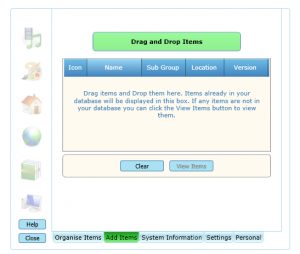 Concord is essentially a customizable application launcher. I would describe the user interface as elegant and appealing. More importantly, it’s very easy to use and navigate.
Concord is essentially a customizable application launcher. I would describe the user interface as elegant and appealing. More importantly, it’s very easy to use and navigate.
Since this is a launcher running as a background service I’ll cover memory usage first. Concord is not too bad on resources and only uses about 38,000-40,000KB of RAM while running. If you’re not familiar with RAM usage, I can tell you that’s not the lowest I’ve seen but it also is not much.
The main navigation screen of Concord is where all of your shortcuts and application menus are placed. Each application menu or category, has three sub-menus with related options. The UI is organized as follows:
- Media
- Audio
- Photo
- Video
- Art
- Draw
- Edit
- Graphics
- Home
- Games
- Hobby
- Home
- Internet
- Favorites A to M
- Favorites N to Z
- Internet
- Documents
- Documents
- Folders
- Programs
- System
- File
- Security
- System
Obviously each of the submenus are for organization, they help to ensure the launcher always stays pretty neat. Even when you have hundreds of shortcuts and links added to the launcher.
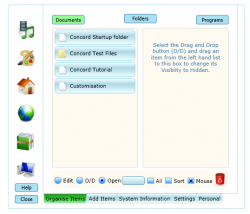 On the very bottom of the window is a menu panel. There are three separate buttons, green for app settings, blue to minimize the window and red to close the window. There’s also a search filter, a button to display all shortcuts in a single list, a button to sort the items, and a final button to cancel out the default mouse click function. When the latter option is disabled, you can open menus and submenus just by hovering the mouse pointer over an item.
On the very bottom of the window is a menu panel. There are three separate buttons, green for app settings, blue to minimize the window and red to close the window. There’s also a search filter, a button to display all shortcuts in a single list, a button to sort the items, and a final button to cancel out the default mouse click function. When the latter option is disabled, you can open menus and submenus just by hovering the mouse pointer over an item.
The app settings menu is where you’ll spend most of your time aside from opening shortcuts on the main menu. Here, there are options to organize each of the menus and sub-menus, add items to the launcher, browse system information and of course alter launcher specific settings.
To add items or shortcuts to the launcher, all you have to do is click on the “Add Items” tab, and then you can drag and drop items into the window. After clicking “View Items” a pop-up will appear that allows you to alter the description of the shortcut and place it in the proper category.
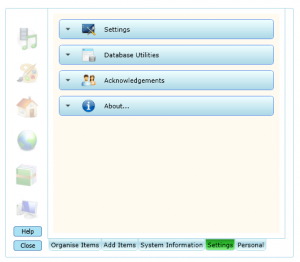 It’s actually pretty straightforward stuff. If you’ve ever used or read about a similar launcher in the past then you have a good idea of what Concord does. It’s very easy to customize and remarkably simple to use. One thing I really don’t like about it, is the fact that you cannot customize the launcher’s appearance through color templates or even themes. The layout and visual style that you see in the screenshots, is exactly what you get and that’s it. No ifs, ands, or buts about it.
It’s actually pretty straightforward stuff. If you’ve ever used or read about a similar launcher in the past then you have a good idea of what Concord does. It’s very easy to customize and remarkably simple to use. One thing I really don’t like about it, is the fact that you cannot customize the launcher’s appearance through color templates or even themes. The layout and visual style that you see in the screenshots, is exactly what you get and that’s it. No ifs, ands, or buts about it.
Also, the window itself is rather odd about what you can interact with. You can always click on the window easily to bring it into focus but there are only small portions of the window that allow you to move it around. For example, on the main screen in order to move the window you have to click and hold the cursor on a very thin menu bar. Furthermore, you cannot resize the Concord window at all.
Conclusion and download link
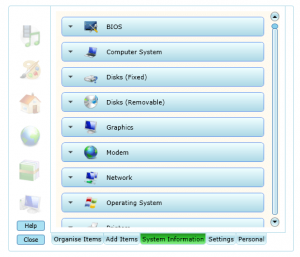 If you’re looking for a stylish application launcher for Windows that will help you clean some of that clutter off your desktop, then Concord is great for that. It’s easy to use, simple to navigate, and just as easy to personalize. However, if you already have a favorite launcher that you use, there’s not really anything unique that would entice you to switch to Concord. But, if you don’t already have a favorite launcher or you like Concord’s visual style and UI, then check out Concord.
If you’re looking for a stylish application launcher for Windows that will help you clean some of that clutter off your desktop, then Concord is great for that. It’s easy to use, simple to navigate, and just as easy to personalize. However, if you already have a favorite launcher that you use, there’s not really anything unique that would entice you to switch to Concord. But, if you don’t already have a favorite launcher or you like Concord’s visual style and UI, then check out Concord.
Price: Free
Version reviewed: 2.62
Supported OS: Windows (XP, Vista, Seven, Eight), Requires .NET Framework 3.5
Download size: 2.85MB
VirusTotal malware scan results: 0/46
Is it portable? No

 Email article
Email article