 Feel like your hard drive has a bunch of stuff on it that’s superfluous? One app that can help you clearly and quickly review disk usage is FindSpace, developed by John Holdsworth.
Feel like your hard drive has a bunch of stuff on it that’s superfluous? One app that can help you clearly and quickly review disk usage is FindSpace, developed by John Holdsworth.
What is it and what does it do
Main Functionality
FindSpace displays disk usage in a simple-to-review- tree format. This allows you to find “crud” left over from previous installs, and determine how some of your disk space is being used.
Pros
- Simple interface: just tap the “Scan Now” button
- Great for isolating redundant files
- App tracks number of files scanned, time it took to scan them, and even the total number of bytes that were scanned
- Small — less than 1 MB download
Cons
- Only files greater than 10 MB and folder with over 1 MB of data will be displayed using FindSpace
- Scans can take several minutes to complete
- No progress bar/time estimate to completion available during scanning
Discussion
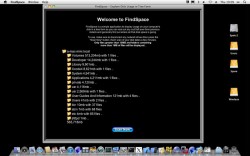 After disconnecting any network drives, you simply tap the blue “Scan Now” button to get started. FindSpace will then showcase folder icons and subfolders. It will take several minutes to complete your scan. As an example, it took FindSpace about 300 seconds to scan my MacBook hard drive.
After disconnecting any network drives, you simply tap the blue “Scan Now” button to get started. FindSpace will then showcase folder icons and subfolders. It will take several minutes to complete your scan. As an example, it took FindSpace about 300 seconds to scan my MacBook hard drive.
However, I just completed a big hard drive “spring cleaning” last weekend, so it’s likely that my scan time was faster because of that. Your scans may take much longer, or perhaps take even less time to complete.
After you have scanned your drives, you can expand the tree to get a better lay of the land, and also simply click on a folder name to launch that folder in Finder. While FindSpace did help me to locate a bunch of bits and bobs that were clogging up my hard drive (even though I’d just undergone a pretty vigorous spring cleaning), I do have some thoughts about how things could be improved.
For example, it would be really nice to FindSpace offered a progress bar or time estimate during the scanning process. Scans should only take a couple of minutes, but a progress bar would be really nice. There’s a running tally of number of files scanned and how many seconds have passed, but that data doesn’t get saved anywhere once the scan is complete. I also wish the app gave users a bit of guidance about files that were crucial, and files that were not. This would prevent user error by helping to avoid accidental deletion of important files and folders.
Interesting fact: FindSpace’s App Store page refers to leftover bits and pieces of “crud” from previous installs as “cruft.” I’d never heard this term before, but apparently it refers to any sort of technical leftovers or redundant parts. It is rumored to come from the Cruft Laboratory at Harvard, which I guess at one point was famously used to store old radar equipment that was obsolete. It used to be used to refer to hardware, but is now also used to refer to software as well. The more you know!
Conclusion and download link
FindSpace is a very small app that is extremely simple to use, and extremely simple and single-minded in its purpose. If you want to find the “cruft” that’s been accumulating on your hard drive after various installs and uninstalls, FindSpace can help you find it using a handy tree interface. It’s free, it takes up very little space, and it works fairly quickly.
Price: Free
Version reviewed: 1.0.0
Supported OS: OS X 10.6 or later
Download size: 0.3 MB

 Email article
Email article



