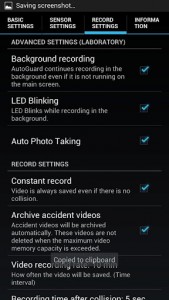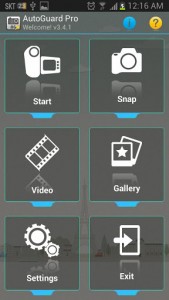 In Russia, nearly every driver equips their car with a dashboard camera. There are many reasons for doing so, namely the sheer size of the country and because of the corruption rate with law enforcement over there. Other places in the world don’t see as many dash cams. However, regardless of if you live in Russia or elsewhere, a dash cam is a good tool to have anywhere in the world, especially in the event of an accident. AutoGuard Blackbox is an app that turns your Android phone into a dash cam.
In Russia, nearly every driver equips their car with a dashboard camera. There are many reasons for doing so, namely the sheer size of the country and because of the corruption rate with law enforcement over there. Other places in the world don’t see as many dash cams. However, regardless of if you live in Russia or elsewhere, a dash cam is a good tool to have anywhere in the world, especially in the event of an accident. AutoGuard Blackbox is an app that turns your Android phone into a dash cam.
What is it and what does it do
Main Functionality
Instead of purchasing expensive equipment, why not use a device you already have in your possession? With AutoGuard Blackbox you can turn your phone into a working dash cam. In addition to recording video, the application also displays and records latitude, speed, acceleration and more. You don’t have to worry about using all the storage space on your device though, because you can limit the maximum storage size for the application. Once the storage limit is reached, older videos will be deleted to free up space.
- Records video at various intervals to document driving in case of an accident
- You can set a storage cap limit so the application doesn’t take up all your storage space
- You can designate the maximum save interval for videos (example: every ten minutes)
- Records speed, acceleration, latitude, altitude and GPS coordinates
- Supports recording in 720p and 1080p HD
- Includes integrated media galleries for videos and photos captured with the app
- Quick access to the camera so you can document the scene in the event of an accident
- You can assign an emergency number that’s called automatically after an accident
Cons
- A lot of features are locked down in free version and only available in the pro version
- There are advertisement banners at the bottom of most windows
- You also need a dashboard accessory for it to be effective
- Uses about 53MB of RAM while running, which is quite a lot for Android
- Camera feature is just a link to the device camera, this is only a minor nuance
Discussion
 Obviously, AutoGuard is just a mobile application. There is one thing in particular that you need for such a setup to work, a dashboard holster for your smartphone. You can’t just hold the phone up the whole time you’re driving. Well, you can but that’s not really practical.
Obviously, AutoGuard is just a mobile application. There is one thing in particular that you need for such a setup to work, a dashboard holster for your smartphone. You can’t just hold the phone up the whole time you’re driving. Well, you can but that’s not really practical.
Nevertheless, the developers bill AutoGuard as a blackbox for your motor vehicle, hence the name. AutoGuard will capture both video and photos, but the videos are captured automatically. In the pro version, once you start recording, the application runs in the background so you can still use your phone for other things – hopefully not texting and driving. Unfortunately, this feature is not available in the free version.
Right when you load the application it will take you through a comprehensive tutorial. It’s a pretty efficient tutorial too, that runs through all the available functions and the entire user interface. If you watch the whole tutorial, then you’ll know exactly how to use AutoGuard after. I recommend you do so.
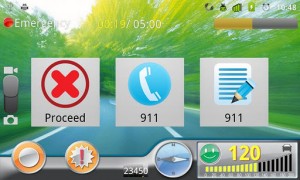 The main interface is as follows, start (video recorder), snap (camera), video (video gallery), gallery (photo gallery), settings (application settings) and exit.
The main interface is as follows, start (video recorder), snap (camera), video (video gallery), gallery (photo gallery), settings (application settings) and exit.
When you tap on start it will take you into the video recorder. There are several settings you don’t have access to which are only offered in the premium version. In the free version, you cannot change the flash (set to off by default), the focus mode, or the exposure rate. You can start and stop videos, and quickly archive them if there’s an accident. Videos will record acceleration patterns, current speed, latitude and altitude. In the event of an accident, the application also records the current GPS coordinates.
 The camera, which is accessed via the main menu by tapping ‘snap’, is to take photos and document the scene in the event of an accident. Tapping on the icon will launch your camera of choice, or it will pop up the dialogue menu to choose your preferred camera if you have more than one app installed.
The camera, which is accessed via the main menu by tapping ‘snap’, is to take photos and document the scene in the event of an accident. Tapping on the icon will launch your camera of choice, or it will pop up the dialogue menu to choose your preferred camera if you have more than one app installed.
The video and photo galleries are pretty straightforward. They will display any media you’ve recorded while using the app.
Here are the features offered only to pro users:
- Background recording
- Camera settings
- Flash
- Lens focus mode
- Exposure rate
- Auto upload videos to YouTube
The most important question is, does AutoGuard work properly? The answer is yes, and furthermore it works quite well – even with the free version. It’s easy to navigate and it’s also responsive, which is important when you’re driving. You don’t want to have to take your eyes off the road for too long to mess around with the app, and luckily with AutoGuard you won’t need to.
It uses 53MB of RAM while running, which isn’t bad considering it’s a video recorder. It’s safe to assume that it will drain your battery significantly while running since it continually captures, especially the free version which doesn’t run as a background process. However, the idea here is you will have it plugged into your car the whole time, so battery shouldn’t be an aissue.
Conclusion and download link
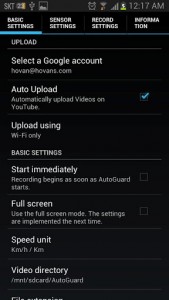 If you want a dash cam but you don’t want to spend a whole lot of money on expensive video equipment, this app does exactly what it advertises. Of course, you’ll need a dashboard accessory (aka a dock) to hold your phone properly while you drive but everything else is done by this app. The app is incredibly easy to use, and handles everything that you’d need a dash cam to handle. I would say this goes down in the books as a definite keeper.
If you want a dash cam but you don’t want to spend a whole lot of money on expensive video equipment, this app does exactly what it advertises. Of course, you’ll need a dashboard accessory (aka a dock) to hold your phone properly while you drive but everything else is done by this app. The app is incredibly easy to use, and handles everything that you’d need a dash cam to handle. I would say this goes down in the books as a definite keeper.
Price: Free
Version reviewed: Varies with device
Requires: Varies with device
Download size: Varies with device
AutoGuard Blackbox (Dash Cam) on Play Store

 Email article
Email article