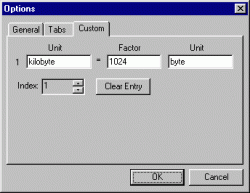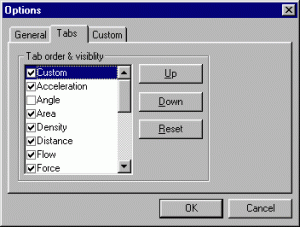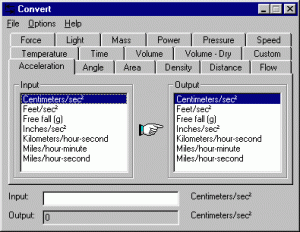 Are you a/an student, scientist, analyst, programmer, engineer, doctor, physicist, mathematician, chemist, biologist, or (you name it)? Do you frequently need unit conversion? Convert is an astounding program that can help you!
Are you a/an student, scientist, analyst, programmer, engineer, doctor, physicist, mathematician, chemist, biologist, or (you name it)? Do you frequently need unit conversion? Convert is an astounding program that can help you!
What is it and what does it do
Main Functionality
Convert is a free, portable and easy to use unit conversion program that will convert the most popular units of distance, temperature, volume, time, speed, mass, power, density, pressure, energy, and many others, including the ability to create custom conversions!
Pros
- Easy to use
- Copy of the output to clipboard support
- Support up to 20 custom conversions
- Support to invert selected units
- Support to hide tab or change tab order
- Free, even for commercial use
- Portable
- Small size
- Other than Windows, Linux/UNIX using Wine support
Cons
- Nothing I can think of
Discussion
Convert is extremely easy to use. Download and extract the ZIP file, and double-click on the standalone EXE file to launch the program. You simply select the tab of the category you want, select the Input unit, select the Output unit, and type in the “input value”. Convert shows you the conversion result in the “output box” as you type.
There are two ways to accomplish a copy of the output to the clipboard. The first, and the easiest, is to highlight the “output” with your mouse, right-click the mouse over the selection, and choose Copy. The second is to go to Options > Copy output to clipboard.
The software supports up to 20 user-defined custom conversions. Go to Options > Preferences…, click on the Custom tab, and choose the Index number that you want to change. In the first Unit box, type in the unit that you want to convert from. In the Factor box, type in the value that you multiply the first unit value to get the resulting value. In the second Unit box, type in the unit that you want to convert to. In the following screenshot, user-defined conversion #1 specifies that 1 kilobyte is equal to 1024 byte (and at the same time, 1024 bytes is equal to 1 kilobyte).
When using conversions, Convert will allow you to convert to and from the units that you specify (Options > Invert selected units).
If there are some conversions that you use the most, you may want to move them to the front of the tab order; if there are some conversions that you may never use, you can hide them to maximize the unit listings. Go to Options > Preferences…, and click on the Tabs tab, and click on the tab name you want to move. Then click on the Up or Down button to move it to the position you want. Click on the check box next to the tab name to hide it or make it visible. Clicking on the Reset button will reset the order, and make all tabs visible. In the following screenshot, the Custom tab has been moved to the front of the order, and the Angle tab has been hidden.
Convert is a portable app, but it does not have “Stealth”, which means something may be left over once you withdraw the external drive from the system. If you want to, you can also delete the registry key hkey_current_user\software\joshua f. madison, but it isn’t necessary (since it doesn’t take up a whole lot of space in the registry).
WARNING: Using the registry editor incorrectly can cause system wide problems that may require you to reinstall the OS. Edit the registry only if you know exactly what you are doing.
Convert runs quite well on Linux and UNIX using Wine. If you do this, you may need to change the tab layout to use a single row by going to Options > Preferences…, and then to Tabs tab, and by unchecking the Multiple lines option.
Conclusion and download link
I unequivocally give this minimalistic but powerful program two thumbs up. If you need a unit converter, what may prevent you from getting this marvelous program? Let us know in the comment section.
Price: Free
Version reviewed: 4.10
Supported OS: Windows XP/Vista/7/8/ Linux/UNIX/anything that runs Wine
Download size: 152 KB
VirusTotal malware scan results: 1/37
Is it portable? Yes

 Email article
Email article