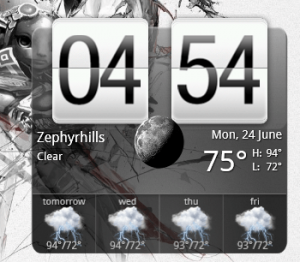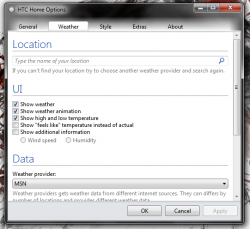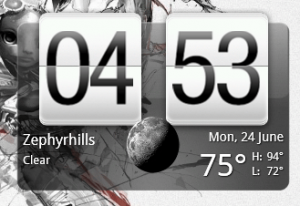 One thing that I find to be particularly lacking in Windows is a diverse selection of desktop widgets. Then again, that’s not taking into account many of the third party options available out there. This may seem strange, but one of my favorite widgets is actually just an attractive clock with weather support offered by HTC. HTC’s forked Android skin is actually called Sense, but the general design of their software has been around for a while. I’ll bet you already know the one I’m referring to, with an attractive flip-down timeclock. The same widget can actually be added to your Windows desktop with a free application called HTC Home.
One thing that I find to be particularly lacking in Windows is a diverse selection of desktop widgets. Then again, that’s not taking into account many of the third party options available out there. This may seem strange, but one of my favorite widgets is actually just an attractive clock with weather support offered by HTC. HTC’s forked Android skin is actually called Sense, but the general design of their software has been around for a while. I’ll bet you already know the one I’m referring to, with an attractive flip-down timeclock. The same widget can actually be added to your Windows desktop with a free application called HTC Home.
What is it and what does it do
Main Functionality
HTC Home is a free application for Windows, that comes in both a standard installation package or a portable one, and adds a themed widget to your desktop. It looks just like HTC’s Sense, as it includes clock and weather functions. To be perfectly honest, it’s more of a novelty addition than it is practical, but it certainly looks and works good.
- Adds an attractive HTC Sense inspired desktop widget with clock and local weather support
- There are plenty of customization and appearance settings to configure
- You can install additional extensions like a FriendStream social widget, or a news reader widget
- The default widget is relatively light on system resources, but running more extensions increases the total RAM usage
- The install package had 14/47 flags when passed through VirusTotal, but the portable version was squeaky clean. Proceed at your own risk.
- Requires the Microsoft .Net Framework 4.0 or later
- The default widget doesn’t use much memory, but once you start adding extensions and running multiple widgets it can take up a lot of system resources
- You need 7Zip, or an extractor that supports .7Z format,6 to extract the portable version
Discussion
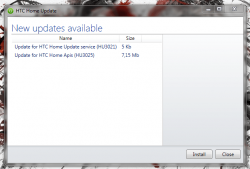 This application is available in both an install package and a portable one. If you choose to download the portable version you will need 7Zip to extract the compressed files. No matter what version you choose, you’ll also need to have the Microsoft .Net Framework 4.0 or later installed.
This application is available in both an install package and a portable one. If you choose to download the portable version you will need 7Zip to extract the compressed files. No matter what version you choose, you’ll also need to have the Microsoft .Net Framework 4.0 or later installed.
The portable version is clean, but the install package had a pretty sizeable amount of flags when passed through VirusTotal (14/47). The VirusTotal scan results are available in the conclusion below, if you want to check them out. Proceed at your own risk.
The first time the application runs, even with the portable version it will check for updates and prompt you to install them.
HTC Home adds an attractive widget to the desktop (if you like the way the Sense home widget looks anyway). It includes a card-based clock and a weather display function. Through the application options menu you can customize the way the widget looks and works. In fact, the first time you run it you will need to enter your location to get local weather updates.
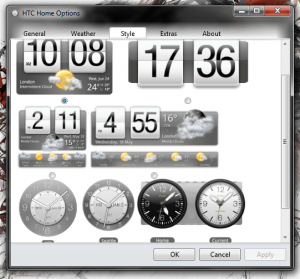 There are multiple widget styles available, all of which include various display options. As you can see from the image on the right you can choose between multiple tile appearances, or digital clock faces. Through the application settings you can also adjust how the date and time is displayed, as well.
There are multiple widget styles available, all of which include various display options. As you can see from the image on the right you can choose between multiple tile appearances, or digital clock faces. Through the application settings you can also adjust how the date and time is displayed, as well.
If you right click on the widget, it will open a context menu with a bunch of quick settings. You can refresh the widget, hide or show the forecast bar, pin the widget icon to the taskbar, enable or disable the widget staying on top of all other window, and access the application settings menu. You can also close the widget through the context menu.
The application settings menu is divided into five separate tabs- general, weather, style, extras, and about.
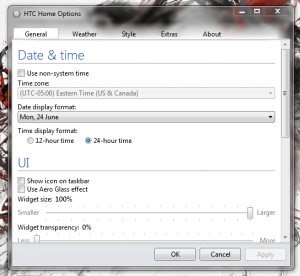 The general tab allows you to adjust the date and time format, UI appearance options, autostart settings and app updates. Oddly enough, adding a checkmark to the various tick boxes actually disables the related function instead of enabling it. For example, ticking the ‘show icon on taskbar’ box will remove the system tray icon from view.
The general tab allows you to adjust the date and time format, UI appearance options, autostart settings and app updates. Oddly enough, adding a checkmark to the various tick boxes actually disables the related function instead of enabling it. For example, ticking the ‘show icon on taskbar’ box will remove the system tray icon from view.
The UI appearance section includes options like displaying or hiding the system tray icon, enabling or disabling the Windows Aero glass effect, and altering widget size or transparency.
The weather tab lets you configure various settings related to –you guessed it- the widget’s weather function. You can mess with settings like your current location, the weather provider (there’s only one by default, and it’s MSN), and display options.
The style tab lets you choose from the multiple widget themes that are available.
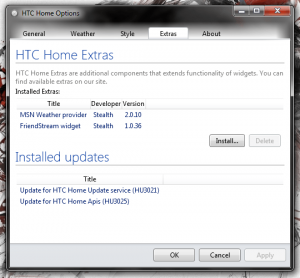 The extras tab lets you configure extra add-ons and installed updates. You can install other weather providers, and other widget extensions like a news functions or my personal favorite FriendStream (which is essentially a social media aggregator).
The extras tab lets you configure extra add-ons and installed updates. You can install other weather providers, and other widget extensions like a news functions or my personal favorite FriendStream (which is essentially a social media aggregator).
The additional extensions can be opened by right clicking on the system tray and choosing the related option under the ‘widgets’ menu. It really is quite powerful once you start adding more extensions or widgets, as they are called by the developers.
HTC Home looks fantastic, the clock works great and the weather animations look just like something you’d find through Sense. Even the animations are top notch when the time changes, or the weather does. The additional widgets and extensions include the same attractive design, which is just as pleasing to find.
HTC Home does use nearly 38,000KB or roughly 37MB of RAM with the default widget running. The resource usage isn’t too bad, but if you’re keen on running a lightweight system or you’re a real stickler on free memory it might be a turnoff. It’s also increased more and more with each extension you install and run. FriendStream, for example, uses an additional 60,000KB of RAM while running- that’s on top of what the normal widget uses.
Conclusion and download link
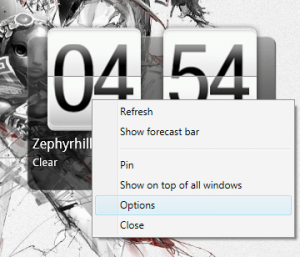 HTC Home is a free Windows application that adds a great looking clock and weather widget to the desktop. In addition, you can extend its usefulness by installing several extensions like the FriendStream social widget, more weather providers or a news reader widget. The visual styles and various animations look great, and the resource usage for just the default widget isn’t too bad (37MB of RAM). However, the amount of utilized RAM increases with each extension you install and run — so keep that in mind.
HTC Home is a free Windows application that adds a great looking clock and weather widget to the desktop. In addition, you can extend its usefulness by installing several extensions like the FriendStream social widget, more weather providers or a news reader widget. The visual styles and various animations look great, and the resource usage for just the default widget isn’t too bad (37MB of RAM). However, the amount of utilized RAM increases with each extension you install and run — so keep that in mind.
There are plenty of customization options also, allowing you to alter the way the widget looks and operates. Personally, I like having the widget available because it spices up the look of my desktop a bit. But if you’re not into eye candy, then HTC Home doesn’t offer anything special to change your mind. If you are, then check out HTC Home.
Price: Free
Version reviewed: 3.0.621.0.110621-0607
Supported OS: Windows (Vista, Seven) — no XP or Eight support officially listed
Download size: 159KB (install package), 8.05MB (7Zip package), 12.4MB (portable unzipped)
VirusTotal malware scan results: 14/47 (install package), 0/47 (portable)
Is it portable? Yes

 Email article
Email article