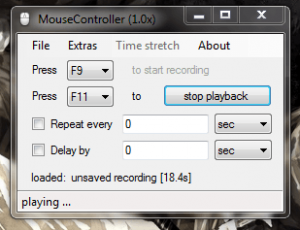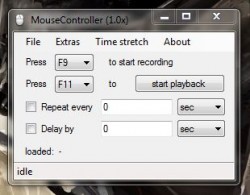 Have you ever had to do a repetitive and mundane task on your computer which involved a lot of interaction with the mouse? MouseController is a portable Windows application that allows you to record mouse actions and then play them back on repeat, exactly like a macro. It’s ideal for click-based operations that you can just leave running on a loop.
Have you ever had to do a repetitive and mundane task on your computer which involved a lot of interaction with the mouse? MouseController is a portable Windows application that allows you to record mouse actions and then play them back on repeat, exactly like a macro. It’s ideal for click-based operations that you can just leave running on a loop.
What is it and what does it do
Main Functionality
MouseController is a portable macro application for Windows, which allows you to record mouse actions including movements and clicks, and then play them back on a loop. It’s very easy to setup, so even casual users would have no trouble getting a mouse macro up and running. If used in combination with a macro app for keyboard strokes like AutoHotkey, you could essentially setup a comprehensive automation process.
- Record and play back mouse interaction with hotkeys
- You can record a seemingly unlimited macro
- Store important macros as a proprietary file for use later
- You can loop the macro, and set a delay between sessions
- If necessary you can speed up or slow down the macro with the time stretch feature
Cons
- Requires Microsoft .NET Framework to use (developer does not specify which version of .NET Framework is needed)
- Isn’t “intelligent” in the sense that it doesn’t record to track which window is being clicked on — it just clicks in the same location as you recorded the macro, regardless of what is being clicked on
Discussion
MouseController comes bundled in a compressed package which means you need an archive tool like WinZIP, WinRAR or 7ZIP to extract the related contents. Once extracted, you can run the application from any directory including one that is located on an external drive or a USB flash drive.
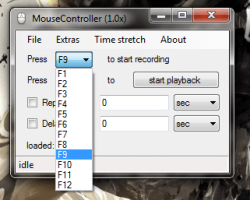 When it comes to the UI, MouseController is extremely minimal. There aren’t very many buttons either, instead everything is controlled via hotkeys. You press a key to start and stop recording respectively, and then you press another key to start playback of the macro. Although, there is a button to start and stop macro playback.
When it comes to the UI, MouseController is extremely minimal. There aren’t very many buttons either, instead everything is controlled via hotkeys. You press a key to start and stop recording respectively, and then you press another key to start playback of the macro. Although, there is a button to start and stop macro playback.
The “repeat every” option when enabled will run the macro on a loop after a specified period of time. If this option is disabled, then the macro will run only once after pressing the start playback hotkey.
The “delay by” option will pause for the selected interval before continuing the macro. If you wanted to synchronize and coordinate MouseController with an additional keyboard macro app, this would be how you do it. It’s also useful for creating looped operations that require you to wait a certain period of time before an action can be performed again. This is just a loose example, but for instance like in an MMORPG, when you have to wait for a cooldown period to finish before you can trigger a skill again.
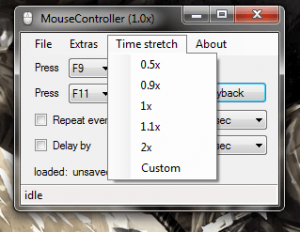
There’s an interesting time stretch feature that basically allows you to change the speed at which the macro operates. If you want to run something on a constant loop at ridiculously blazing speeds, then that’s what the time stretch feature is for. Of course, you can also run the macro at half the regular speed, or even at a custom speed.
You can customize the hotkeys associated with the recording function (start and stop) or the playback function. However, you’re only able to choose between the function keys, F1-F12.
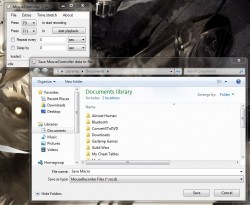
MouseController works like this, from the time you press the record hotkey every movement of the mouse, interaction and click is scooped up by the app and stored into temporary memory. If you want to save a macro for later, you can export it as an “.mcd” format file for use with the app. This is certainly convenient if there’s a particular macro you use on numerous occasions.
As far as I can tell, there are no limits on the length of the macro, so you can continue recording to your heart’s desire. If for some reason this statement turns out to be untrue I will update this review accordingly.
For reference, MouseController uses nearly 13MB of RAM while running (13,000KB).
Conclusion and download link
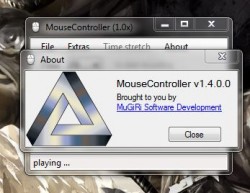 I’m not going to bother going through all the possible scenarios where you would need a program that can record and playback mouse macros — there are certainly hundreds and then some. Rather, I want to say t is exactly what this portable Windows application is for; MouseController will let you record mouse interaction for an unlimited length of time and then play back those actions through a simple key press (thanks to hotkeys). This tool is incredibly powerful for anyone looking to automate a mundane task which involves a lot of clicking. You can run the macros on an endless loop, or leave them to run a single time if necessary. You can also designate a delay between playback sessions if it’s important to wait a certain amount of time before progressing the macro. With the delay feature, you could even setup MouseController to work with keyboard macro software like AutoHotkey in order to toss key presses into the mix. Whatever your poison, MouseController will definitely lessen the amount of work you put in when there’s a lot of mouse interaction required.
I’m not going to bother going through all the possible scenarios where you would need a program that can record and playback mouse macros — there are certainly hundreds and then some. Rather, I want to say t is exactly what this portable Windows application is for; MouseController will let you record mouse interaction for an unlimited length of time and then play back those actions through a simple key press (thanks to hotkeys). This tool is incredibly powerful for anyone looking to automate a mundane task which involves a lot of clicking. You can run the macros on an endless loop, or leave them to run a single time if necessary. You can also designate a delay between playback sessions if it’s important to wait a certain amount of time before progressing the macro. With the delay feature, you could even setup MouseController to work with keyboard macro software like AutoHotkey in order to toss key presses into the mix. Whatever your poison, MouseController will definitely lessen the amount of work you put in when there’s a lot of mouse interaction required.
Price: Free
Version reviewed: 1.4
Supported OS: Windows (XP, Vista, Seven, Eight)
Download size: 28.5KB (zipped), 55KB (unzipped)
VirusTotal malware scan results: 0/47
Is it portable? Yes

 Email article
Email article